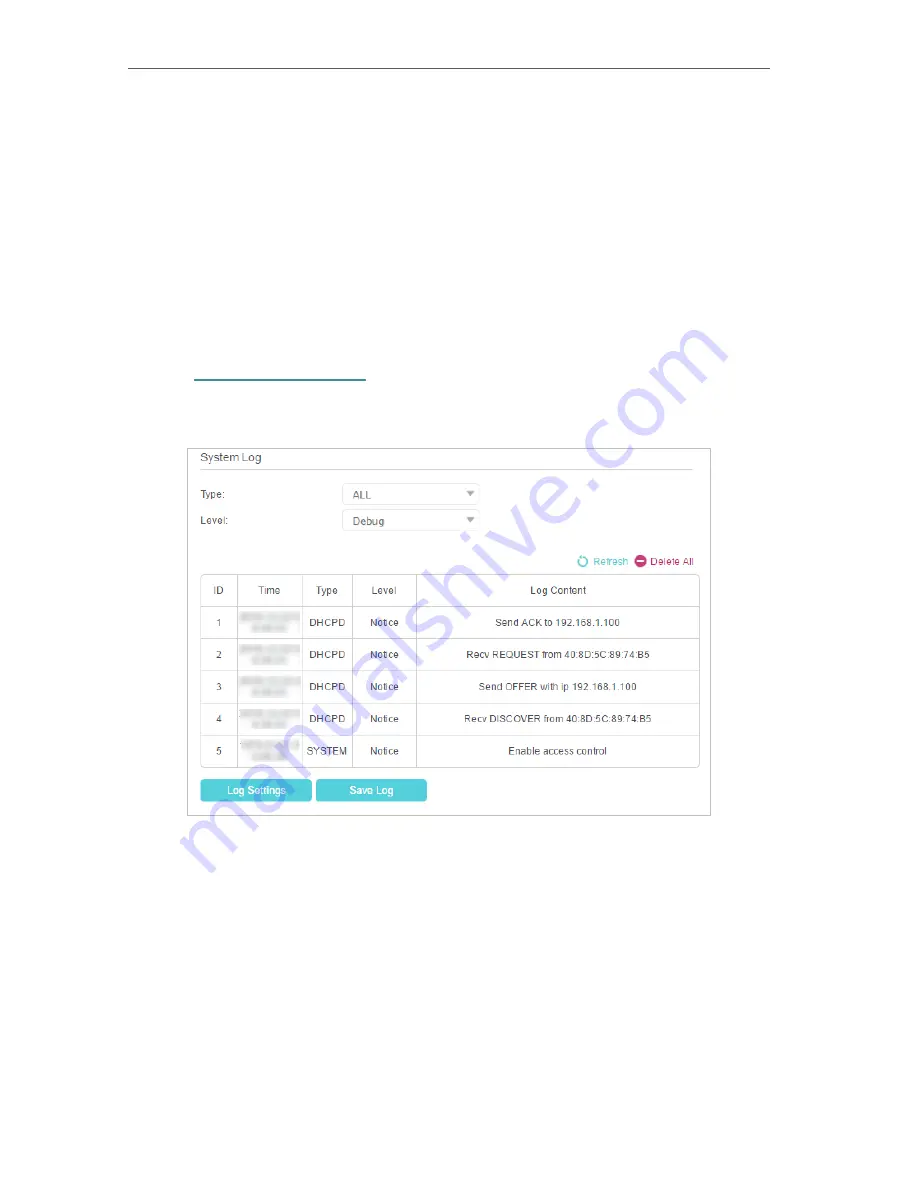
64
Chapter 11
Administrate Your Network
3
Select
Remote
if you want the computers on a public network to ping the router’s
WAN IP address. Select
Local
if you want the computers on a private network to
ping the router’s LAN IP address. Or select both.
4
Click
Save
to make the settings effective.
11 10 System Log
System Log can help you know what happens to your router, facilitating you to locate
the malfunctions. For example when your router does not work properly, you will need
to save the system log and send it to the technical support for troubleshooting.
1
Visit
http://tplinkmodem.net
, and log in with the password you set for the router.
2
Click
Advanced
>
System Tools
>
System Log
page.
• To view the system logs:
1
Select the log Type. Select
ALL
to view all kinds of logs, or select
DHCPD
or
IGMP
to view the specific logs.
2
Select the log Level and you will see the logs with the specific or higher levels.
3
Click
Refresh
to refresh the log list.
• To save the system logs:
You can choose to save the system logs to your local computer or a remote server.
1
Click
Save Log
to save the logs in a txt file to your computer.
2
Click
Log Settings
to set the save path of the logs.














































