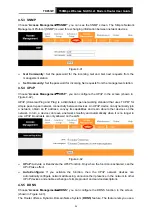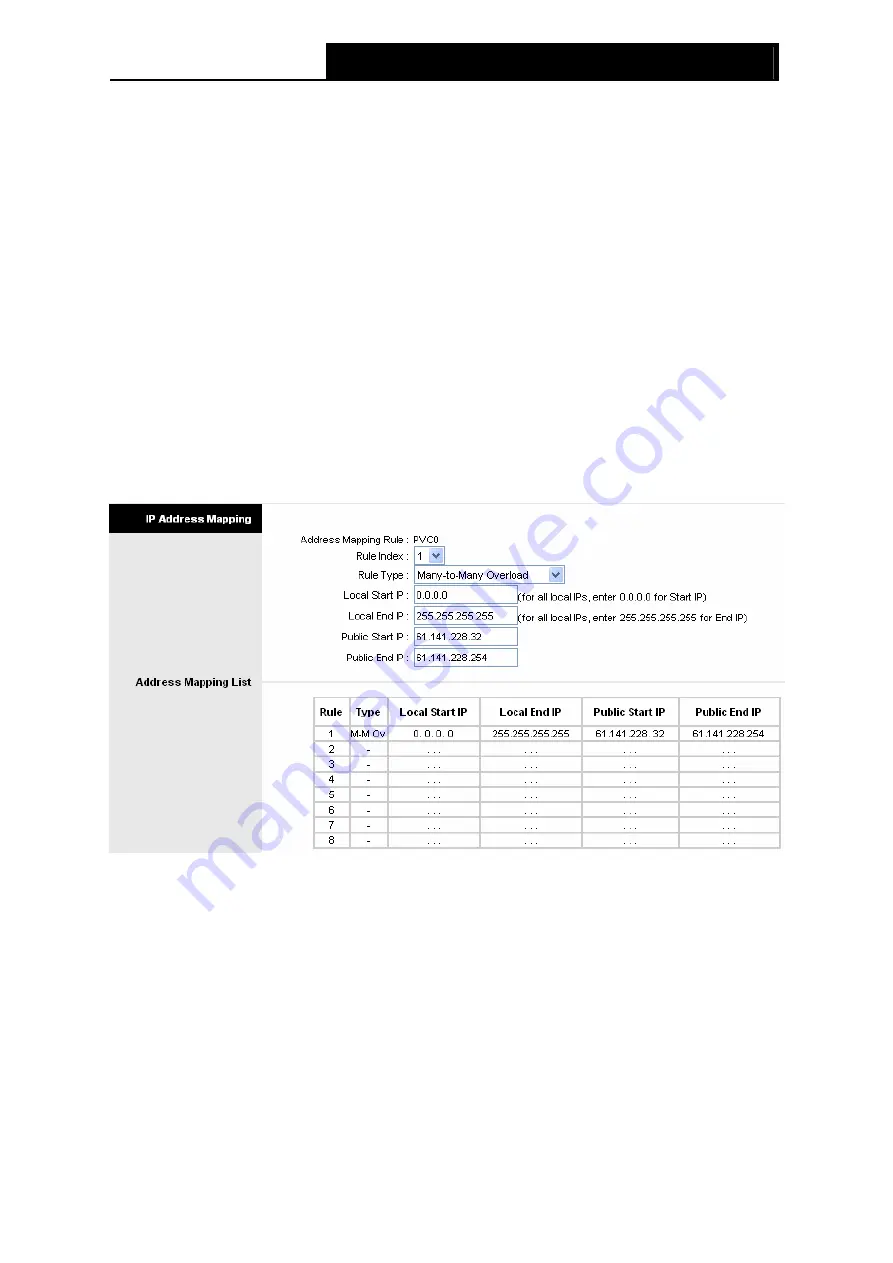
TD851W
150Mbps Wireless N ADSL2+ Modem Router User Guide
39
Step 2:
Select the Rule index for the rule as shown in Figure 4-28.
Step 3:
Select the application you want from drop-down list, then the protocol and port number
will be added to the corresponding field automatically, you only need to configure the IP
address for the virtual server; If the application list does not contain the service that you
want, please configure the Port number, IP Address and Protocol manually.
Step 4:
After that, click
SAVE
to make the entry take effect.
Other operations for the entries as shown in Figure 4-28:
Enter the index of assigned entry, and click the
DELETE
button to delete the entry.
Click the
BACK
button to return to the previous screen.
Click the
CANCEL
button to cancel the configuration which is made just now.
4.4.3.2 IP Address Mapping
Select
Multiple
for
numbers of IPs
in Figure 4-26, and choose “
Advanced Setup
→
NAT
→
IP
Address Mapping(for Multiple IP Service)
”. You can configure the Address Mapping Rule in the
next screen. The IP Address Mapping is for those VCs that configured with multiple IPs. The IP
Address Mapping rule is per-VC based (only for Multiple IPs' VCs).
Figure 4-29
¾
Rule Index:
Select the Virtual server rule index for this VC. You can specify 8 rules in
maximum.
¾
Rule Type:
There are four types: one-to-one, Many-to-One, Many-to-Many Overload and
Many-to-Many No-overload.
¾
Local Start & End IP:
Enter the local IP Address you plan to map to. Local Start IP is the
starting local IP address and Local End IP is the ending local IP address. If the rule is for all
local IPs, then the Start IP is 0.0.0.0 and the End IP is 255.255.255.255.
¾
Public Start & End IP:
Enter the public IP Address you want to do NAT. Public Start IP is the
starting public IP address and Public End IP is the ending public IP address. If you have a
dynamic IP, enter 0.0.0.0 as the Public Start IP.
¾
Address Mapping List:
This displays the information about the Mapping addresses.
To add a mapping rule: