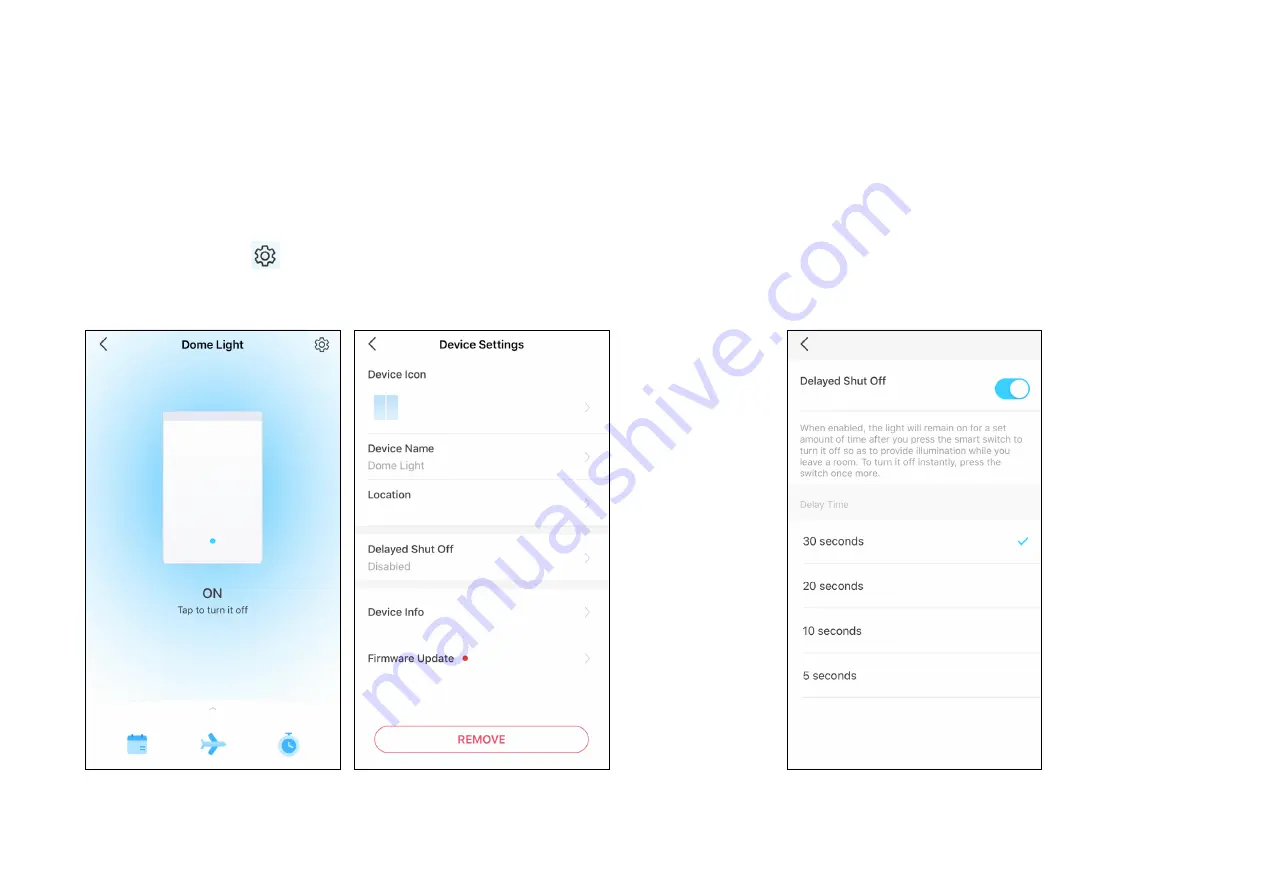
21
1: Change Device name, icon and location
In the
Status
page, tap
to go to the Device Settings page. Then you
can change the device icon, name, and its location.
2: Set Delayed Shut Off
When enabled, the light will remain on for the set amount of time before
going off so as to provide illumination while leave a room. To turn it off
instantly, press the switch one more.
Device Settings
In the Device Settings page, you can edit the basic information, set delayed shut off and double tap effect, update firmware and more.
Содержание Tapo S220
Страница 1: ...User Guide Smart Light Switch 2 Gang 1 Way Tapo S220 2022 TP Link 1910013204 REV1 0 0...
Страница 13: ...11 Done Away Mode is active Your device will be turned on and off randomly during the time period...
Страница 15: ...13 Done The timer is counting down You can also see the time counting down in the Home page...
Страница 20: ...18 3 Name your shortcut and choose an icon 4 Tap Save to save all the settings...
Страница 22: ...20 3 Name your automation and set the effective time for the automation Tap Done to save all the settings...




















