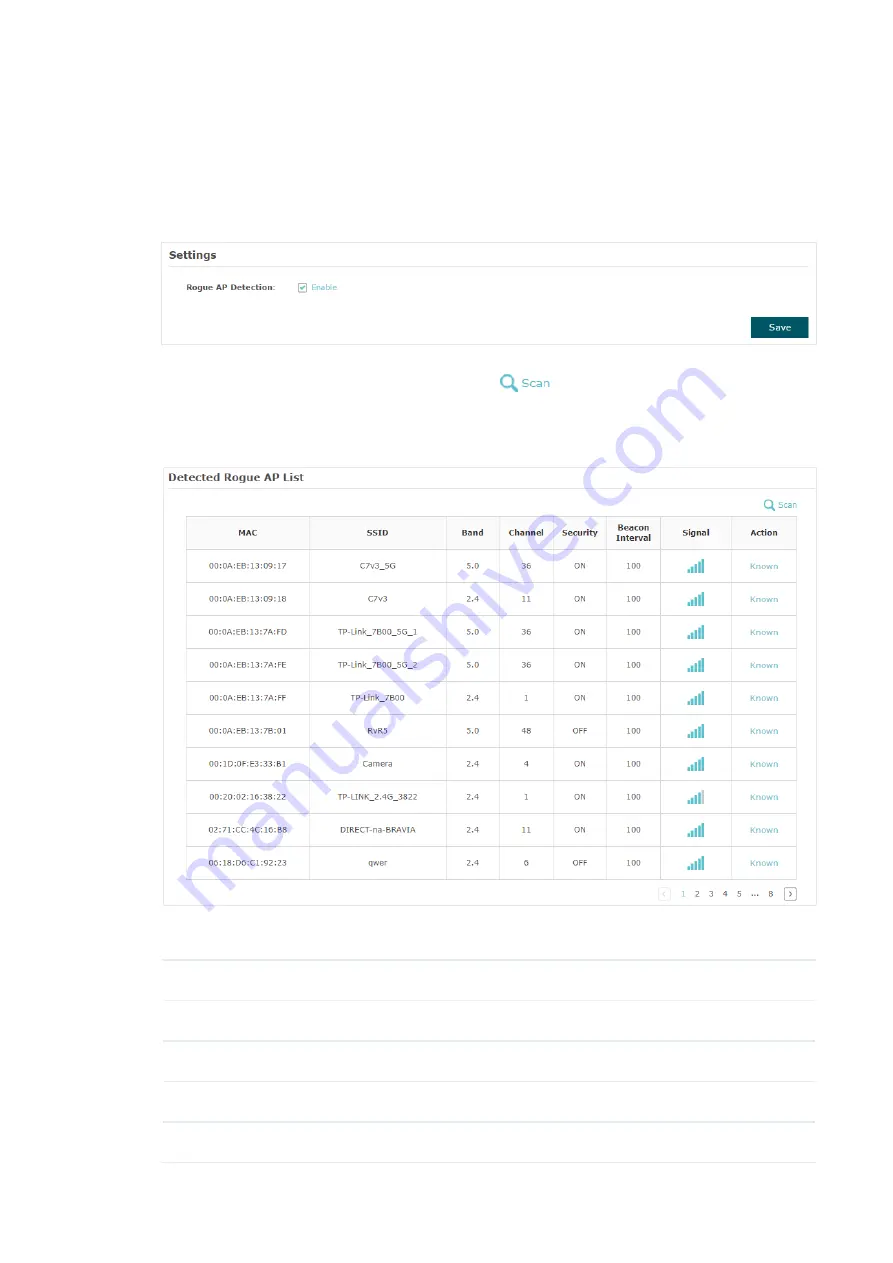
59
Detect Rogue APs and Move the Rogue APs to the Trusted AP List
Follow the steps below to detect the nearby APs and move the trusted ones to the Trusted
AP list.
1. In the
Settings
section, check the box to enable
Rogue AP Detection
. Click
Save
.
2. In the
Detected Rogue AP List
section, click
.
3. Wait for a few seconds without any operation. After detection is finished, the detected
APs will be displayed in the list.
The following table introduces the displayed information of the APs:
MAC
Displays the MAC address of the AP.
SSID
Displays the SSID of the AP.
Band
Displays the frequency band the AP is working on.
Channel
Displays the channel the AP is using.
Security
Displays whether the security mode is enabled on the AP.






























