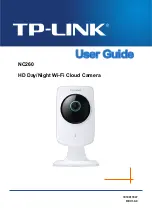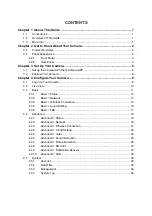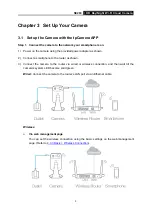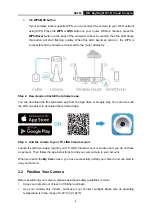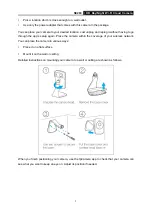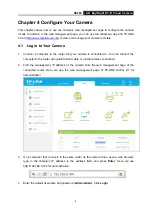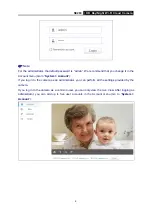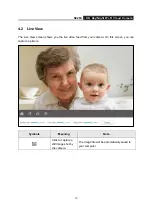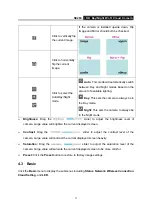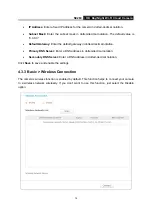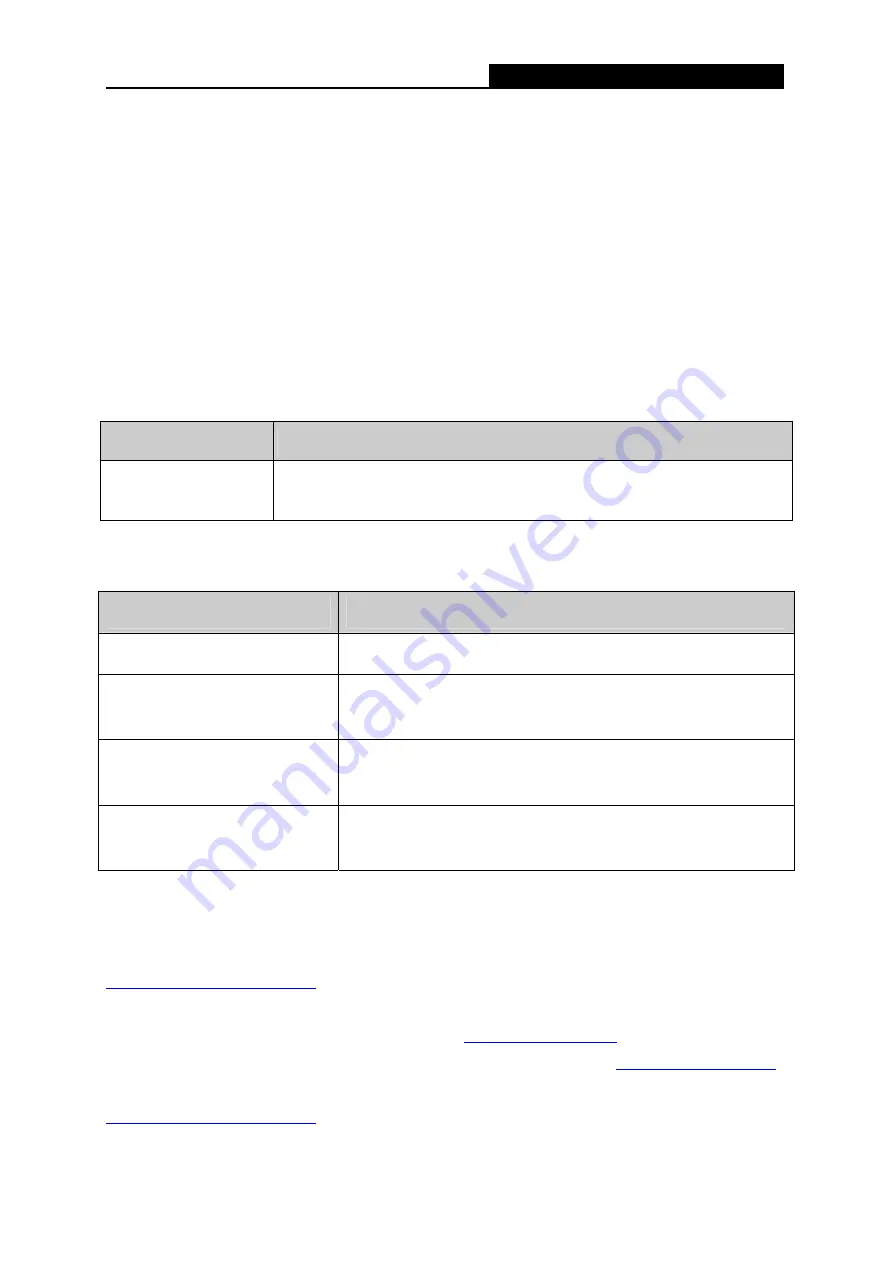
NC260
HD Day/Night Wi-Fi Cloud Camera
1
Chapter 1 About This Guide
This guide is a complementation of Quick Installation Guide. The Quick Installation Guide instructs
you on quick setup, and this guide provides details of each function and shows you the way to
configure these functions appropriate to your needs.
When using this guide, please notice that features of the TP-LINK Cloud Camera may vary slightly
depending on the model and software version you have, and on your location, and language. All
images, parameters and descriptions documented in this guide are used for demonstration only.
1.1 Conventions
In this Guide, the following conventions are used:
Symbol
Description
Note:
Ignoring this type of note might result in a malfunction or damage to the
device.
1.2 Overview of This Guide
Chapter
Introduction
Chapter 1 About This Guide
Introduces the guide structure and conventions.
Chapter 2 Get to know about
your camera
Introduces the features, application and appearance of the
camera.
Chapter 3 Set up your camera
Introduces how to quickly set up the camera using the
tpCamera app and how to position your camera.
Chapter 4 Configure the
Camera
Introduces how to configure the camera using the built-in web
management page.
1.3 More Info
The latest software, management app and utility can be found at Download Center at
http://www.tp-link.com/support
.
The Quick Installation Guide can be found where you find this guide or inside the product package.
Specifications can be found on the product page at
A Technical Support Forum is provided for you to discuss our products at
.
Our Technical Support contact information can be found at the Contact Technical Support page at
http://www.tp-link.com/support
.