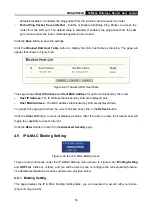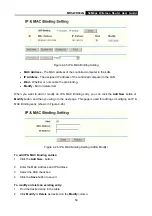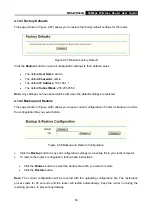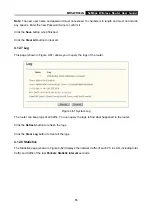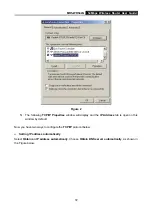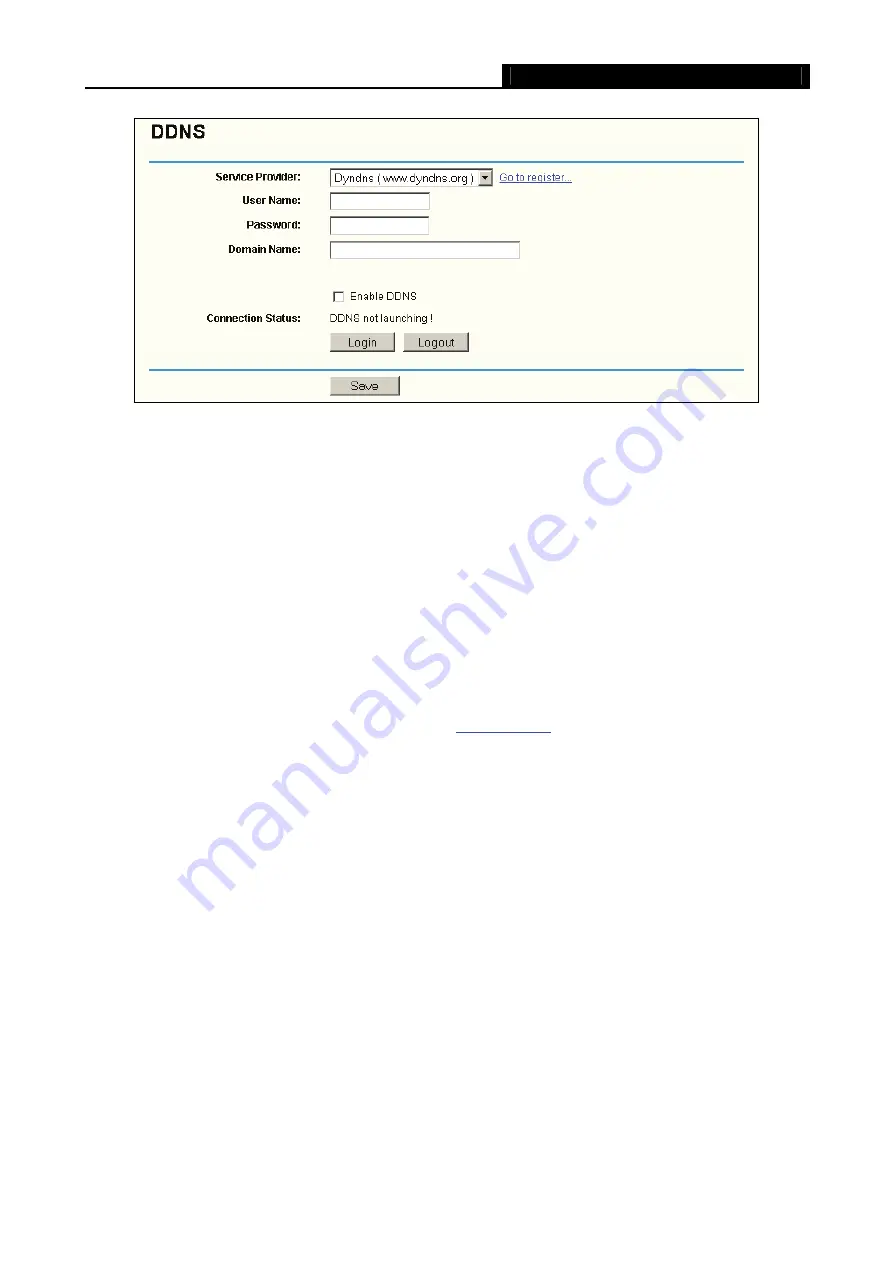
MR5-WR542G
54Mbps Wireless Router User Guide
58
Figure 4-51 Dyndns.org DDNS Settings
To set up for DDNS, follow these instructions:
1. Type
the
domain names
your dynamic DNS service provider gave.
2. Type
the
User Name
for your DDNS account.
3. Type
the
Password
for your DDNS account.
4. Click
the
Login
button to login to the DDNS service.
¾
Connection Status -
The status of the DDNS service connection is displayed here.
Click
Logout
to logout of the DDNS service.
4.11.2 Oray.net DDNS
If your selected dynamic DNS
Service Provider
is
, the page will appear as shown in
Содержание MR5-WR542G
Страница 1: ...MR5 WR542G 54M Wireless Router Rev 1 0 0 2x to 3x eXtended Range 2 4GHz y 802 11g b...
Страница 20: ...MR5 WR542G 54Mbps Wireless Router User Guide 15 Figure 4 1 Router Status...
Страница 79: ...MR5 WR542G 54Mbps Wireless Router User Guide 74 Figure 4...
Страница 80: ...MR5 WR542G 54Mbps Wireless Router User Guide 75 Appendix C Specifications...