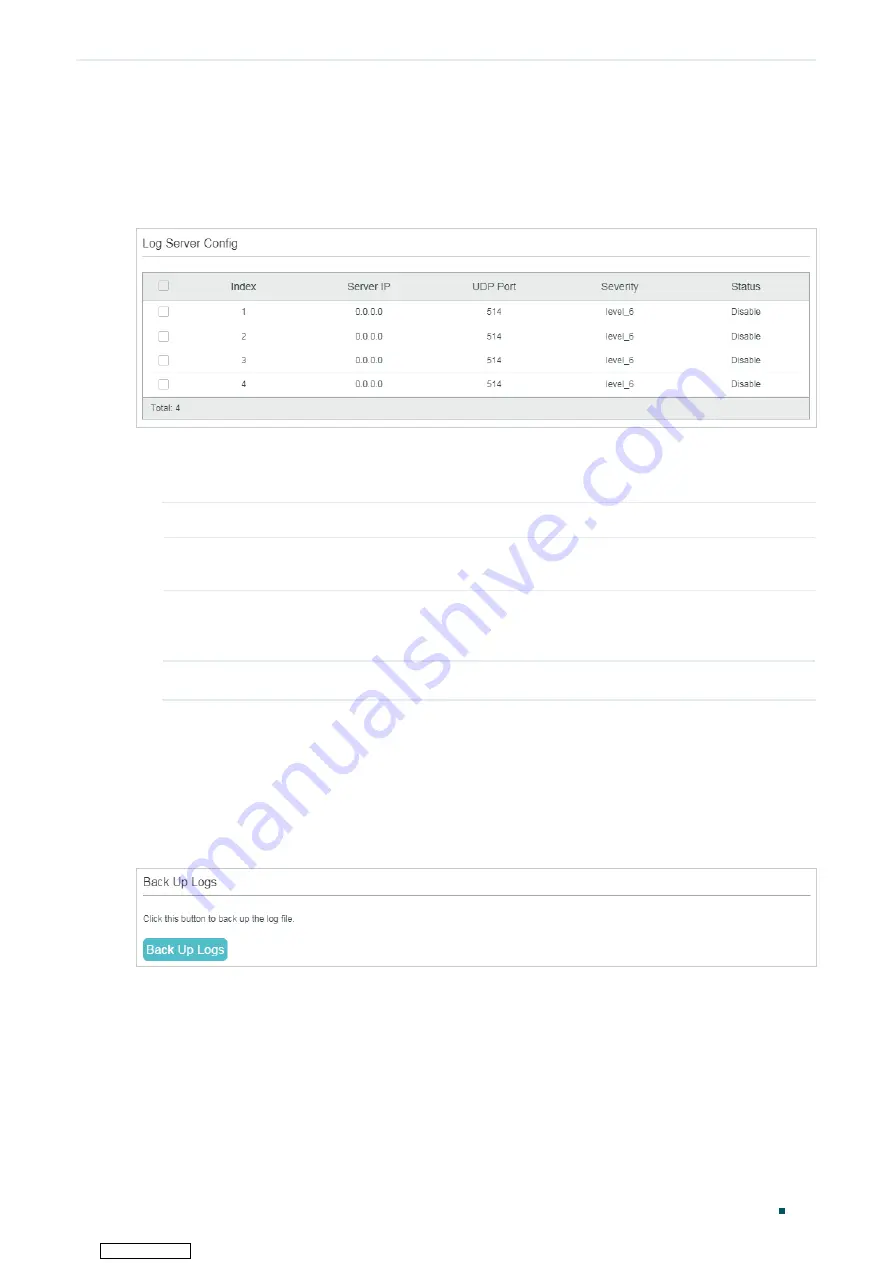
Configuring System Logs
System Logs Configurations
User Guide
825
message is generated. To display the logs, the servers should run a log server software
that complies with the syslog standard.
Choose the menu
MAINTENANCE > Logs > Remote Logs
to load the following page.
Figure 2-2
Configuring the Remote Logs
Follow these steps to configure the information of remote log servers:
1) Select an entry to enable the server, and then set the server IP address and severity.
Server IP
Specify an IP address of the log server.
UDP Port
Displays the UDP port used by the server to receive the log messages. The switch
uses standard port 514 to send log messages.
Severity
Specify the severity level of the log messages sent to the selected log server.
Only log messages with a severity level value that is the same or lower than this
will be saved.
Status
Enable or disable the log server.
2) Click
Apply
.
2.1.3 Backing up the Logs
Choose the menu
MAINTENANCE > Logs > Back Up Logs
to load the following page.
Figure 2-3
Backing up the Log File
Click
Back Up Logs
to save the system logs as a file on your computer. If the switch system
breaks down, you can check the file for troubleshooting.
Downloaded from




























