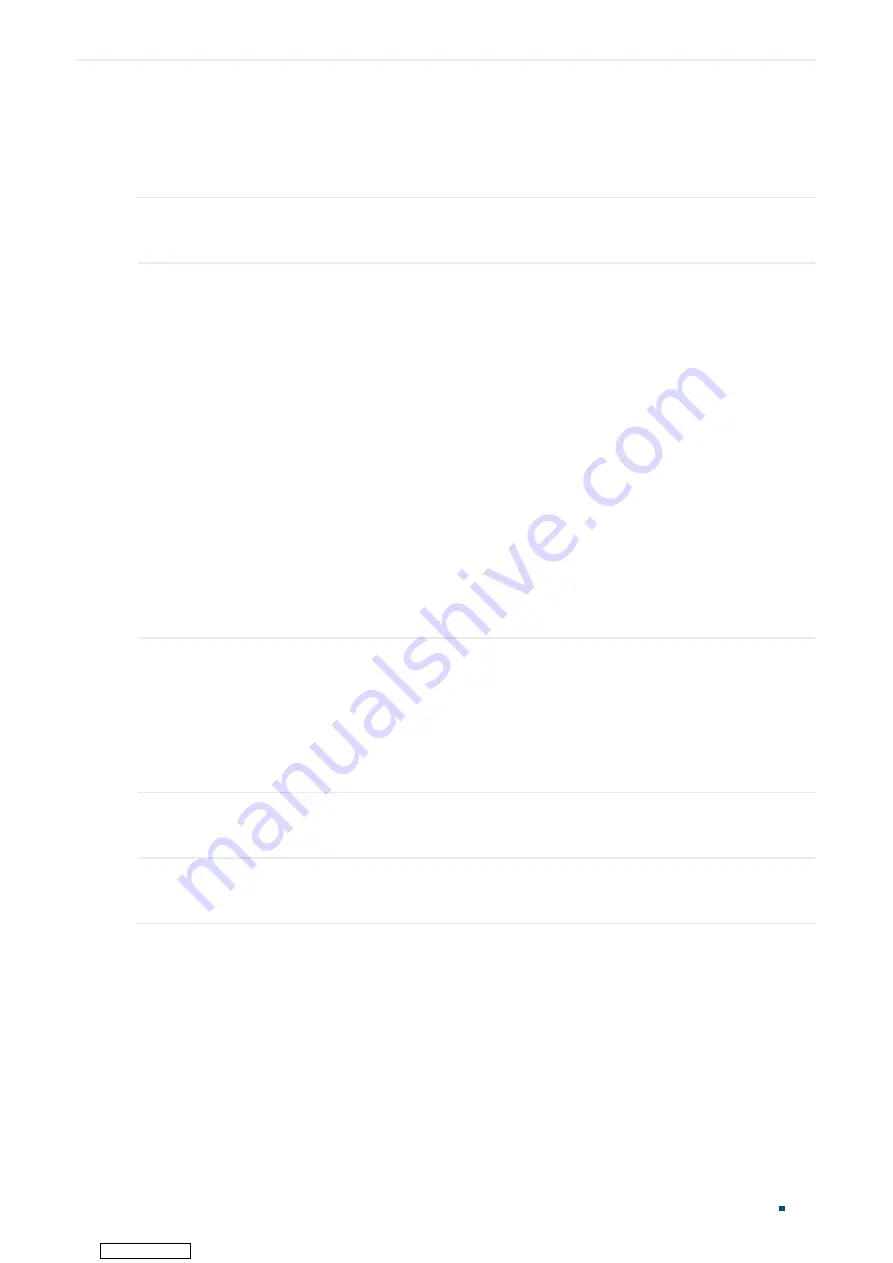
User Guide
792
RMON Configurations
Switch#copy running-config startup-config
5.2.2 Configuring History
Step 1
configure
Enter Global Configuration Mode.
Step 2
rmon history
index
interface
{
fastEthernet
port
|
gigabitEthernet
port
|
ten-
gigabitEthernet
port
}
[
interval
seconds
] [
owner
owner-name
] [
buckets
number
]
Configuring RMON History entries.
index:
Specify the index of the History entry, which ranges from 1 to 12. To configure
multiple indexes, enter a list of indexes separated by commas, or use a hyphen to indicates
a range of indexes. For example, 1-3, 5 indicates 1, 2, 3, 5.
port:
Specify the port to be bound to the entry.
seconds:
Set the sample interval. The values are from 10 to 3600 seconds, and the default
is 1800 seconds.
owner-name:
Enter the owner name of the entry with 1 to 16 characters. The default name
is monitor.
number:
Set the maximum number of records for the history entry. When the number of
records exceeds the limit, the earliest record will be overwritten. The values are from 10 to
130; the default is 50.
Step 3
show rmon history
[
index ]
Displays the specified History entry and related configurations. To show multiple entries,
enter a list of indexes separated by commas, or use a hyphen to indicates a range of
indexes. For example, 1-3, 5 indicates 1, 2, 3, 5.
index:
Enter the index of History entry that you want to view. Valid values are from 1 to 12.
The command without any parameters displays all existing statistics entries.
Step 4
end
Return to Privileged EXEC Mode.
Step 5
copy running-config startup-config
Save the settings in the configuration file.
The following example shows how to create a History entry on the switch to monitor port
1/0/1. Set the sample interval as 100 seconds, maximum buckets as 50, and the owner as
monitor:
Switch#configure
Switch(config)#rmon history
1
interface gigabitEthernet
1/0/1
interval
100
owner
monitor
buckets
50
Switch(config)#show rmon history
Downloaded from






























