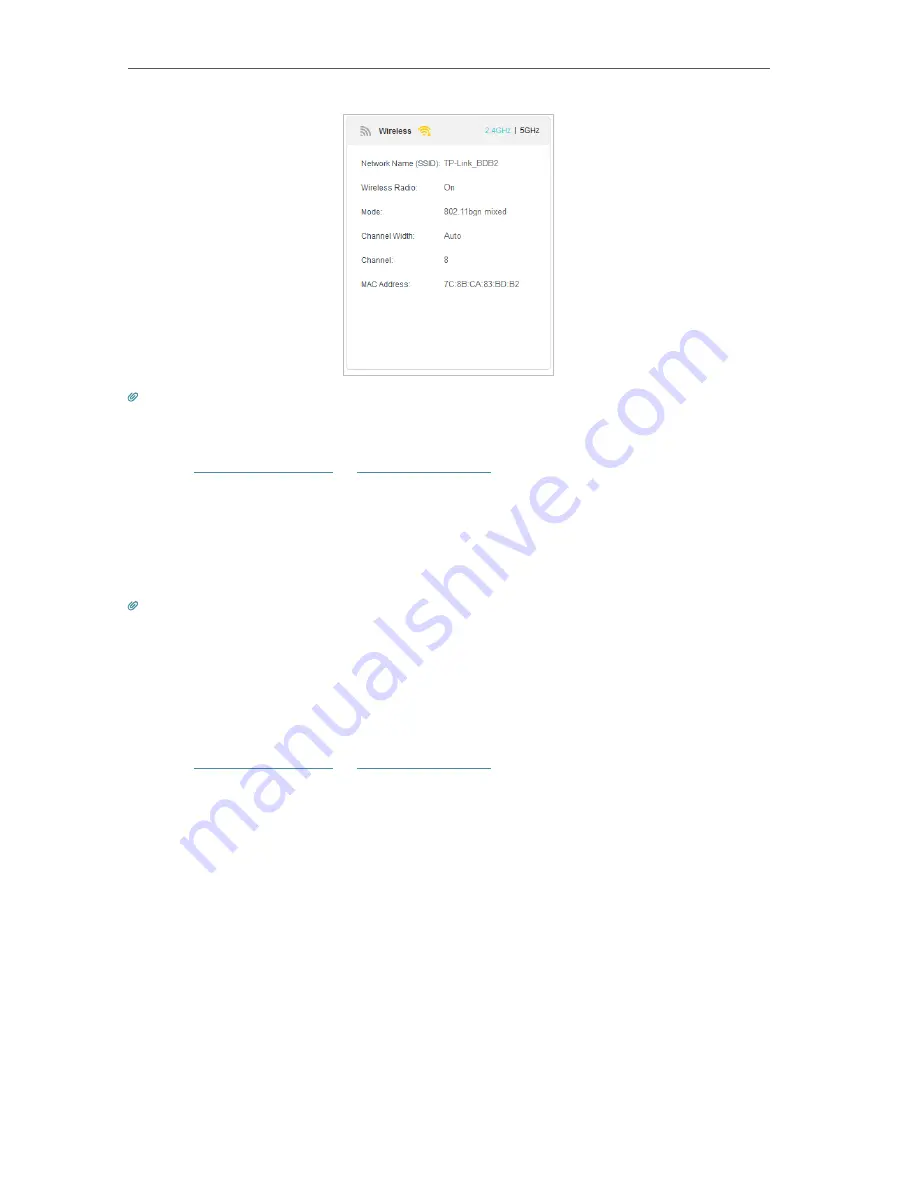
66
Chapter 6
Customize Your Network Settings
Tips:
You can also see the wireless details by clicking the router icon on
Basic
>
Network Map
.
¾
To view the detailed information of the connected wireless clients:
1
Visit
http://tplinkwifi.net
or
http://192.168.0.1
, and log in with the password you set
for the router.
2
Go to
Advanced
>
Wireless
>
Statistics
page.
3
You can view the detailed information of the wireless clients, including its connection
type and security option as well as the packets transmitted.
Tips:
You can also see the wireless details by clicking the wireless clients icon on
Basic
>
Network Map
.
6 7 Schedule Your Wireless Function
You can automatically turn off your wireless networks when you do not need the wireless
connection.
1
Visit
http://tplinkwifi.net
or
http://192.168.0.1
, and log in with the password you set
for the router.
2
Go to
Advanced
>
Wireless
>
Wireless Schedule
.
3
Enable the
Wireless Schedule
function.
Содержание EC220-F5
Страница 1: ...2022 TP Link 1910020935 REV1 0 0 User Guide BBA Routers...
Страница 16: ...Chapter 3 Log In to Your Router...
Страница 30: ...25 Chapter 4 Set Up Internet Connection...
Страница 36: ...31 Chapter 5 Setup Your Network via TP Link Aginet App 2 Tap to create family profiles 3 Tap for more features...
Страница 48: ...43 Chapter 5 Setup Your Network via TP Link Aginet App 3 Enable IPv6 to set up an IPv6 internet connection...
Страница 54: ...49 Chapter 5 Setup Your Network via TP Link Aginet App...
Страница 106: ...101 Chapter 12 NAT Forwarding 2 Go to Advanced NAT Forwarding UPnP and toggle on or off according to your needs...
Страница 130: ...125 Chapter 16 VPN Server Client 3 Select Connect to a workplace and click Next 4 Select Use my Internet connection VPN...
Страница 136: ...131 Chapter 16 VPN Server Client 3 Select Connect to a workplace and click Next 4 Select Use my Internet connection VPN...






























