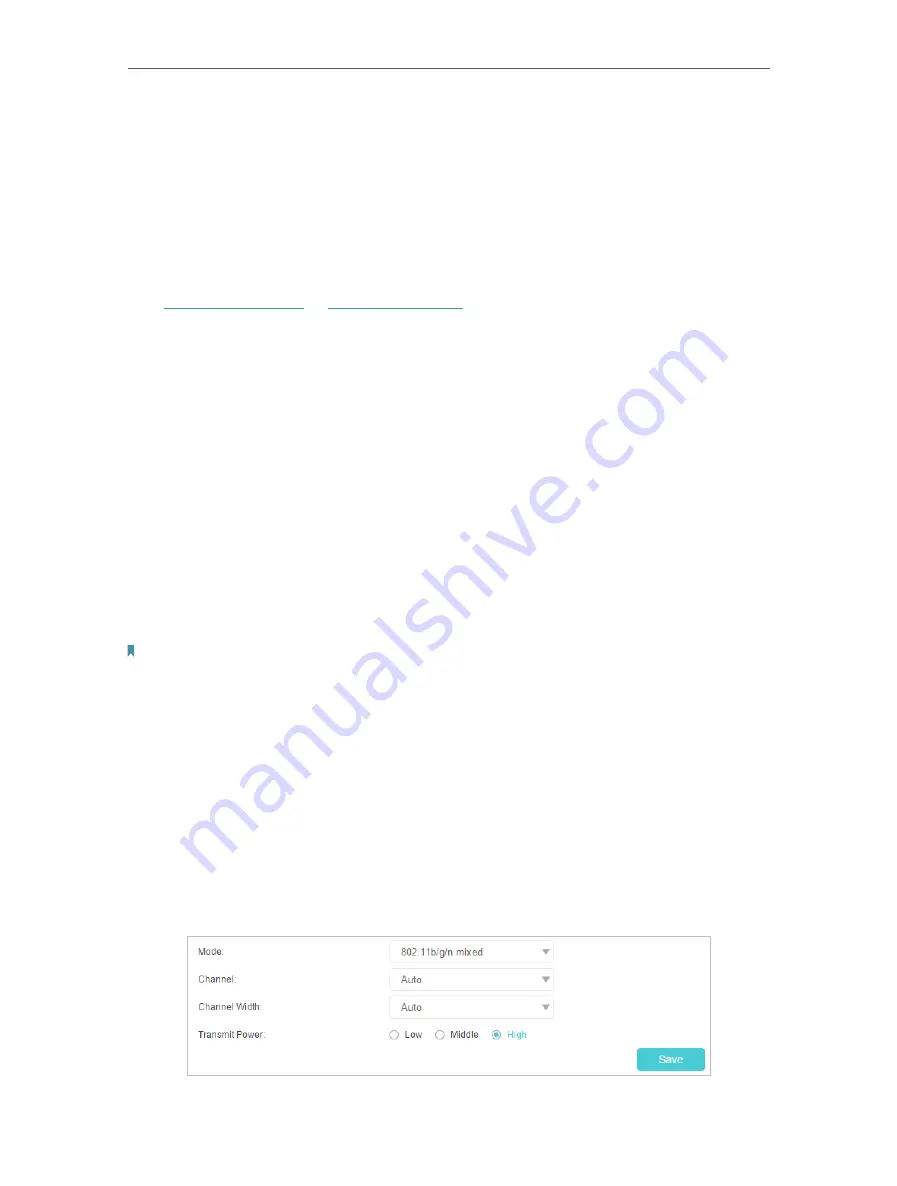
60
Chapter 6
Customize Your Network Settings
6 6 Specify Wireless Settings
6 6 1 Change Basic Wireless Settings
The router’s wireless network name (SSID) and password, and security option are
preset in the factory. The preset SSID and password can be found on the product label.
You can customize the wireless settings according to your needs.
Visit
http://tplinkwifi.net
or
http://192.168.0.1
, and log in with the password you set for
the router.
¾
To enable or disable the wireless function:
1
Go to
Basic
>
Wireless
.
2
The wireless radio is enabled by default. If you want to disable the wireless function
of the router, just clear the
Enable
check boxes. In this case, all the wireless settings
will be invalid.
¾
To change the wireless network name (SSID) and wireless password:
1
Go to
Basic
>
Wireless
.
2
Enter a new SSID (32 characters at most) in the
Network Name (SSID)
field and a
new password in the
Password
field and click
Save
. The SSID and password are
case-sensitive.
Note:
If you use a wireless device to change the wireless settings, you will be disconnected after the new settings are effective.
Please write down the new SSID and password for future use.
¾
To hide SSID:
1
Go to
Basic
>
Wireless
.
2
Select
Hide SSID
, and your SSID will not be broadcast. Your SSID won’t display on
your wireless devices when you scan for local wireless networks and you need to
manually join the network.
¾
To change the mode or channel:
1
Go to
Advanced
>
Wireless
>
Wireless Settings
.
Содержание EC220-F5
Страница 1: ...2022 TP Link 1910020935 REV1 0 0 User Guide BBA Routers...
Страница 16: ...Chapter 3 Log In to Your Router...
Страница 30: ...25 Chapter 4 Set Up Internet Connection...
Страница 36: ...31 Chapter 5 Setup Your Network via TP Link Aginet App 2 Tap to create family profiles 3 Tap for more features...
Страница 48: ...43 Chapter 5 Setup Your Network via TP Link Aginet App 3 Enable IPv6 to set up an IPv6 internet connection...
Страница 54: ...49 Chapter 5 Setup Your Network via TP Link Aginet App...
Страница 106: ...101 Chapter 12 NAT Forwarding 2 Go to Advanced NAT Forwarding UPnP and toggle on or off according to your needs...
Страница 130: ...125 Chapter 16 VPN Server Client 3 Select Connect to a workplace and click Next 4 Select Use my Internet connection VPN...
Страница 136: ...131 Chapter 16 VPN Server Client 3 Select Connect to a workplace and click Next 4 Select Use my Internet connection VPN...






























