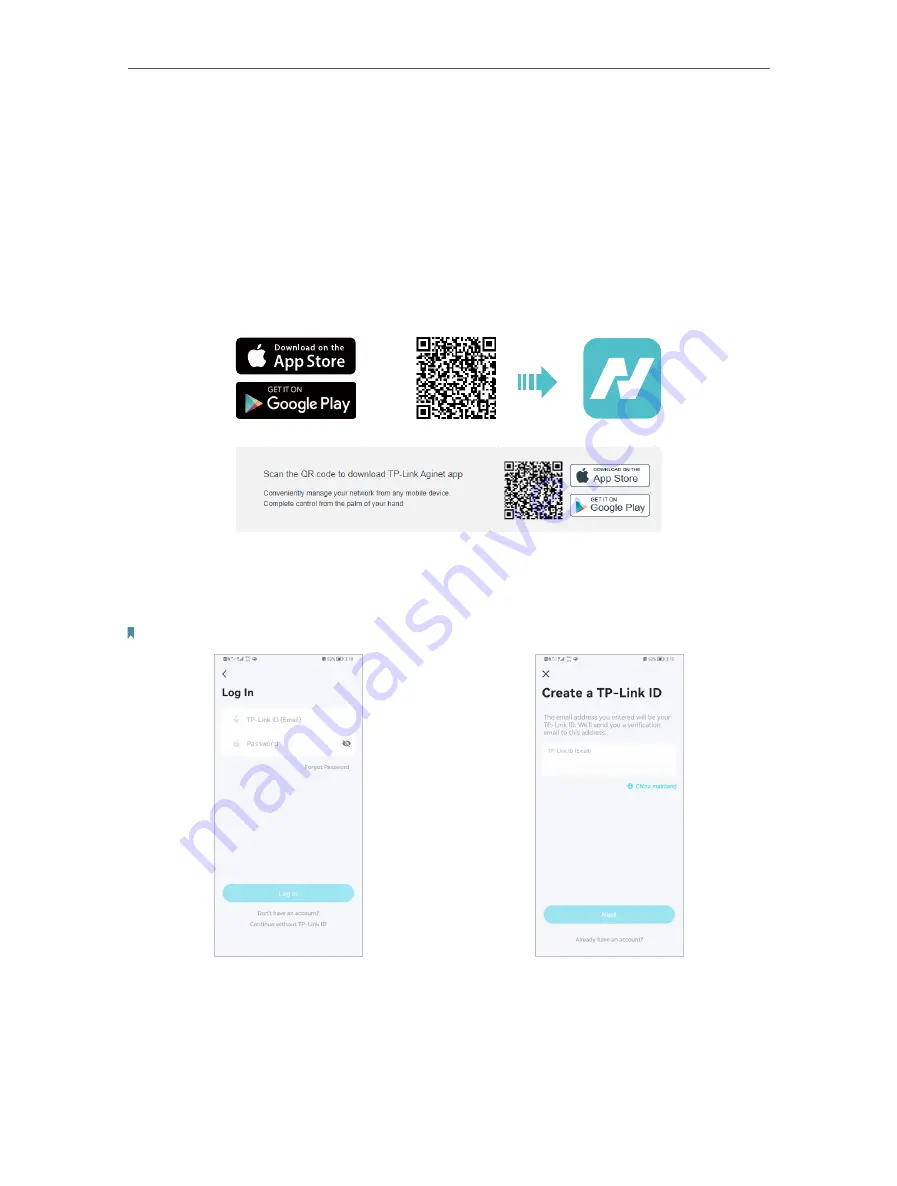
27
Chapter 5
Setup Your Network via TP-Link Aginet App
5 1 Set Up Your Router
The intuitive Aginet app guides you through an easy setup process that gets each unit
up and all your routers connected.
Follow the steps below to set up your router.
1
Download and install the Aginet app
Scan the QR code below or go to Google Play or the App Store to download the Aginet
app. Install the app on your Android or iOS smartphone or tablet.
OR
2
Log in or sign up with TP-Link ID.
Open the Aginet app. Use your TP-Link ID to log in. If you don’t have a TP-Link ID, tap
Don’t have an account?
and sign up first.
Note:
If you forgot your login password, tap
Forgot Password
. The Aginet app will guide you through the rest.
3
Plug in and power on router.
Power off your modem. Connect your router to the modem and power them both on. If
you don’t have a modem, connect the Ethernet outlet directly to your router.
Содержание EC220-F5
Страница 1: ...2022 TP Link 1910020935 REV1 0 0 User Guide BBA Routers...
Страница 16: ...Chapter 3 Log In to Your Router...
Страница 30: ...25 Chapter 4 Set Up Internet Connection...
Страница 36: ...31 Chapter 5 Setup Your Network via TP Link Aginet App 2 Tap to create family profiles 3 Tap for more features...
Страница 48: ...43 Chapter 5 Setup Your Network via TP Link Aginet App 3 Enable IPv6 to set up an IPv6 internet connection...
Страница 54: ...49 Chapter 5 Setup Your Network via TP Link Aginet App...
Страница 106: ...101 Chapter 12 NAT Forwarding 2 Go to Advanced NAT Forwarding UPnP and toggle on or off according to your needs...
Страница 130: ...125 Chapter 16 VPN Server Client 3 Select Connect to a workplace and click Next 4 Select Use my Internet connection VPN...
Страница 136: ...131 Chapter 16 VPN Server Client 3 Select Connect to a workplace and click Next 4 Select Use my Internet connection VPN...






























