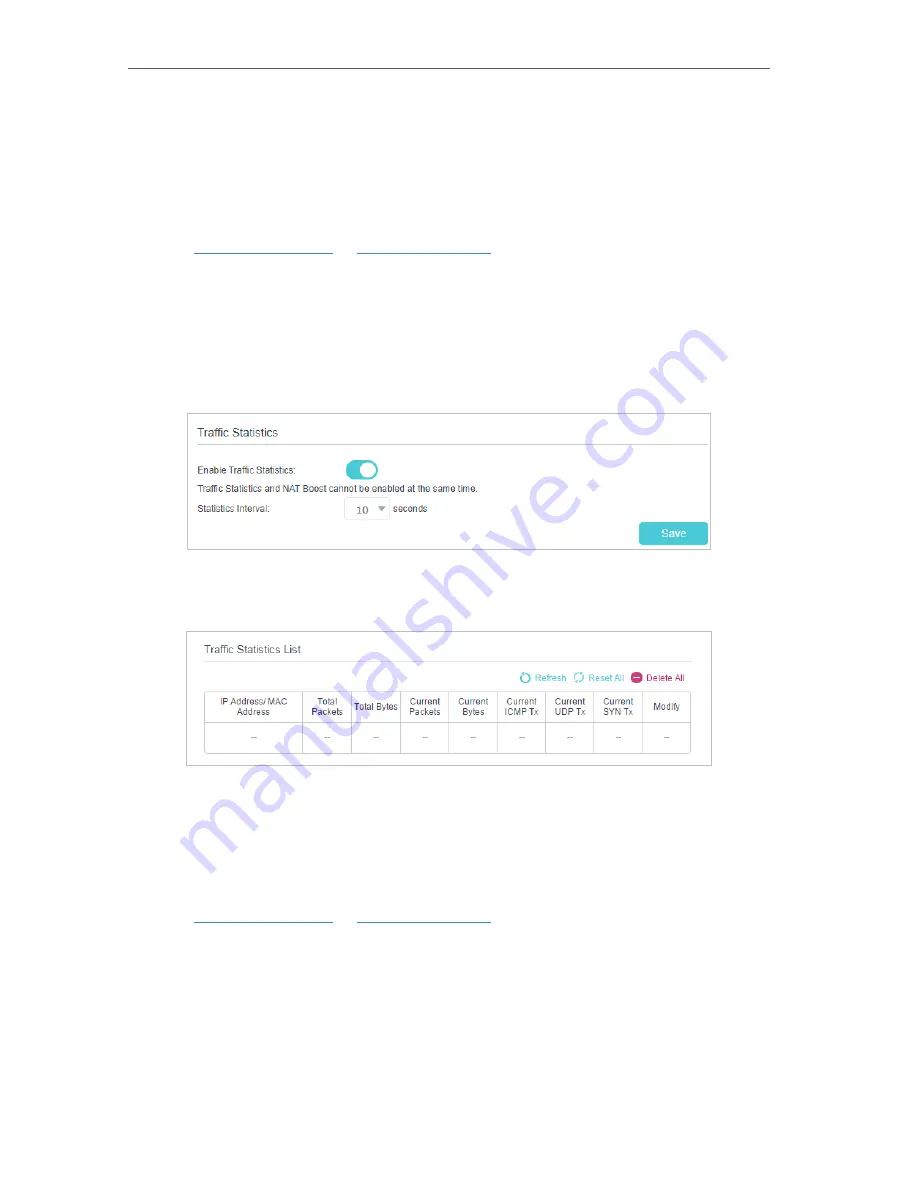
153
Chapter 17
17 11 Monitor the Internet Traffic Statistics
The traffic statistics function allows you to monitor the volume of internet traffic
statistics. You can view the network traffic of the LAN, WAN and WLAN sent and
received packets.
1
Visit
http://tplinkwifi.net
or
http://192.168.0.1
, and log in with the password you set
for the router.
2
Go to
Advanced
>
System Tools
>
Traffic Statistics
.
3
Turn on
Enable Traffic Statistics
to enable traffic statistics function, you can view
the total number of packets and bytes received and transmitted by the router within
the selected
Statistics Interval
. This function is disabled by default.
4
You can refer to
Traffic Statistics List
for the detailed information about the traffic
usage of all devices.
17 12 Port Mirror
This feature copies network packets of the WAN port to a specific LAN port for data
analysis and network monitoring.
1
Visit
http://tplinkwifi.net
or
http://192.168.0.1
, and log in with the password you set
for the router.
2
Go to
Advanced
>
System Tools
>
Port Mirror
Содержание EC220-F5
Страница 1: ...2022 TP Link 1910020935 REV1 0 0 User Guide BBA Routers...
Страница 16: ...Chapter 3 Log In to Your Router...
Страница 30: ...25 Chapter 4 Set Up Internet Connection...
Страница 36: ...31 Chapter 5 Setup Your Network via TP Link Aginet App 2 Tap to create family profiles 3 Tap for more features...
Страница 48: ...43 Chapter 5 Setup Your Network via TP Link Aginet App 3 Enable IPv6 to set up an IPv6 internet connection...
Страница 54: ...49 Chapter 5 Setup Your Network via TP Link Aginet App...
Страница 106: ...101 Chapter 12 NAT Forwarding 2 Go to Advanced NAT Forwarding UPnP and toggle on or off according to your needs...
Страница 130: ...125 Chapter 16 VPN Server Client 3 Select Connect to a workplace and click Next 4 Select Use my Internet connection VPN...
Страница 136: ...131 Chapter 16 VPN Server Client 3 Select Connect to a workplace and click Next 4 Select Use my Internet connection VPN...






























