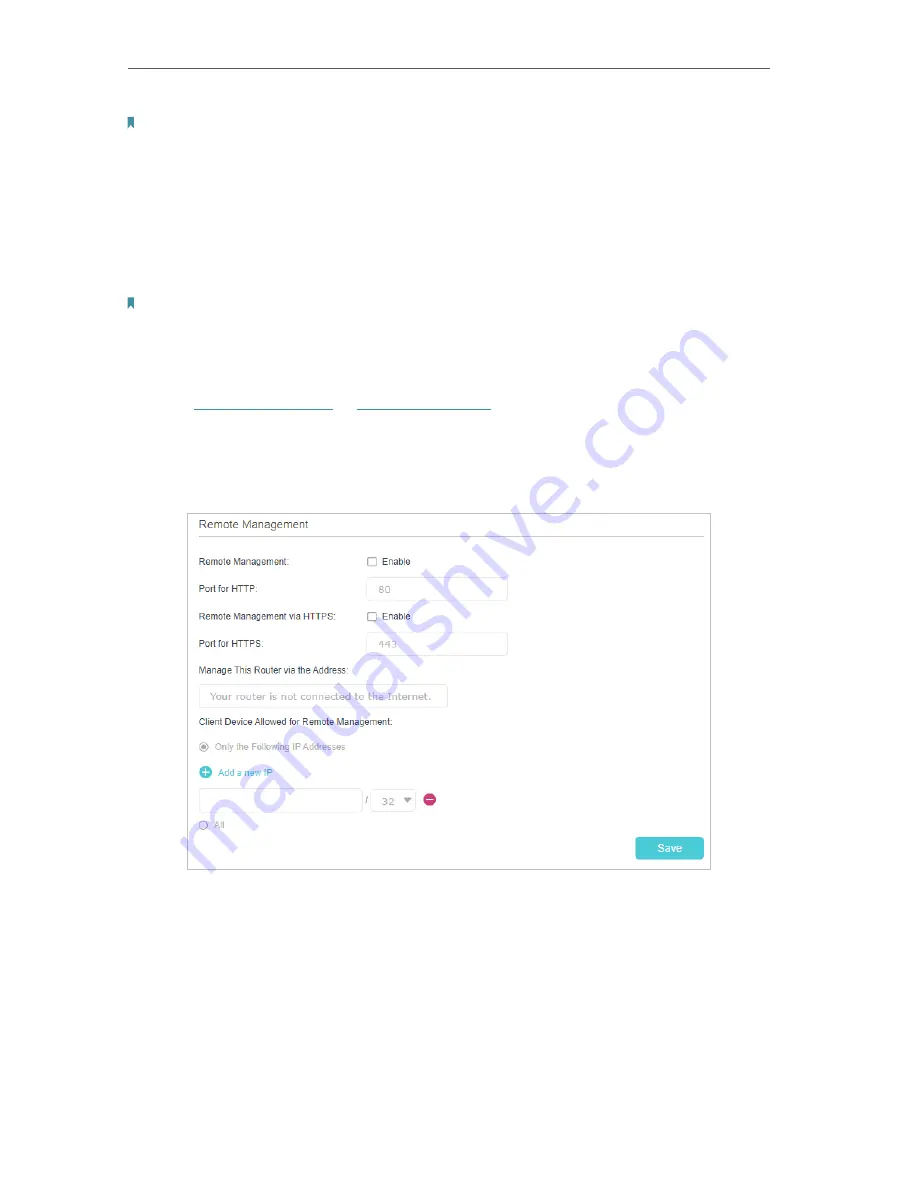
146
Chapter 17
Note:
If you want all local devices can manage the router, just leave the
IP/MAC Address
field blank.
17 7 3 Remote Management
By default, the remote devices are not allowed to manage the router from the internet.
You can enable remote management over HTTP and/or HTTPS if needed. HTTPS is a
more secure way to access the router.
Note:
If your ISP assigns a private WAN IP address (such as 192.168.x.x or 10.x.x.x), you cannot use the remote management
feature because private addresses are not routed on the internet.
Follow the steps below to allow remote devices to manage the router over HTTPS.
1
Visit
http://tplinkwifi.net
or
http://192.168.0.1
, and log in with the password you set
for the router.
2
Go to
Advanced
>
System Tools
>
Administration
, and locate the
Remote
Management
section.
3
Enable
Remote Management
and
Remote Management via HTTPS
to allow for
HTTPS connection. Keep the
Port
as the default setting.
4
Set the client device allowed for remote management. Select
All
to allow all remote
devices to manage the router. If you just want to allow a specific device to manage
the router, select
Only the Following IP/MAC Address
and enter the IP/MAC address
of the remote device.
5
Click
Save
.
Содержание EC220-F5
Страница 1: ...2022 TP Link 1910020935 REV1 0 0 User Guide BBA Routers...
Страница 16: ...Chapter 3 Log In to Your Router...
Страница 30: ...25 Chapter 4 Set Up Internet Connection...
Страница 36: ...31 Chapter 5 Setup Your Network via TP Link Aginet App 2 Tap to create family profiles 3 Tap for more features...
Страница 48: ...43 Chapter 5 Setup Your Network via TP Link Aginet App 3 Enable IPv6 to set up an IPv6 internet connection...
Страница 54: ...49 Chapter 5 Setup Your Network via TP Link Aginet App...
Страница 106: ...101 Chapter 12 NAT Forwarding 2 Go to Advanced NAT Forwarding UPnP and toggle on or off according to your needs...
Страница 130: ...125 Chapter 16 VPN Server Client 3 Select Connect to a workplace and click Next 4 Select Use my Internet connection VPN...
Страница 136: ...131 Chapter 16 VPN Server Client 3 Select Connect to a workplace and click Next 4 Select Use my Internet connection VPN...






























