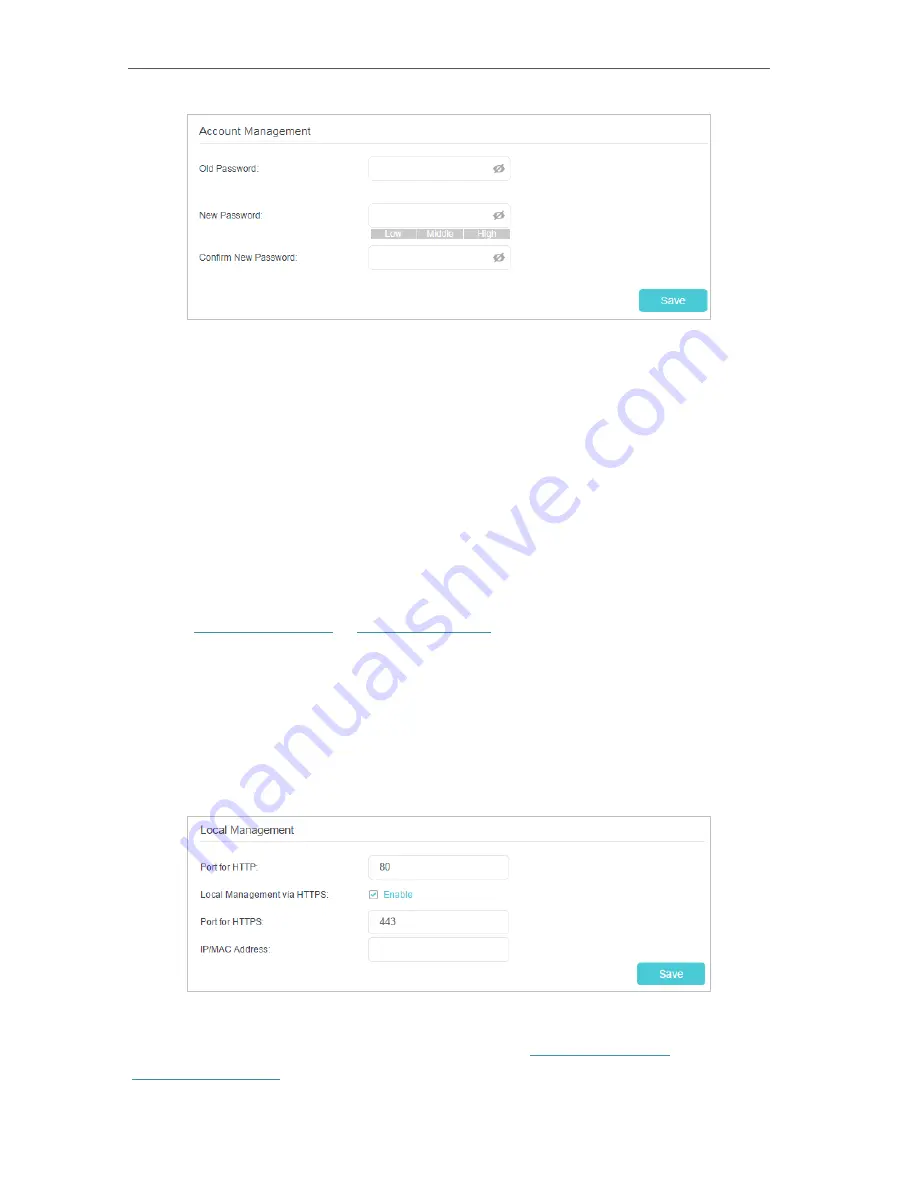
145
Chapter 17
3
Enter the old password and a new password twice (both case-sensitive).
4
Click
Save
to make the settings effective.
17 7 2 Local Management
You can control the local devices’ authority to manage the router via Local Management
feature. By default all local connected devices are allowed to manage the router. You
can also specify one device to manage the router and enable local management over
a more secure way, HTTPS.
Follow the steps below to allow only the specific device to manage the router via the
local management over HTTPS.
1
Visit
http://tplinkwifi.net
or
http://192.168.0.1
, and log in with the password you set
for the router.
2
Go to
Advanced
>
System Tools
>
Administration
, and locate the
Local Management
section.
3
Enable
Local Management over HTTPS
and keep the
Port for HTTP
and
Port for
HTTPS
as the default settings. Enter the
IP address
or
MAC address
of the local
device to manage the router.
4
Click
Save
.
Now, you can manage the router over both HTTP (
http://tplinkwifi.net
) and HTTPS
(
https://tplinkwifi.net
).
Содержание EC220-F5
Страница 1: ...2022 TP Link 1910020935 REV1 0 0 User Guide BBA Routers...
Страница 16: ...Chapter 3 Log In to Your Router...
Страница 30: ...25 Chapter 4 Set Up Internet Connection...
Страница 36: ...31 Chapter 5 Setup Your Network via TP Link Aginet App 2 Tap to create family profiles 3 Tap for more features...
Страница 48: ...43 Chapter 5 Setup Your Network via TP Link Aginet App 3 Enable IPv6 to set up an IPv6 internet connection...
Страница 54: ...49 Chapter 5 Setup Your Network via TP Link Aginet App...
Страница 106: ...101 Chapter 12 NAT Forwarding 2 Go to Advanced NAT Forwarding UPnP and toggle on or off according to your needs...
Страница 130: ...125 Chapter 16 VPN Server Client 3 Select Connect to a workplace and click Next 4 Select Use my Internet connection VPN...
Страница 136: ...131 Chapter 16 VPN Server Client 3 Select Connect to a workplace and click Next 4 Select Use my Internet connection VPN...






























