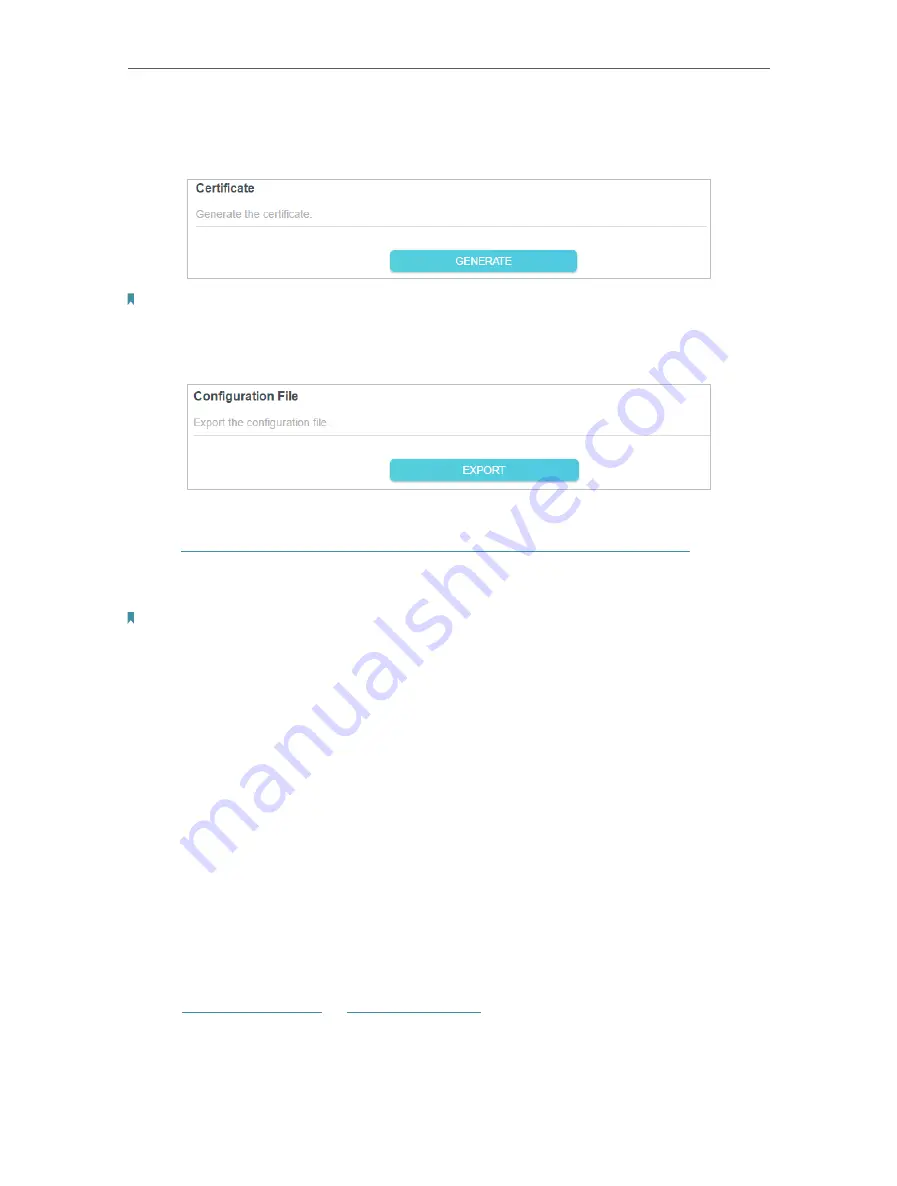
123
Chapter 16
VPN Server&Client
7. Click
SAVE
.
8. Click
GENERATE
to get a new certificate.
Note:
If you have already generated one, please skip this step, or click
GENERATE
to update the certificate.
9. Click
EXPORT
to save the OpenVPN configuration file which will be used by the
remote device to access your router.
Step 2 Configure OpenVPN Connection on Your Remote Device
1. Visit
http://openvpn.net/index.php/download/community-downloads.html
to
download the OpenVPN software, and install it on your device where you want to
run the OpenVPN client utility.
Note:
You need to install the
OpenVPN
client utility on each device that you plan to apply the VPN function to access
your router. Mobile devices should download a third-party app from Google Play or Apple App Store.
2. After the installation, copy the file exported from your router to the OpenVPN client
utility’s “config” folder (for example,
C:\Program Files\OpenVPN\config
on Windows).
The path depends on where the OpenVPN client utility is installed.
3. Run the OpenVPN client utility and connect it to OpenVPN Server.
16 2 Use PPTP VPN to Access Your Home Network
PPTP VPN Server is used to create a PPTP VPN connection for remote devices to
access your home network.
To use the VPN feature, you need to set up PPTP VPN Server on your router, and
configure the PPTP connection on remote devices. Please follow the steps below to
set up a PPTP VPN connection.
Step 1 Set up PPTP VPN Server on Your Router
1. Visit
http://tplinkwifi.net
or
http://192.168.0.1
, and log in with your TP-Link ID or the
password you set for the router.
2. Go to
Advanced
>
VPN
>
PPTP VPN
, and tick the box of
Enable VPN Server
.
Содержание EC220-F5
Страница 1: ...2022 TP Link 1910020935 REV1 0 0 User Guide BBA Routers...
Страница 16: ...Chapter 3 Log In to Your Router...
Страница 30: ...25 Chapter 4 Set Up Internet Connection...
Страница 36: ...31 Chapter 5 Setup Your Network via TP Link Aginet App 2 Tap to create family profiles 3 Tap for more features...
Страница 48: ...43 Chapter 5 Setup Your Network via TP Link Aginet App 3 Enable IPv6 to set up an IPv6 internet connection...
Страница 54: ...49 Chapter 5 Setup Your Network via TP Link Aginet App...
Страница 106: ...101 Chapter 12 NAT Forwarding 2 Go to Advanced NAT Forwarding UPnP and toggle on or off according to your needs...
Страница 130: ...125 Chapter 16 VPN Server Client 3 Select Connect to a workplace and click Next 4 Select Use my Internet connection VPN...
Страница 136: ...131 Chapter 16 VPN Server Client 3 Select Connect to a workplace and click Next 4 Select Use my Internet connection VPN...






























