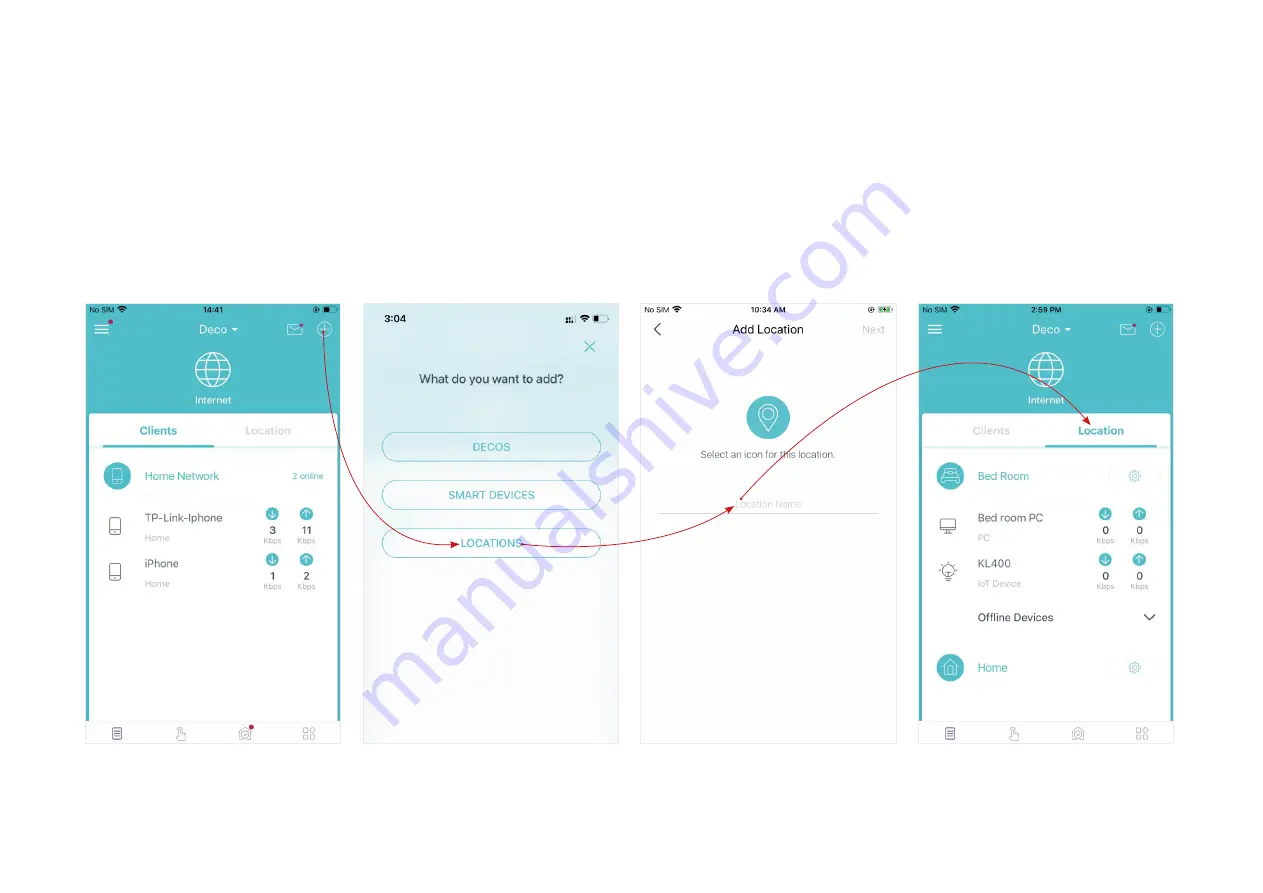
16
Sort Devices By Locations
After adding your devices to the Deco network, you can sort them by customized locations so that it will be more convenient and efficient to manage
your devices. For example, you can add the lights and computer in your bed room to a location set as "Bed Room", so you can quickly find and manage
these devices.
In Overview, tap
+
>
LOCATIONS
. Follow app instructions to sort your devices by location.
















































