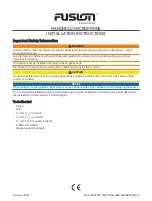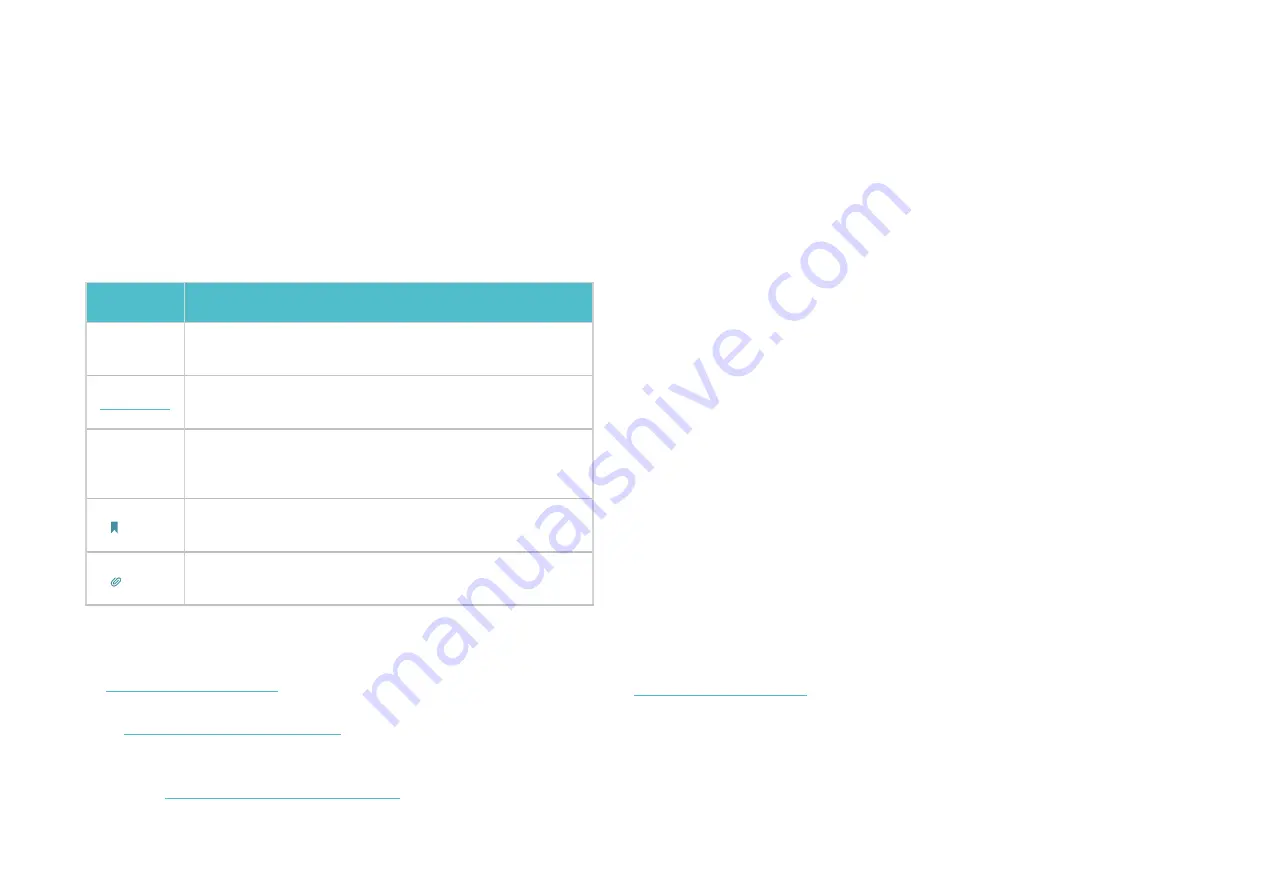
1
About This Guide
This guide provides a brief introduction to Whole Home Deco Mesh Wi-Fi 6 System and the Deco app, as well as regulatory information.
Features available in Deco may vary by model and software version. Deco availability may also vary by region or ISP. All images, steps, and descriptions
in this guide are only examples and may not reflect your actual Deco experience.
Conventions
In this guide, the following conventions are used:
Convention Description
Deco
Stands for Deco Whole Home Mesh Wi-Fi System/
Unit.
Underline
Hyperlinks are in teal and underlined. You can click to
redirect to a website or a specific section.
Teal
Key information appears in teal, including
management page text such as menus, items,
buttons and so on.
Note:
Ignoring this type of note might result in a malfunction
or damage to the device.
Tips:
Indicates important information that helps you make
better use of your device.
More Info
•
Specific product information can be found on the product page at
.
• A Technical Community is provided for you to discuss our products
• Our Technical Support contact information can be found at the
Help
center of the Deco app and the
Contact Technical Support
page at
https://www.tp-link.com/support
Speed/Coverage/Device Quantity Disclaimer
Maximum wireless signal rates are the physical rates derived from IEEE
Standard 802.11 specifications. Actual wireless data throughput and
wireless coverage, and quantity of connected devices are not guaranteed
and will vary as a result of network conditions, client limitations, and
environmental factors, including building materials, obstacles, volume and
density of traffic, and client location.
MU-MIMO Disclaimer
Use of MU-MIMO requires clients to also support MU-MIMO.
IoT Compatibility Disclaimer
IoT compatibility refers only to smart devices that can be controlled via the
Deco app. Other wireless devices can still connect to Deco for normal Wi-Fi
use.
Seamless Roaming Disclaimer
Clients need to support 802.11k/v/r and may require additional set up.
Performance may vary depending on the client device.
HomeShield Disclaimer
HomeShield includes the Free Basic Plan. Fees apply for the Pro Plan. Visit
for more information.