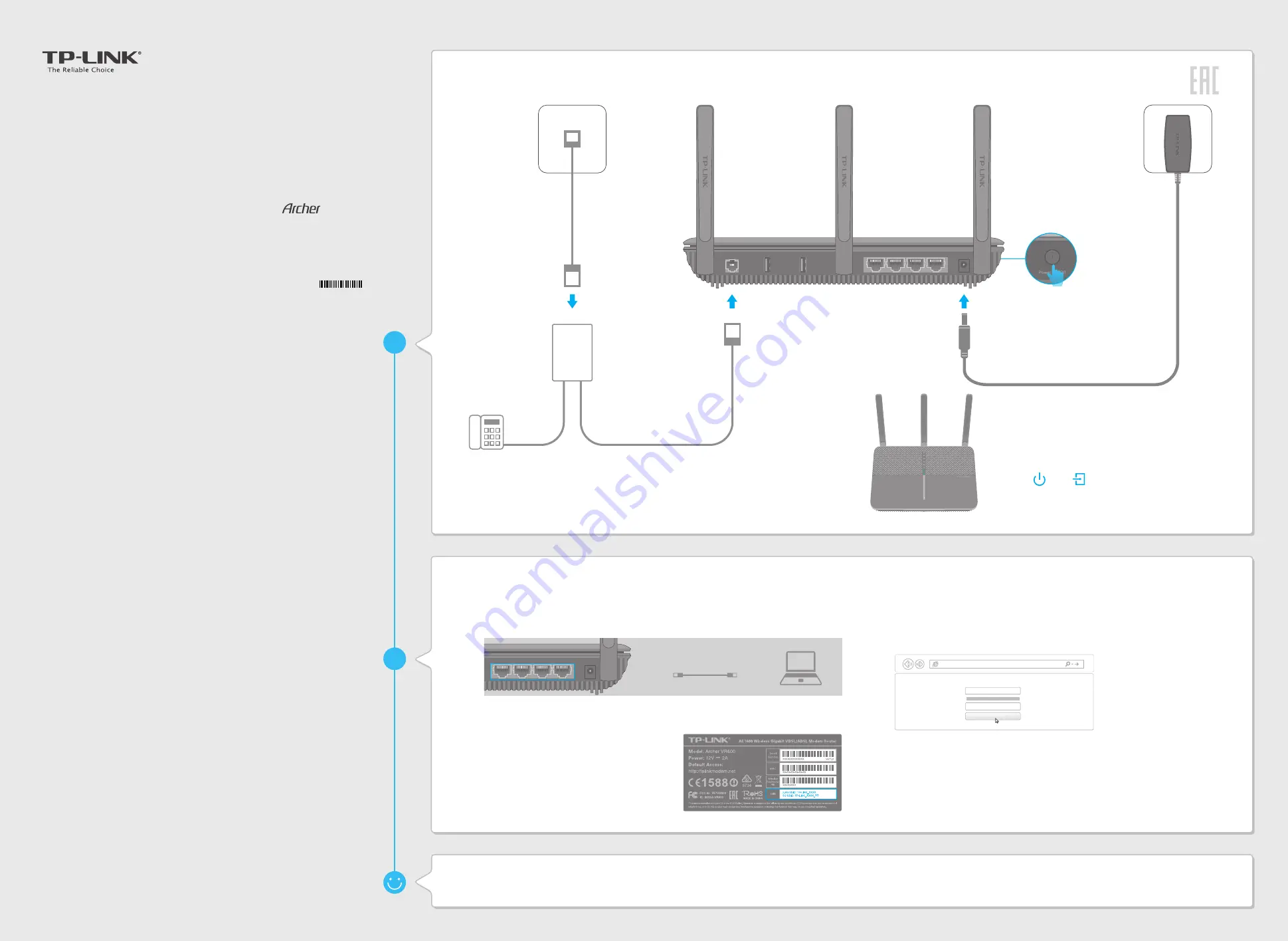
Quick Installation Guide
AC1600 Wireless Gigabit VDSL/ADSL Modem Router
7106505669 REV1.0.0
Connect the Hardware
Configure the Modem Router
Enjoy the Internet
If you don’t need the phone service, just directly connect the
modem router to the phone jack with the provided phone cable,
then follow steps 3 and 4 to complete the hardware connection.
Phone Jack
Power Adapter
Phone Cable
VR600
PHONE
LINE
MODEM
1
Now you can enjoy your Internet.
If you want more advanced settings, please refer to the User Guide on TP-LINK official website at www.tp-link.com.
2
3
Push in to turn on
the modem router.
Wired
Wireless
1
DSL Splitter
Phone(Optional)
Verify that the following LEDs are on
and stable before continuing with
the configuration.
4
Note: The DSL LED takes about 1 to 2 minutes to stabilize.
Power On
On
DSL
Ethernet Cable
Modem Router
Connecting your computer to the modem router via a wired or
wireless connection
Connect wirelessly by using the SSID
(network name) and Wireless Password
printed on the product label at the
bottom of the modem router.
Configuring the modem router via a web browser
http://tplinkmodem.net
High
Middle
Low
Save
Confirm Password
New Password
A
Launch a web browser and type in
http://tplinkmodem.net
or
192.168.1.1
. Create a new password (1-15 characters) and click Save.
Note: If the login page does not appear, please refer to FAQ->Q1.
Select your
Region
and
Time Zone
, then click
Next
. Follow the step-by-step
instructions of the Quick Setup to complete the initial configuration.
Note: Per FCC regulations, all Wi-Fi products marketed in the U.S. must be fixed to the U.S.
region
only.
C
Enter the password you set and click
Log in
.
Note: For subsequent logins, you only need to enter the password that you have set to log in.
B
DSL
USB1
USB2
LAN1
LAN2
LAN3
LAN4/WAN
Power
2
DSL
USB1
USB2
LAN1
LAN2
LAN3
LAN4/WAN
Power


