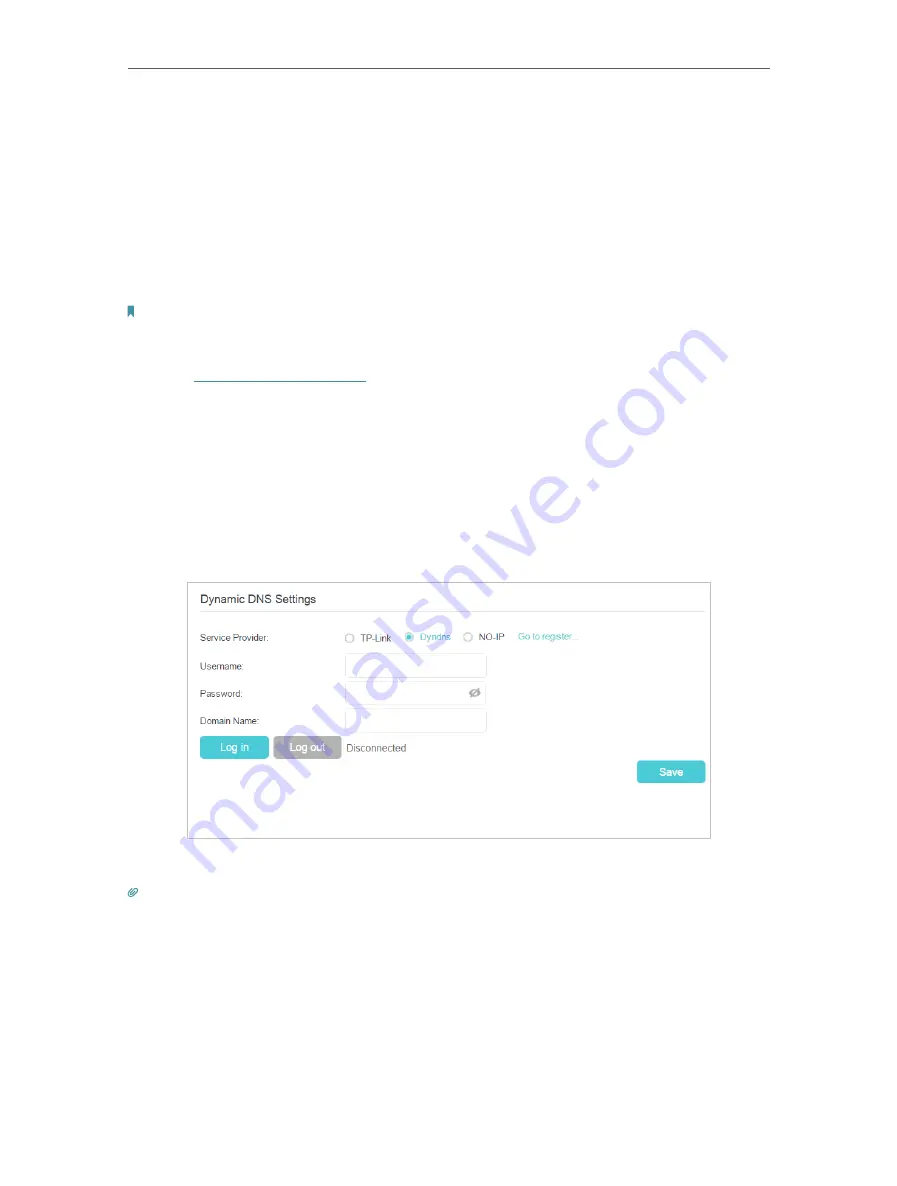
89
Chapter 14
Specify Your Network Settings
14 4 Set Up a Dynamic DNS Service Account
Most ISPs (Internet service providers) assign a dynamic IP address to the router and
you can use this IP address to access your router remotely. However, the IP address
can change any time and you don’t know when it changes. In this case, you might need
the DDNS (Dynamic Domain Name Server) feature on the router to allow you and your
friends to access your router and local servers (FTP, HTTP, etc.) using domain name, in
no need of checking and remembering the IP address.
Note:
DDNS does not work if the ISP assigns a private WAN IP address (such as 192.168.1.x) to the modem router.
To set up DDNS, please follow the instructions below:
1
Visit
http://tplinkmodem.net
, and log in with the account you set for the router.
2
Go to
Advanced
>
Network
>
Dynamic DNS.
3
Select the
DDNS service provider
(TP-Link, Dyndns or NO-IP).
4
To use TP-Link DDNS service, you should log in with your TP-Link ID.
5
If you choose other DDNS service, you should also log in with your DDNS account,
select a service provider and click
Go to register ...
Enter the username, password
and domain name of the account (such as lisa.ddns.net).
6
Click
Log in
and
Save
.
Tips:
If you want to use a new DDNS account, please Logout first, then login with the new account.
14 5 Interface Grouping
Divide my devices connected to the modem router into different
groups and disallow devices’ cross-group communication.
For example
, in my house, devices connected to LAN1 and LAN3
are for work, while others for entertainment. i want to isolate the
I want to:






























