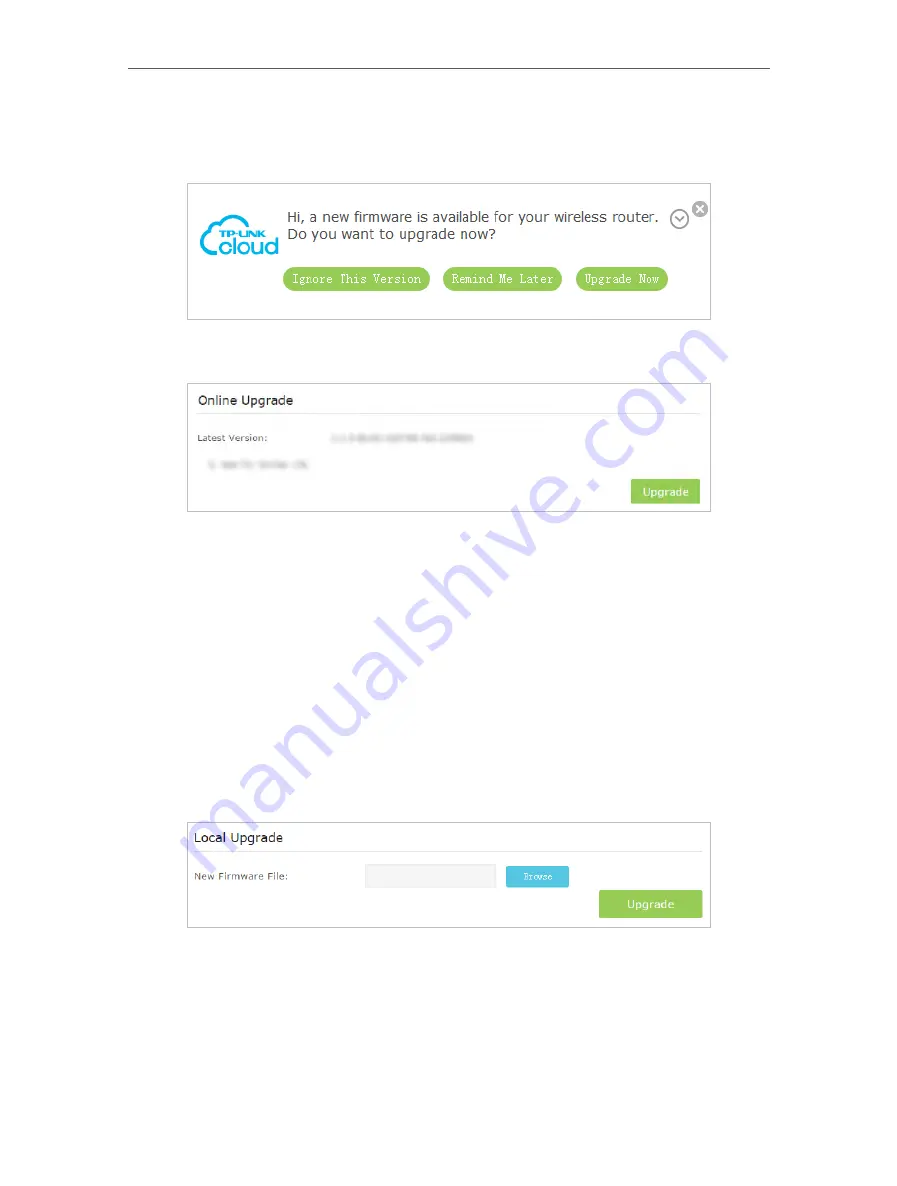
110
Chapter 14
Administrate Your Network
If there’s any new important firmware update for your router, you will see the notification (similar as shown
below) on your computer when open a new web page. Click
Upgrade now
, and log in to the web management
page. You will see the
Firmware Upgrade
page.
3. Focus on the
Online Upgrade
section, and click
Upgrade
.
4. Wait a few moments for the upgrading and rebooting.
14 2 2 Local Upgrade
1. Download the latest firmware file for the router from our website
www.tp-link.com
.
2. Visit
http://tplinkmodem.net
, and log in with the password you set for the router.
3. Go to
Advanced
>
System Tools
>
Firmware Upgrade
.
4. Focus on the Device Information section. Make sure the downloaded firmware file
matches with the
Hardware Version
.
5. Focus on the
Local Upgrade
section. Click
Browse
to locate the downloaded new
firmware file, and click
Upgrade
.
6. Wait a few moments for the upgrading and rebooting.
5.
14 3 Back up and Restore Configuration Settings
The configuration settings are stored as a configuration file in the router. You can back
up the configuration file to your computer for future use and restore the modem router






























