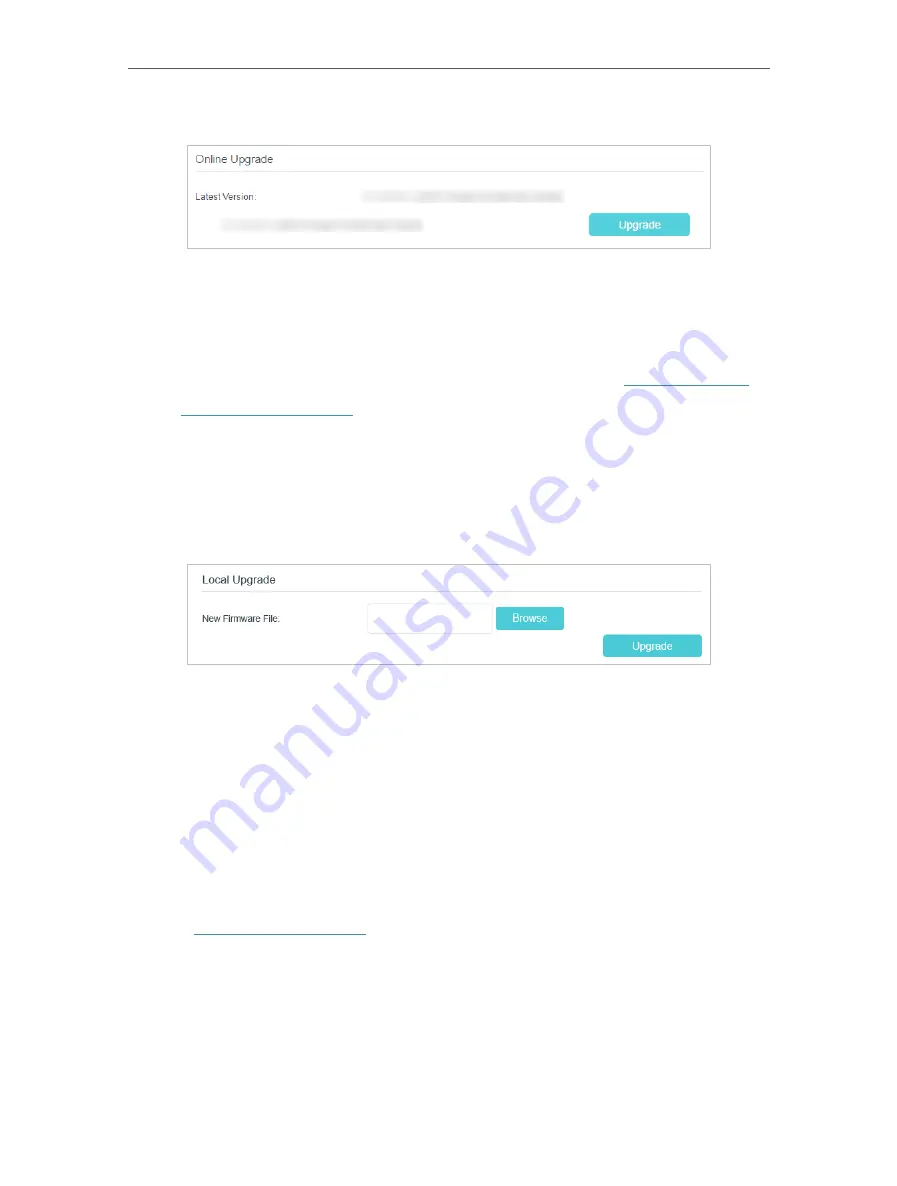
75
Chapter 12
Administrate Your Network
3. Focus on the
Online Upgrade
section, and click
Upgrade
.
4. Wait a few moments for the upgrading and rebooting.
12 4 2 Local Upgrade
1. Download the latest firmware file for the router from our website
www.tp-link.com
.
2. Visit
http://tplinkmodem.net
, and log in with the password or your TP-Link ID.
3. Go to
Advanced
>
System Tools
>
Firmware Upgrade
.
4. Focus on the Device Information section. Make sure the downloaded firmware file
matches with the
Hardware Version
.
5. Focus on the
Local Upgrade
section. Click
Browse
to locate the downloaded new
firmware file, and click
Upgrade
.
6. Wait a few moments for the upgrading and rebooting.
12 5 Back up and Restore Configuration Settings
The configuration settings are stored as a configuration file in the router. You can back
up the configuration file to your computer for future use and restore the router to a
previous settings from the backup file when needed. Moreover, if needed you can erase
the current settings and reset the router to the default factory settings.
•
To back up configuration settings:
1
Visit
http://tplinkmodem.net
, and log in with the password or your TP-Link ID.
2
Click
Advanced
>
System Tools
>
Backup & Restore
page.
3
Click
Backup
to save a copy of the current settings to your local computer. A conf.
bin file will be stored to your computer.
Содержание Archer MR600
Страница 1: ...REV1 1 0 1910012622 User Guide AC1200 4G LTE Advanced Cat6 Gigabit Router...
Страница 14: ...Chapter 3 Log In to Your 4G LTE Router...
Страница 72: ...68 Chapter 11 Specify Your Network Settings 4 Select Use my Internet connection VPN...
Страница 112: ...108 4 7 9 1 4 7 9 2 BSMI Notice Pb Cd Hg CrVI PBB PBDE PCB 1 0 1 wt 0 01 wt 2 3...






























