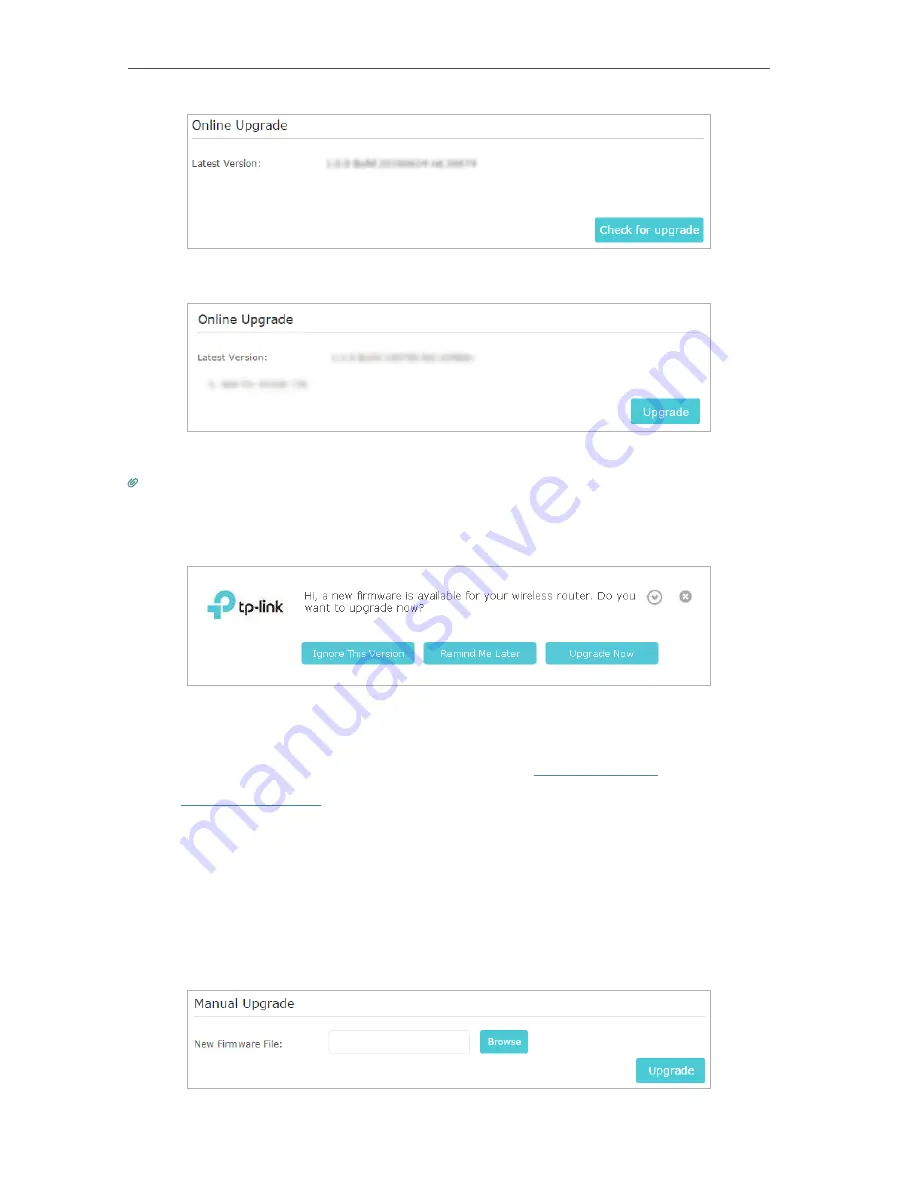
74
Chapter 13
Manage the Router
3. Focus on the
Online Upgrade
section, and click
Upgrade
.
4. Wait a few minutes for the upgrade and reboot to complete.
Tips:
If there’s a new and important firmware update for your router, you will see the notification (similar as shown below) on
your computer as long as a web browser is opened. Click
Upgrade now
, and log into the web management page with the
username and password you set for the router. You will see the
Firmware Upgrade
page.
13. 4. 2. Manual Upgrade
1. Download the latest firmware file for the router from
www.tp-link.com
.
2. Visit
http://tplinkwifi.net
, and log in with your TP-Link ID or the password you set for
the router.
3. Go to
Advanced
>
System Tools
>
Firmware Upgrade
.
4. Focus on the Device Information section. Make sure the downloaded firmware file is
matched with the
Hardware Version
.
5. Focus on the
Manual Upgrade
section. Click
Browse
to locate the downloaded new
firmware file, and click
Upgrade
.
Содержание Archer C60 AC1350
Страница 8: ...REV2 0 0 1910012074 User Guide AC1350 Wireless Dual Band Router Archer C60...
Страница 21: ...Chapter 3 Log In to Your Router...
Страница 46: ...35 Chapter 7 Parental Controls Now you can control your children s internet access as needed Done...
Страница 66: ...55 Chapter 11 VPN Server 3 Select Connect to a workplace and click Next 4 Select Use my Internet connection VPN...
Страница 68: ...57 Chapter 11 VPN Server 7 The PPTP VPN connection is created and ready to use...






























