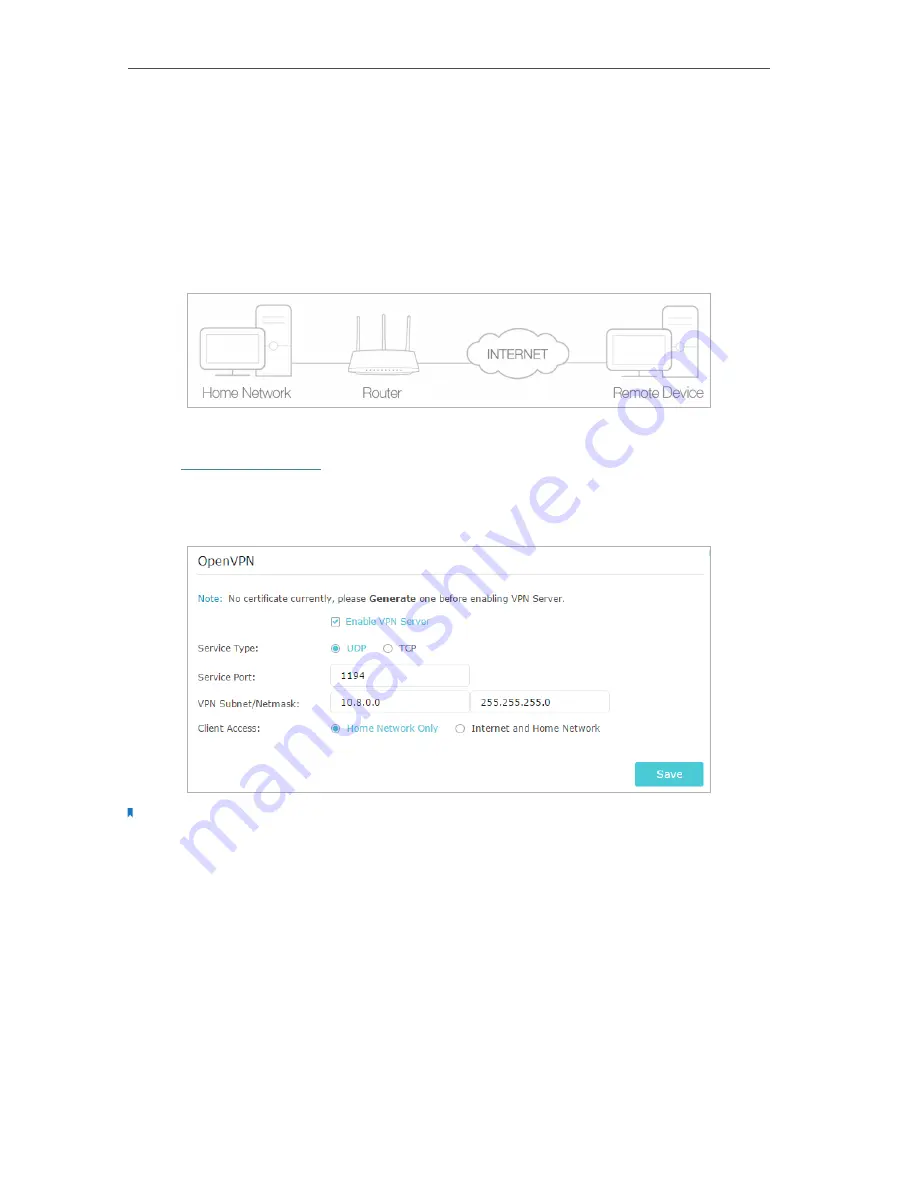
51
Chapter 11
VPN Server
11. 1. Use OpenVPN to Access Your Home Network
In the OpenVPN connection, the home network can act as a server, and the remote
device can access the server through the router which acts as an OpenVPN Server
gateway. To use the VPN feature, you should enable OpenVPN Server on your router,
and install and run VPN client software on the remote device. Please follow the steps
below to set up an OpenVPN connection.
11. 1. 1. Step1. Set up OpenVPN Server on Your Router
1. Visit
http://tplinkwifi.net
, and log in with your TP-Link ID or the password you set for
the router.
2. Go to
Advanced
>
VPN Server
>
OpenVPN
, and select
Enable VPN Server
.
Note:
• Before you enable VPN Server, we recommend you configure Dynamic DNS Service (recommended) or assign a
static IP address for router’s WAN port and synchronize your System Time with internet.
• The first time you configure the OpenVPN Server, you may need to
Generate
a certificate before you enable the VPN
Server.
3. Select the
Servive Type
(communication protocol) for OpenVPN Server: UDP, TCP.
4. Enter a VPN
Service Port
to which a VPN device connects, and the port number
should be between 1024 and 65535.
5. In the
VPN Subnet/Netmask
fields, enter the range of IP addresses that can be leased
to the device by the OpenVPN server.
Содержание Archer C60 AC1350
Страница 8: ...REV2 0 0 1910012074 User Guide AC1350 Wireless Dual Band Router Archer C60...
Страница 21: ...Chapter 3 Log In to Your Router...
Страница 46: ...35 Chapter 7 Parental Controls Now you can control your children s internet access as needed Done...
Страница 66: ...55 Chapter 11 VPN Server 3 Select Connect to a workplace and click Next 4 Select Use my Internet connection VPN...
Страница 68: ...57 Chapter 11 VPN Server 7 The PPTP VPN connection is created and ready to use...






























