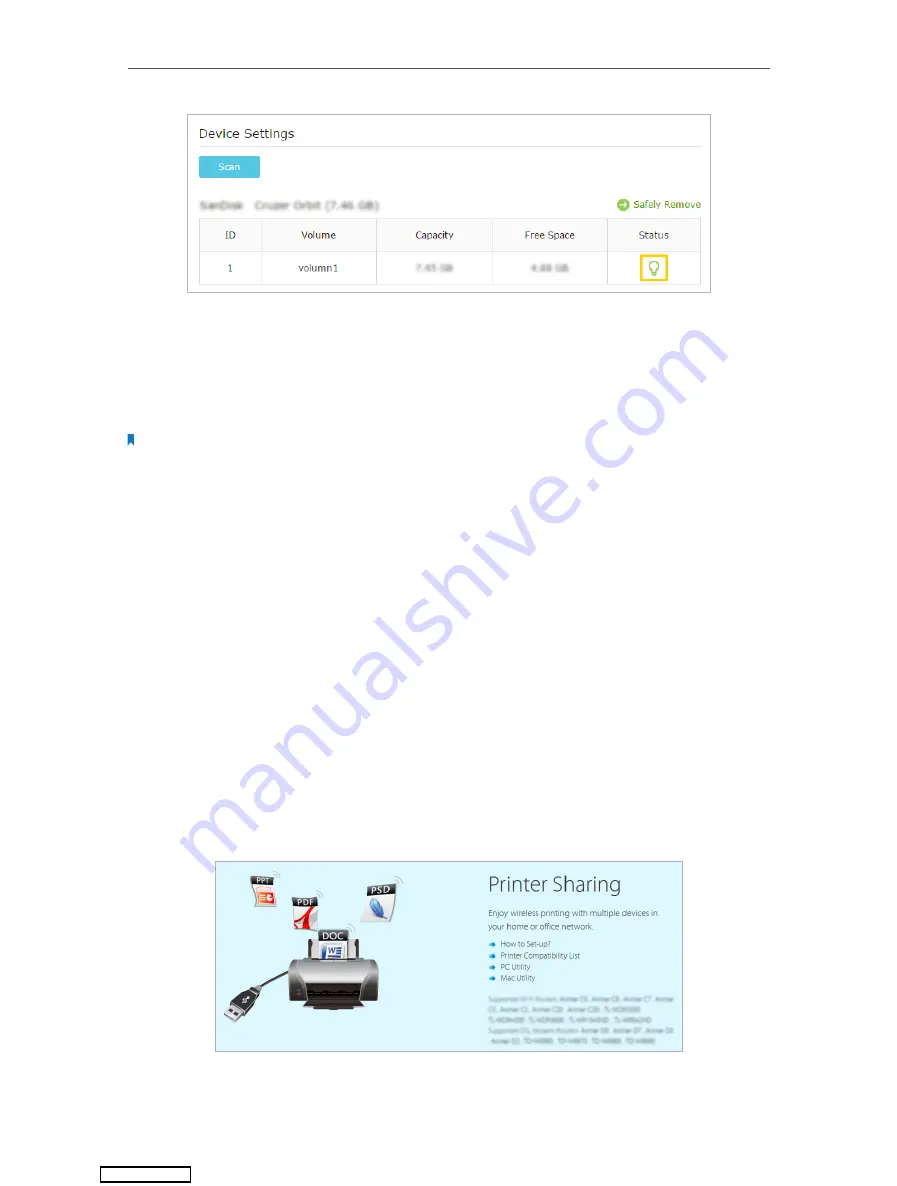
37
Chapter 6
USB Application
6. 4. Printer Sharing
The
Printer Sharing
feature helps you share a printer with different computers connected
to the router.
Note:
Printers unlisted on this page may be incompatible with the router:
http://www.tp-link.com/common/compatible/print-server/
.
1. Install the Driver of the Printer
Make sure you have installed the driver of the printer on each computer that needs
printer service.
If you do not have the driver, contact the printer manufacturer.
2. Connect the Printer
Cable a printer to the USB port with the USB cable. Wait several seconds until the
USB LED becomes solid on.
3. Install the TP-LINK USB Printer Controller Utility
TP-LINK USB Printer Controller Utility helps you access the shared printer. Download
and Install the utility on each computer that needs printer service.
1 ) Visit
http://www.tp-link.com/app/usb/
.
2 ) Click
PC Utility
(for Windows users) or
Mac Utility
to download the installation
file and uncompress it.
Downloaded from






























