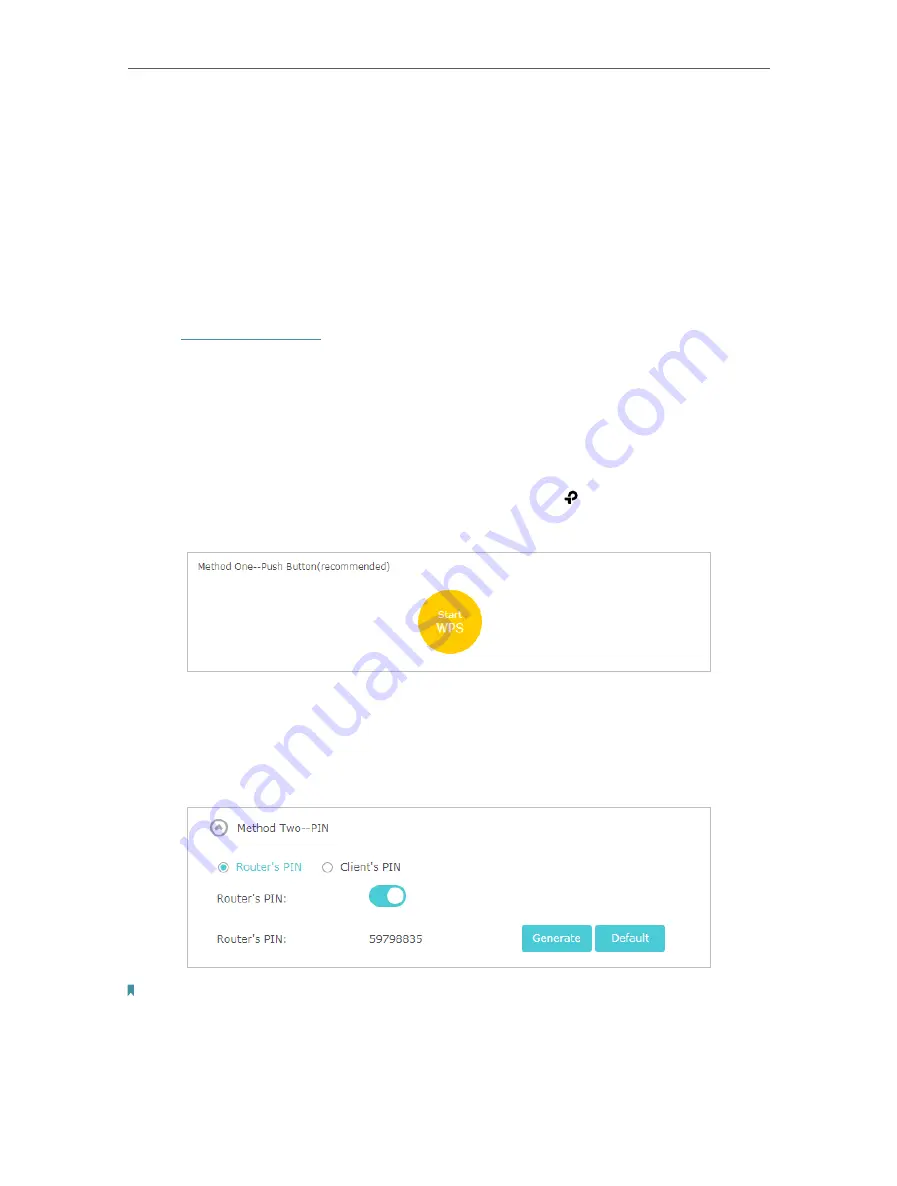
81
Chapter 12
Customize Your Network Settings
2. Select the wireless network
2.4GHz
,
5GHz-1
or
5GHz-2
.
3. Check the box for
Enable Airtime Fairness
.
4. Click
Save
.
12. 8. Use WPS for Wireless Connection
Wi-Fi Protected Setup (WPS) provides an easier approach to set up a security-protected
Wi-Fi connection.
1. Visit
http://tplinkwifi.net
, and log in with your TP-Link ID or the password you set for
the router.
2. Make sure the Wi-Fi of your router is on and go to
Advanced
>
Wireless
>
WPS
.
12. 8. 1. Push the WPS Button
Click
Start WPS
on the screen. Within two minutes, press the WPS button on your
device.
Success
will appear on the above screen and the LED of the router should
change from pulsing white to solid on, indicating successful WPS connection.
12. 8. 2. Connect via the Router’s PIN
Router’s PIN is enabled by default to allow wireless devices to connect to the router
using the PIN. You can use the default one or generate a new one.
Note:
• If you want to enable/disable the WPS feature, go to
System Tools
>
System Parameters
>
WPS
, tick or untick the
Enable WPS
checkbox.
• PIN (Personal Identification Number) is an eight-character identification number preset to each router. WPS supported
devices can connect to your router with the PIN. The default PIN is printed on the label of the router.
Содержание Archer C5400X
Страница 1: ...REV1 0 0 1910012163 User Guide AC5400 MU MIMO Tri Band Gaming Router Archer C5400X...
Страница 14: ...Chapter 3 Log In to Your Router...
Страница 47: ...43 Chapter 7 USB Settings Windows Mac 4 Select the printer you share then click Apply Windows...
Страница 74: ...70 Chapter 11 VPN Server...






























