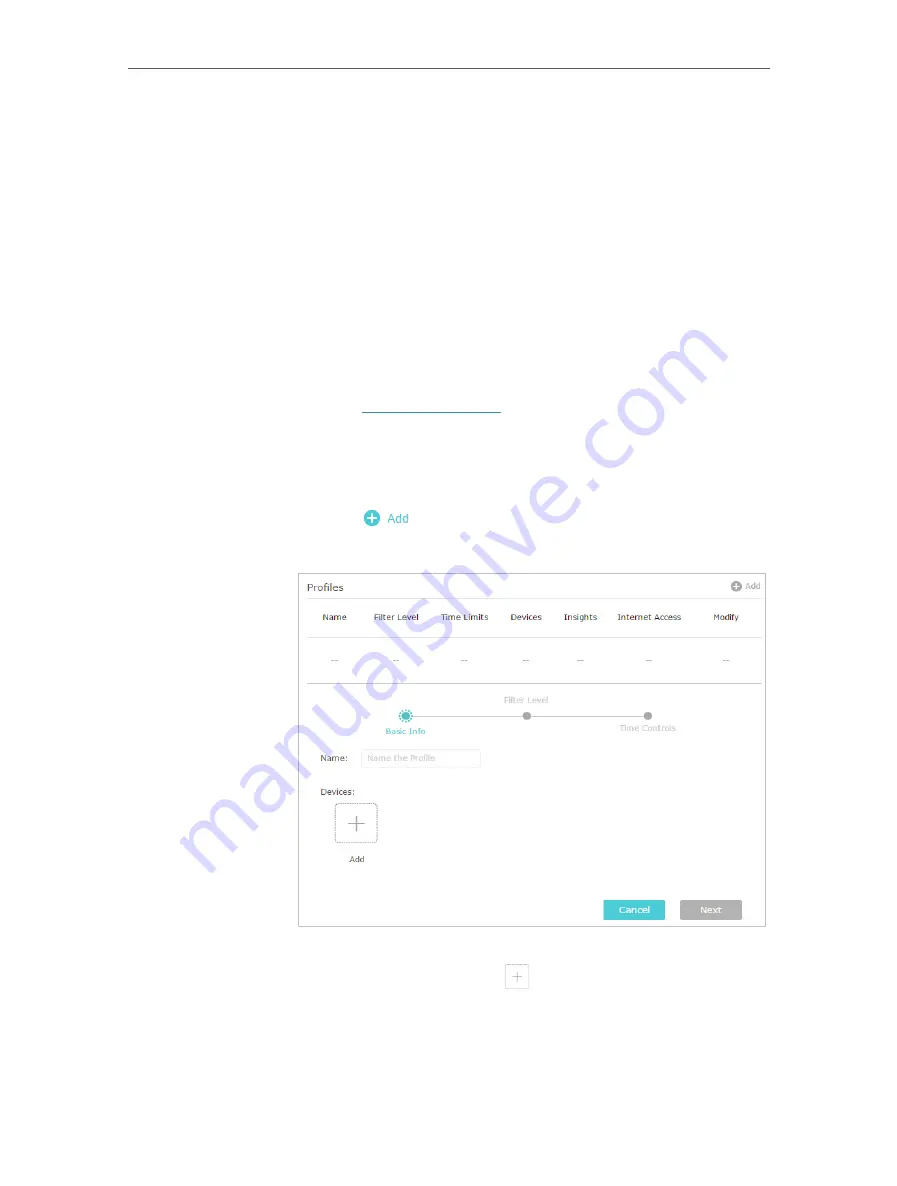
47
Chapter 8
HomeCare – Parental Controls, QoS, Antivirus
8. 1. Parental Controls
Parental Controls allows you to set up unique restrictions on internet access for each
member of your family. You can block inappropriate content, set daily limits for the total
time spent online and restrict internet access to certain times of the day.
8. 1. 1. Scenario 1: Setting Up Access Restrictions
Block access to inappropriate online content for my child’s
devices, restrict internet access to 2 hours every day and block
internet access during bed time (10 PM to 7 AM) on weekdays.
1.
Visit
, and log in with your TP-Link ID or
the password you set for the router.
2.
Go to
Basic
>
HomeCare
>
Parental Controls
or
Advanced
>
Parental Controls
.
3.
Click
to create a profile for a family member.
4.
Add basic profile information.
1 ) Enter a
Name
for the profile to make it easier to identify.
2 ) Under
Devices
, click
.
3 ) Select the devices that belong to this family member.
Access restrictions will be applied to these devices. Click
Add
when finished.
I want to:
How can I
do that?
Содержание Archer C5400X
Страница 1: ...REV1 0 0 1910012163 User Guide AC5400 MU MIMO Tri Band Gaming Router Archer C5400X...
Страница 14: ...Chapter 3 Log In to Your Router...
Страница 47: ...43 Chapter 7 USB Settings Windows Mac 4 Select the printer you share then click Apply Windows...
Страница 74: ...70 Chapter 11 VPN Server...






























