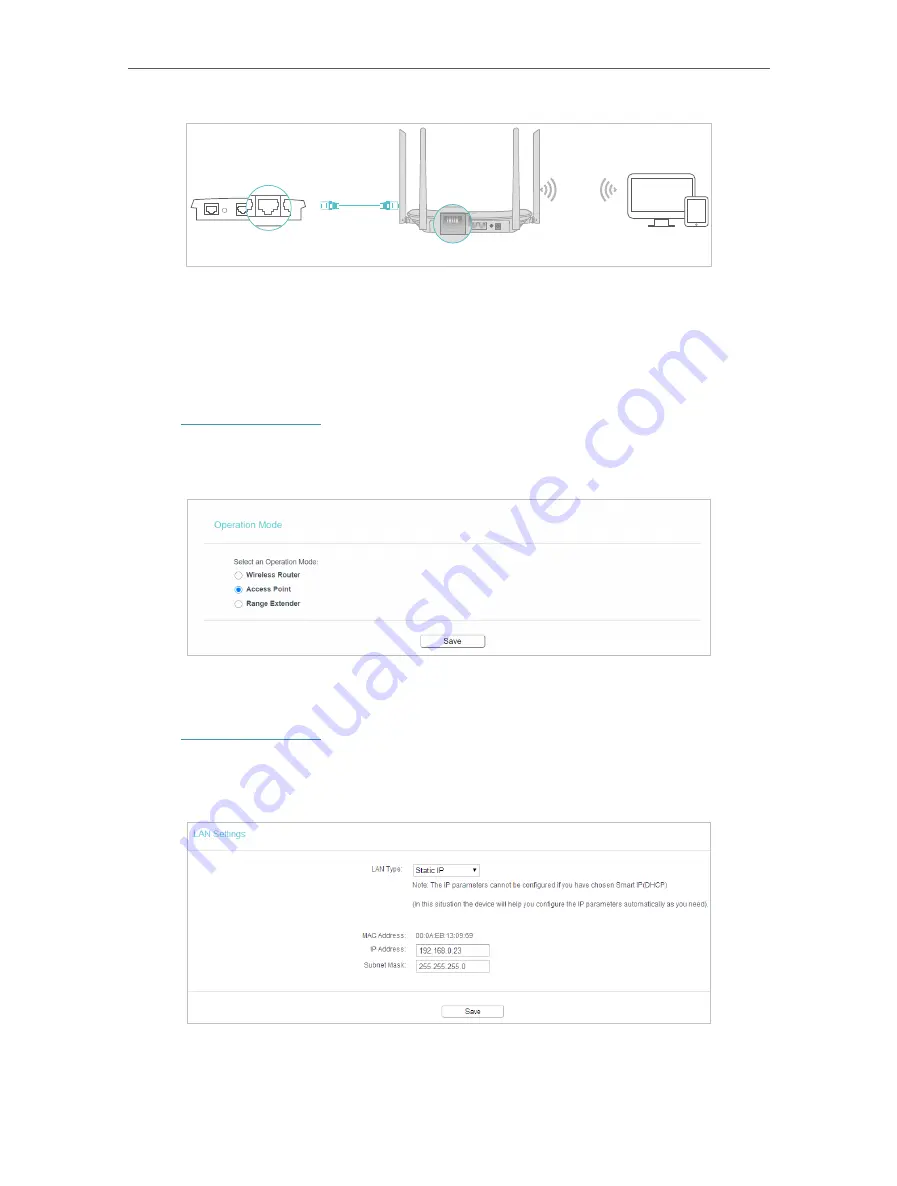
72
Chapter 5
Configure the Router in Access Point Mode
Devices
New Router
Existing Router
Ethernet4
Ethernet3
Ethernet1
Ethernet2
Internet
Ethernet2
Internet
WAN
LAN1
LAN2
LAN3
LAN4
WAN
LAN1
LAN2
LAN3
LAN4
1. Find the router’s Internet port, and connect it to the LAN port of your existing router.
Then connect the power adapter and turn on the router.
2. Connect your computer to the router via an Ethernet cable or wirelessly by using the
SSID (network name) and Wireless Password printed on the label at the bottom of the
router. For details, refer to
3. Visit
http://tplinkwifi.net
, and log in with the password you set for the router.
4. Go to
Operation Mode
.
5. Select the
Access Point
mode and click
Save
.
5. 4. Network
1. Visit
http://tplinkwifi.net
, and log in with the password you set for the router.
2. Go to
Network
>
LAN
.
3. Configure the IP parameters of the LAN and click
Save
.
•
LAN Type
- Select Smart IP(DHCP) to get IP address from DHCP server, or select
static IP to configure IP address manually.
Содержание Archer C50
Страница 1: ...REV6 0 0 1910012866 2020 TP Link User Guide AC1200 Dual Band Wi Fi Router...
Страница 15: ...Chapter 3 Log In This chapter introduces how to log in to the web management page of router...
Страница 120: ...115 3 Click LAN settings and deselect the following three options and click OK...






























