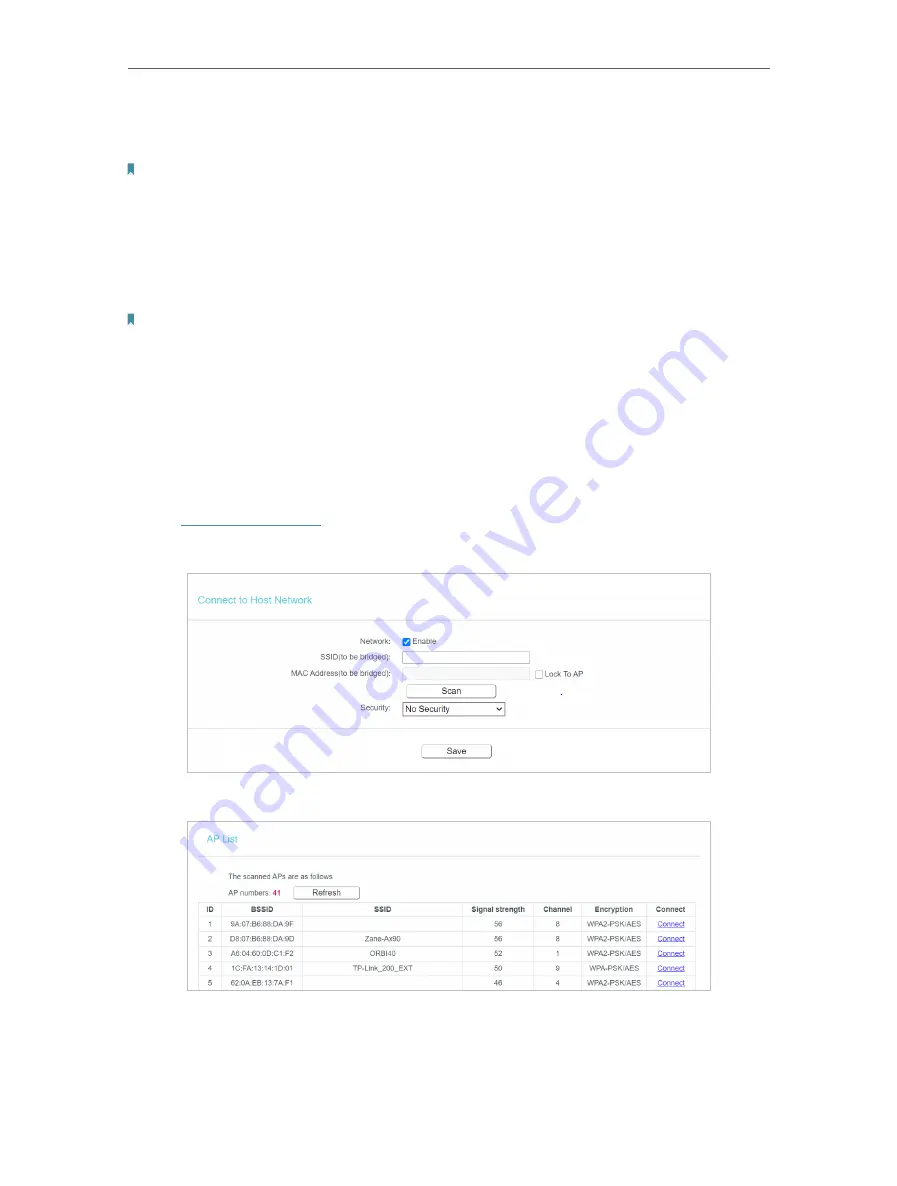
99
Chapter 6
Configure the Router in Range Extender Mode
•
LAN Type
- Select Smart IP(DHCP) to get IP address from DHCP server, or select
static IP to configure IP address manually.
Note:
If you select the type of smart IP(DHCP), the IP parameters will be automatically configured. And the
DHCP server in this device will not startup.
•
MAC Address
- The physical address of the LAN ports. The value can not be changed.
•
IP Address
- Enter the IP address in dotted-decimal notation of your router.
•
Subnet Mask
- An address code that determines the size of the network. Normally
255.255.255.0 is used as the subnet mask.
Note:
• If you change the IP address, you must use the new IP address to login to the Device.
• If the new IP address you set is not in the same subnet with the previous one, the IP Address pool in the DHCP server
will be configured automatically.
6. 5. Wireless (2.4GHz or 5GHz)
6. 5. 1. Connect to Network
1. Visit
http://tplinkwifi.net
, and log in with the password you set for the router.
2. Go to
Wireless
>
Connect to Network
.
3. Click
Scan
, select your host network from the
AP List
and click
Connect
.
4. Enter your host network’s wireless password in the
Password
field.
Содержание Archer C50
Страница 1: ...REV6 0 0 1910012866 2020 TP Link User Guide AC1200 Dual Band Wi Fi Router...
Страница 15: ...Chapter 3 Log In This chapter introduces how to log in to the web management page of router...
Страница 120: ...115 3 Click LAN settings and deselect the following three options and click OK...






























