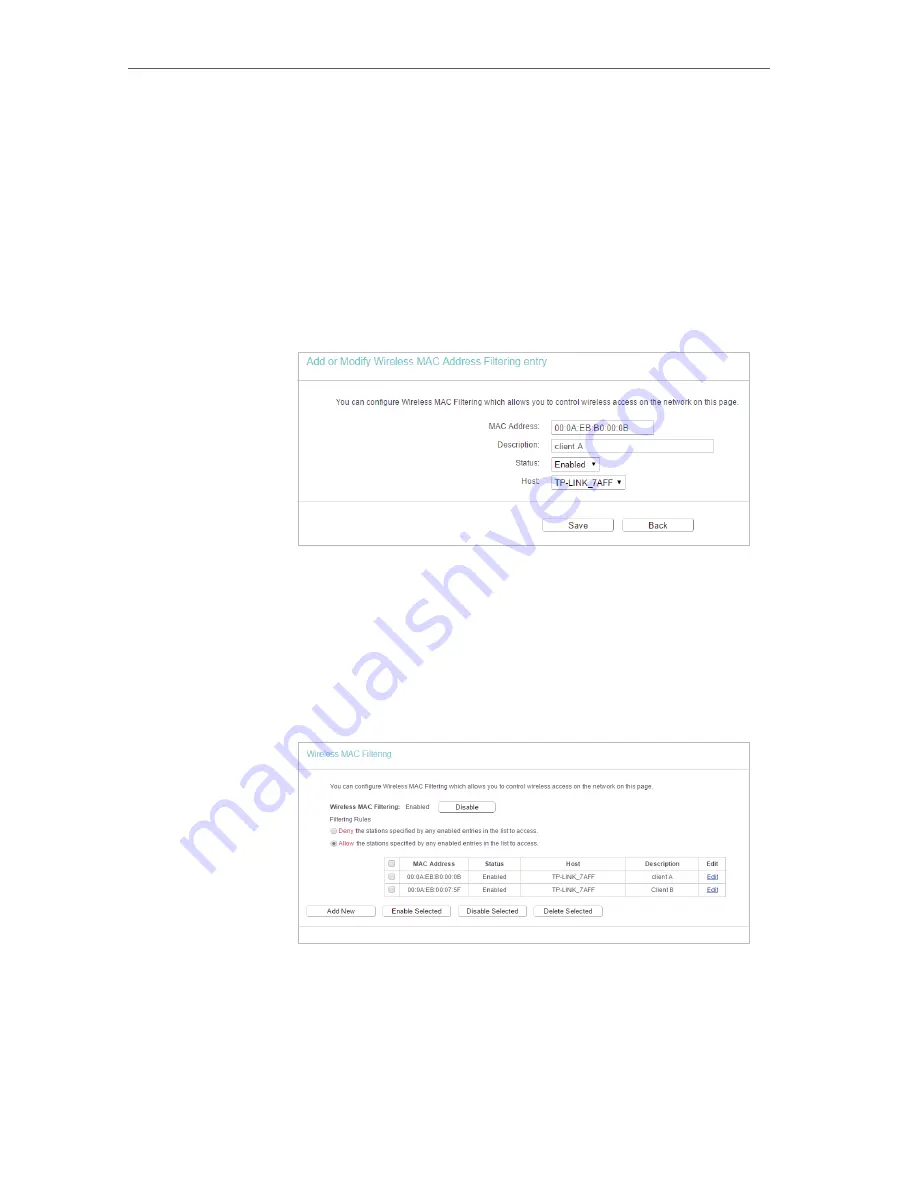
29
Chapter 4
1.
Visit
http://tplinkwifi.net
, and log in with the username and
password you set for the router.
2.
Go to
Wireless
>
Wireless MAC Filtering
.
3.
Click
Enable
to enable the Wireless MAC Filtering function.
4.
Select
Allow the stations specified by any enabled entries in
the list to access
as the filtering rule.
5.
Delete all or disable all entries if there are any entries already.
6.
Click
Add New
and fill in the blank.
1 ) Enter the MAC address 00-0A-EB-B0-00-0B/00-0A-EB-
00-07-5F in the MAC Address field.
2 ) Enter wireless client A/B in the Description field.
3 ) Select
Enabled
in the Status drop-down list.
4 ) Click
Save
and click
Back
.
7.
The configured filtering rules should be listed as the picture
shows below.
Now only client A and client B can access your network.
4. 4. 5. Wireless Advanced
1. Visit
http://tplinkwifi.net
, and log in with the username and password you set for the router.
2. Go to
Wireless
>
Wireless Advanced
.
How
can I do
that?
Done!
Содержание Archer C50(EU)3.0
Страница 1: ...REV3 0 0 1910012069 User Guide AC1200 Wireless Dual Band Router Archer C50 EU 3 0...
Страница 13: ...Chapter 3 Login This chapter introduces how to log in to the web management page of router...
Страница 70: ...67 3 Click LAN settings and deselect the following three options and click OK...






























