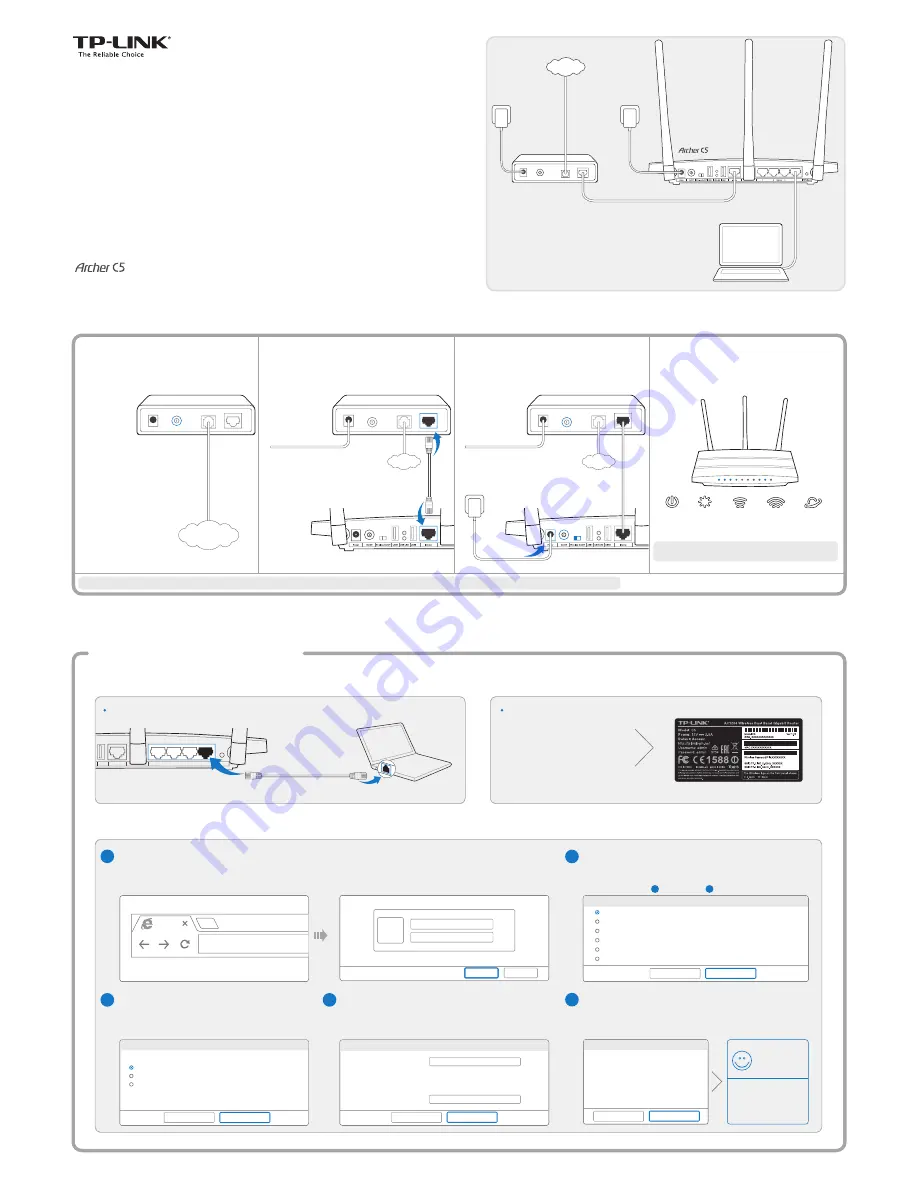
On/Flashing
Quick
Installation Guide
Wired
Connect wirelessly by using
the default network name
(SSID) and password on the
product label printed on the
bottom of the router.
Open a web browser on the computer and configure the router according to the following main clues.
Enter
http://tplinklogin.net
in the address bar.
Type in
admin
for both the user name and password
and click
OK
.
Note: If the login window does not appear, please refer to FAQ->Q1.
Choose the frequency you prefer and then click
Next
.
Click
Next
to continue.
Click
Finish
to complete the setup.
Via Web Browser
Method 1
AC1200 Wireless
Dual Band Gigabit Router
2. Configuring the Router
Wireless On/Off USB1 USB LED USB2
Internet
1
2
Ethernet
3
4
WPS/Reset
Power off
the modem,
and remove the backup
battery if any.
Connect the modem to the
Internet port on your router using
an Ethernet cable.
Power on
the modem,
wait for 2 minutes and
then
power on
the router.
Check the following LED
lights to ensure the hardware
connection is correct.
2
1
3
4
Modem
Power
On
System
Flashing
2.4G
Flashing
5G
Flashing
Power Off
Power On
LAN
Typical Connection
Ethernet cable
Power On
Enjoy!
Now your wired and
wireless devices can
connect to the Internet !
Auto-Detect
Dynamic IP (Most Common Cases)
Static IP
PPPoE/Russian PPPoE
L2TP/Russian L2TP
PPTP/Russian PPTP
Back
Next
Quick Setup-WAN Connection Type
OK
Cancel
admin
admin
Back
Finish
Congratulations!
Quick Setup-Finish
Back
Next
a
b
e
d
c
http://tplinklogin.net
Quick Setup-Wireless Dual Band Selection
Or
Wireless Network Name:
PSK Password:
TP-LINK_XXGHZ_XXXXXX
XXXXXXXX
2.4GHz & 5GHz Wireless Network Name and Password
Back
Next
Region:
Warning:
Wireless Security:
Internet
1. Connecting the Hardware
INTERNET
Only work in 2.4GHz (802.11b/g/n)
Only work in 5GHz (802.11a/n/ac)
Concurrently with 2.4GHz and 5GHz (802.11a/b/g/n/ac)
INTERNET
Note: If the 2.4G and 5G LEDs are not flashing, please verify
that the wireless switch on the rear panel of the router is on.
Wireless
You may rename your 2.4GHz/5GHz wireless network name and
create your own password. Once done, the wireless connection will
disconnect automatically, and you must then sign in with the new
names/passwords to regain access to the Internet.
Note: If your Internet comes via an Ethernet cable from the wall instead of any DSL/Cable/Satellite modems, please connect the Ethernet cable directly to the router’s Internet port.
INTERNET
INTERNET
7106504780 RE
V2.0.0
Select your Connection Type and if you are unsure what your
connection type is, select
Auto-Detect
. Click
Next
and follow
the instruction to continue.
b
c
Note: If an Internet connection is already established, the Quick Setup
wizard will bypass Step and go to Step .
1
2
Connect your computer to the router (Wired or Wireless).




















