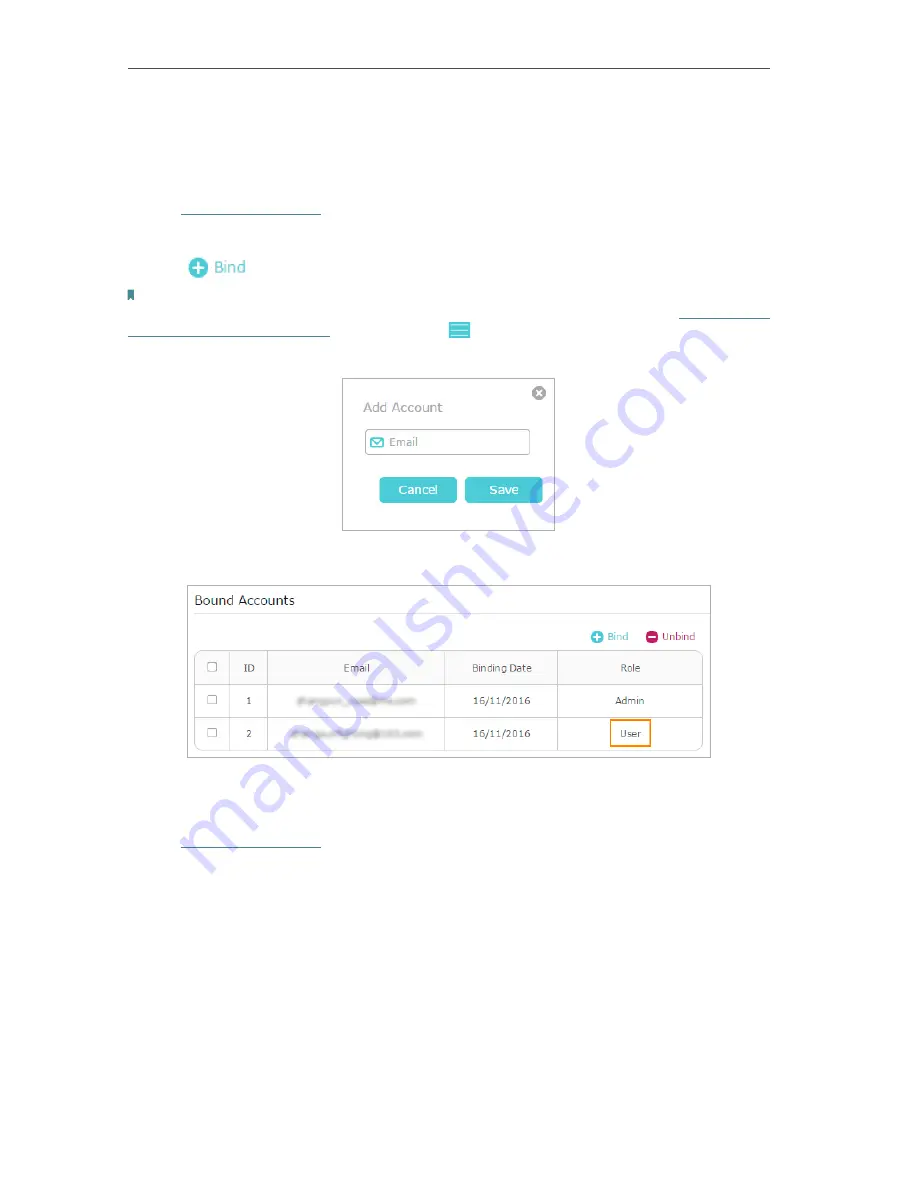
24
Chapter 5
TP-Link Cloud Service
• Add/remove other TP-Link IDs to/from the router.
5. 3. 1. Add TP-Link ID to Manage the Router
1. Visit
, and log in with your TP-Link ID.
2. Go to
Basic
>
TP-Link Cloud
, and focus on the
Bound Accounts
section.
3. Click
, enter another TP-Link ID as needed and click
Save
.
Note:
If you need another TP-Link ID, please register a new one via the Tether app. Install Tether referring to
App on Your Smartphones or Tablets
. Launch the app, tap
in the top-left corner of the screen and tap
Login
, and
then click
New User
to register a new one.
4. The new TP-Link ID will be displayed in the Bound Accounts table as a
User
.
5. 3. 2. Remove TP-Link ID(s) from Managing the Router
1. Visit
, and log in with your TP-Link ID.
2. Go to
Basic
>
TP-Link Cloud
, and focus on the
Bound Accounts
section.
3. Tick the checkbox(es) of the TP-Link ID(s) you want to remove and click
Unbind
.
Содержание Archer C1900
Страница 1: ...REV3 0 0 1910012150 User Guide AC1900 High Power Wireless Dual Band Gigabit Router Archer C1900 ...
Страница 14: ...Chapter 3 Log In to Your Router ...
Страница 52: ...48 Chapter 8 Parental Controls Now you can control your children s Internet access as needed Done ...
Страница 75: ...71 Chapter 12 VPN Server 7 The PPTP VPN connection is created and ready to use ...






























