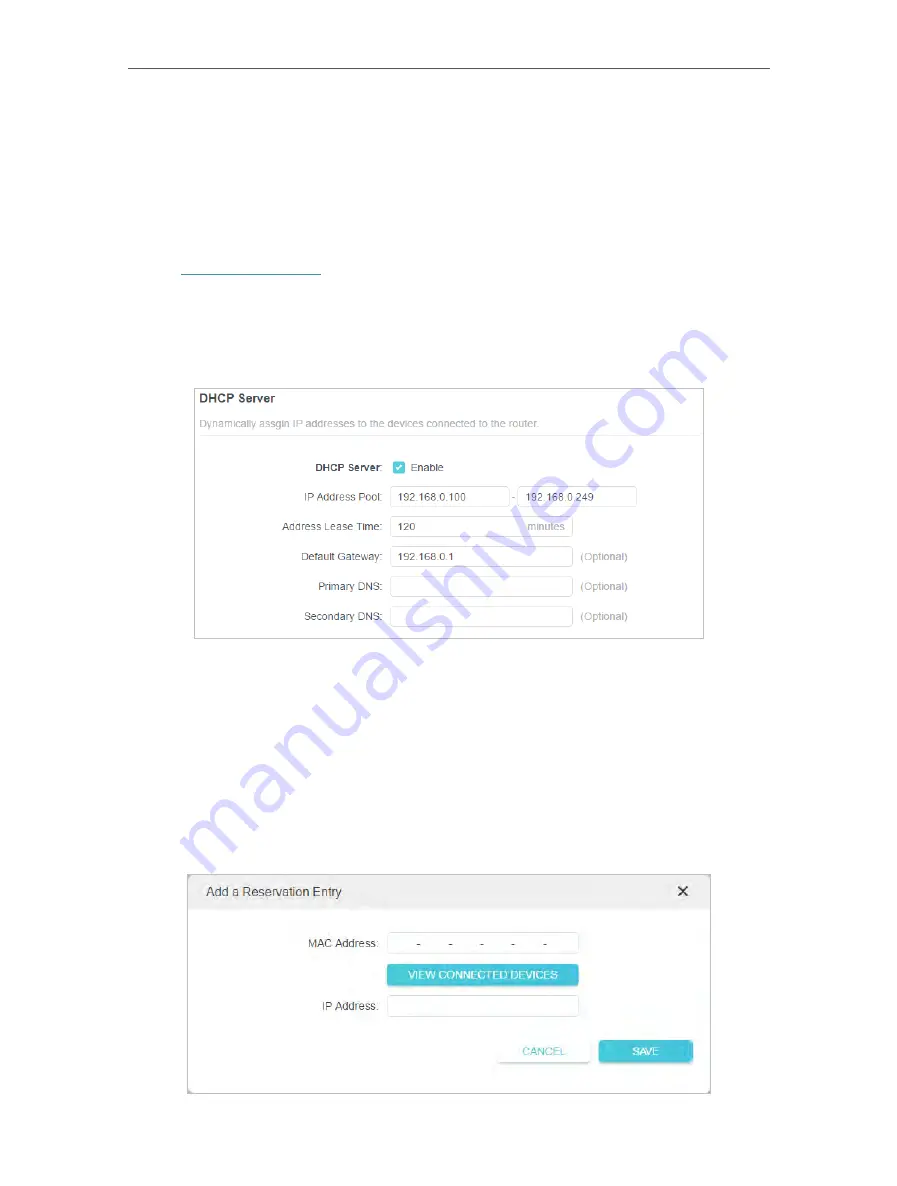
93
Chapter 14
Customize Your Network Settings
14 3 Specify DHCP Server Settings
By default, the DHCP (Dynamic Host Configuration Protocol) Server is enabled and
the router acts as a DHCP server; it dynamically assigns TCP/IP parameters to client
devices from the IP Address Pool. You can change the settings of the DHCP Server if
necessary, and you can reserve LAN IP addresses for specified client devices.
1. Visit
http://tplinkwifi.net
, and log in with your TP-Link ID or the password you set for
the router.
2. Go to
Advanced
>
Network
>
DHCP Server
.
• To specify the IP address that the router assigns:
1. Tick the
Enable
checkbox.
2. Enter the starting and ending IP addresses in the
IP Address Pool
.
3. Enter other parameters if the ISP offers. The
Default Gateway
is automatically filled in
and is the same as the LAN IP address of the router.
4. Click
SAVE
.
• To reserve an IP address for a specified client device:
1. Click
Add
in the
Address Reservation
section.
Содержание Archer AX95
Страница 1: ... 2022 TP Link 1910013198 REV1 0 0 User Guide AX7800 Tri Band 8 Stream Wi Fi 6 Router Archer AX95 ...
Страница 15: ...Chapter 3 Log In to Your Router ...
Страница 32: ...Chapter 6 Network Map ...
Страница 34: ...30 Chapter 6 Network Map Click Mesh Devices to view the devices that form a mesh network with the router ...
Страница 93: ...89 Chapter 13 VPN Server Client Done Now the devices you specified can access the VPN server you enabled ...






























