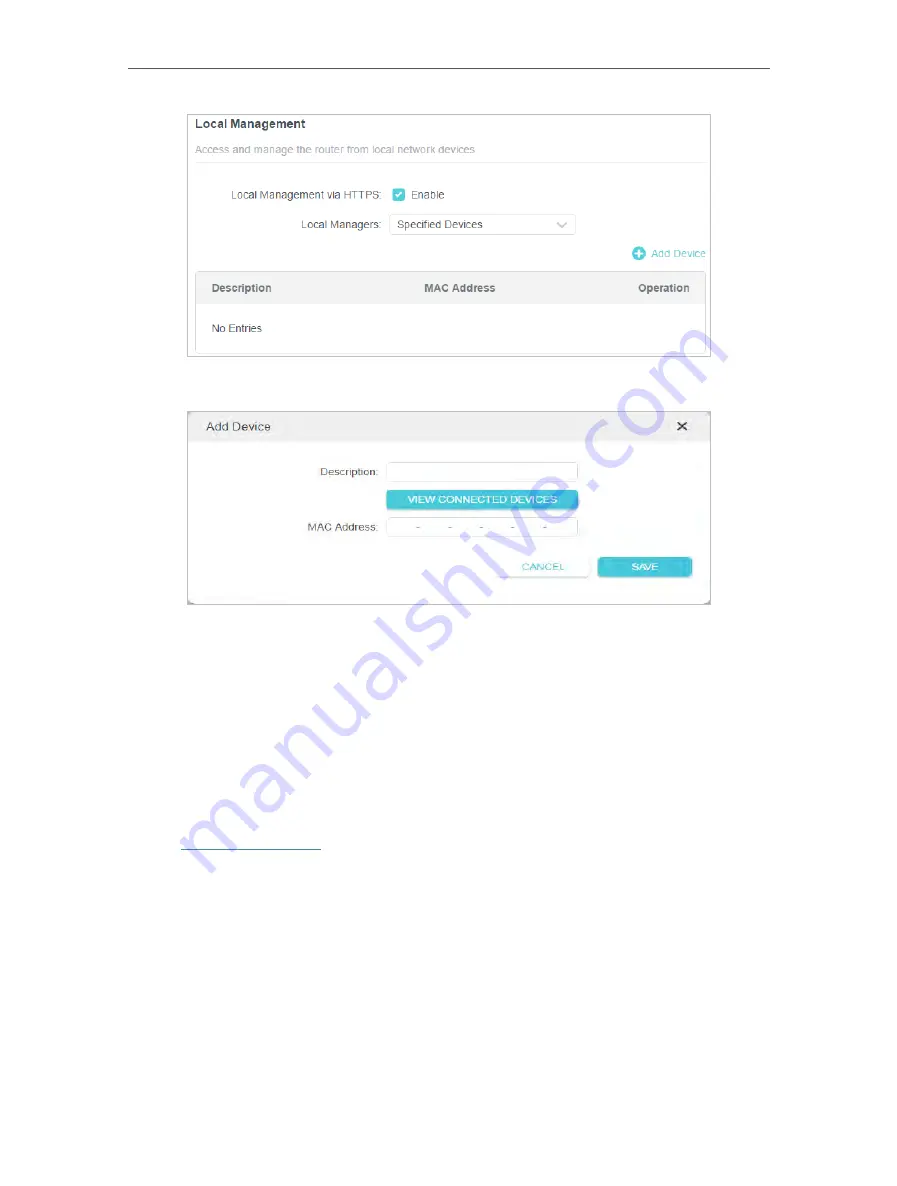
105
Chapter 15
Manage the Router
2. Click
Add Device
.
3. Click
VIEW CONNECTED DEVICES
and select the device to manage the router from
the Connected Devices list, or enter the MAC address of the device manually.
4. Specify a
Description
for this entry.
5. Click
SAVE
.
15 6 Remote Management
This feature allows you to control remote devices’ authority to manage the router.
1. Visit
http://tplinkwifi.net
, and log in with your TP-Link ID or the password you set for
the router.
2. Go to
Advanced
>
System
>
Administration
and complete the settings in
Remote
Management
section as needed.
•
Forbid all devices to manage the router remotely:
Do not tick the
Enable
checkbox of
Remote Management
.
Содержание Archer AX95
Страница 1: ... 2022 TP Link 1910013198 REV1 0 0 User Guide AX7800 Tri Band 8 Stream Wi Fi 6 Router Archer AX95 ...
Страница 15: ...Chapter 3 Log In to Your Router ...
Страница 32: ...Chapter 6 Network Map ...
Страница 34: ...30 Chapter 6 Network Map Click Mesh Devices to view the devices that form a mesh network with the router ...
Страница 93: ...89 Chapter 13 VPN Server Client Done Now the devices you specified can access the VPN server you enabled ...






























