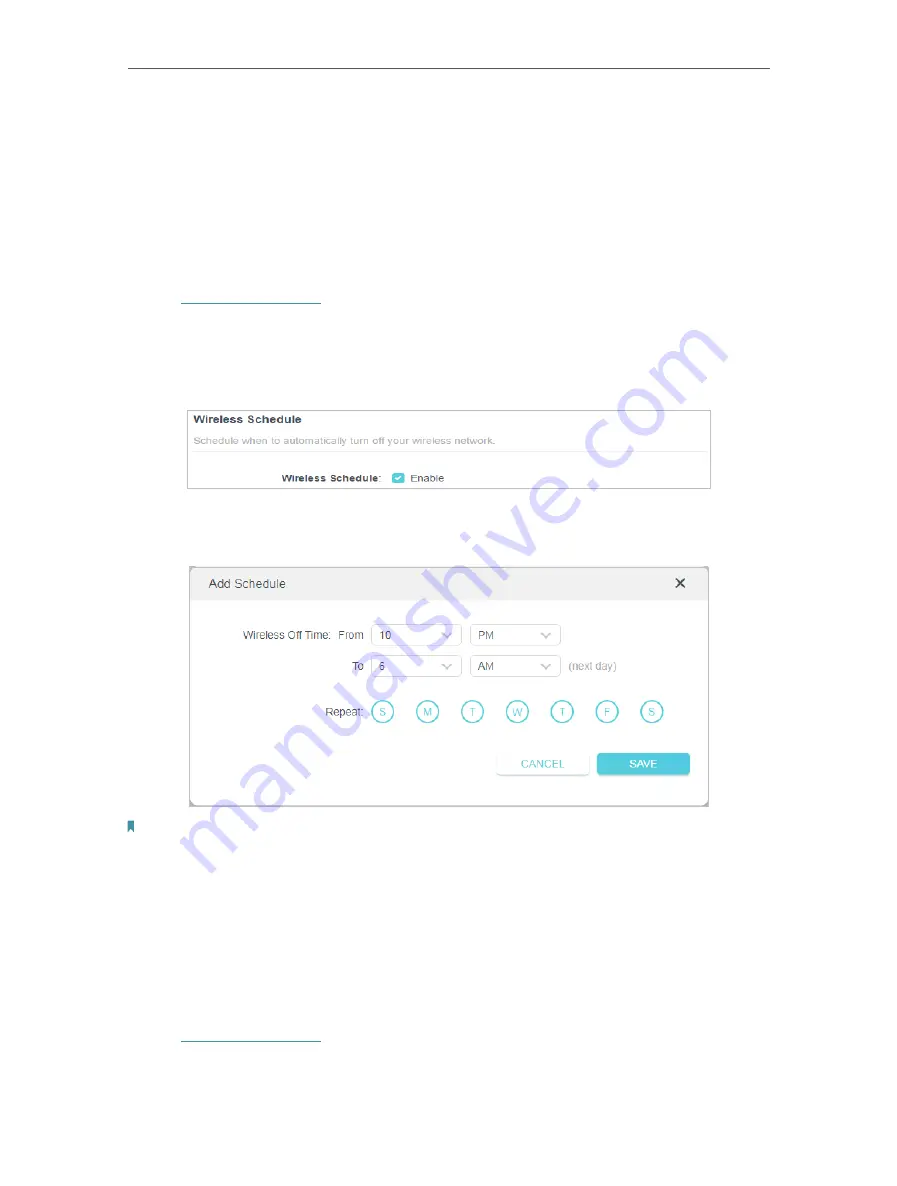
35
Chapter 7
Wireless Settings
•
Mode
- Select a transmission mode according to your wireless client devices. It is
recommended to just leave it as default.
7 2 Schedule Your Wireless Function
The wireless network can be automatically off at a specific time when you do not need
the wireless connection.
1. Visit
http://tplinkwifi.net
, and log in with your TP-Link ID or the password you set for
the router.
2. Go to
Advanced
>
Wireless
>
Wireless Schedule
.
3. Enable the
Wireless Schedule
feature.
4. Click
Add
to specify a wireless off period during which you need the wireless off
automatically, and click
SAVE
.
Note:
• The Effective Time Schedule is based on the time of the router. You can go to
Advanced
>
System
>
Time & Language
to modify the time.
• The wireless network will be automatically turned on after the time period you set.
7 3 Use WPS for Wireless Connection
Wi-Fi Protected Setup (WPS) provides an easier approach to set up a security-protected
Wi-Fi connection.
1. Visit
http://tplinkwifi.net
, and log in with your TP-Link ID or the password you set for
the router.
2. Make sure the Wi-Fi of your router is on and go to
Advanced
>
Wireless
>
WPS
.
Содержание Archer AX80
Страница 1: ... 2022 TP Link 1910013251 REV1 0 0 User Guide AX6000 8 Stream Wi Fi 6 Router Archer AX80 ...
Страница 15: ...Chapter 3 Log In to Your Router ...
Страница 32: ...Chapter 6 Network Map ...
Страница 34: ...30 Chapter 6 Network Map Click Mesh Devices to view the devices that form a mesh network with the router ...
Страница 88: ...84 Chapter 13 VPN Server Client Done Now the devices you specified can access the VPN server you enabled ...















































