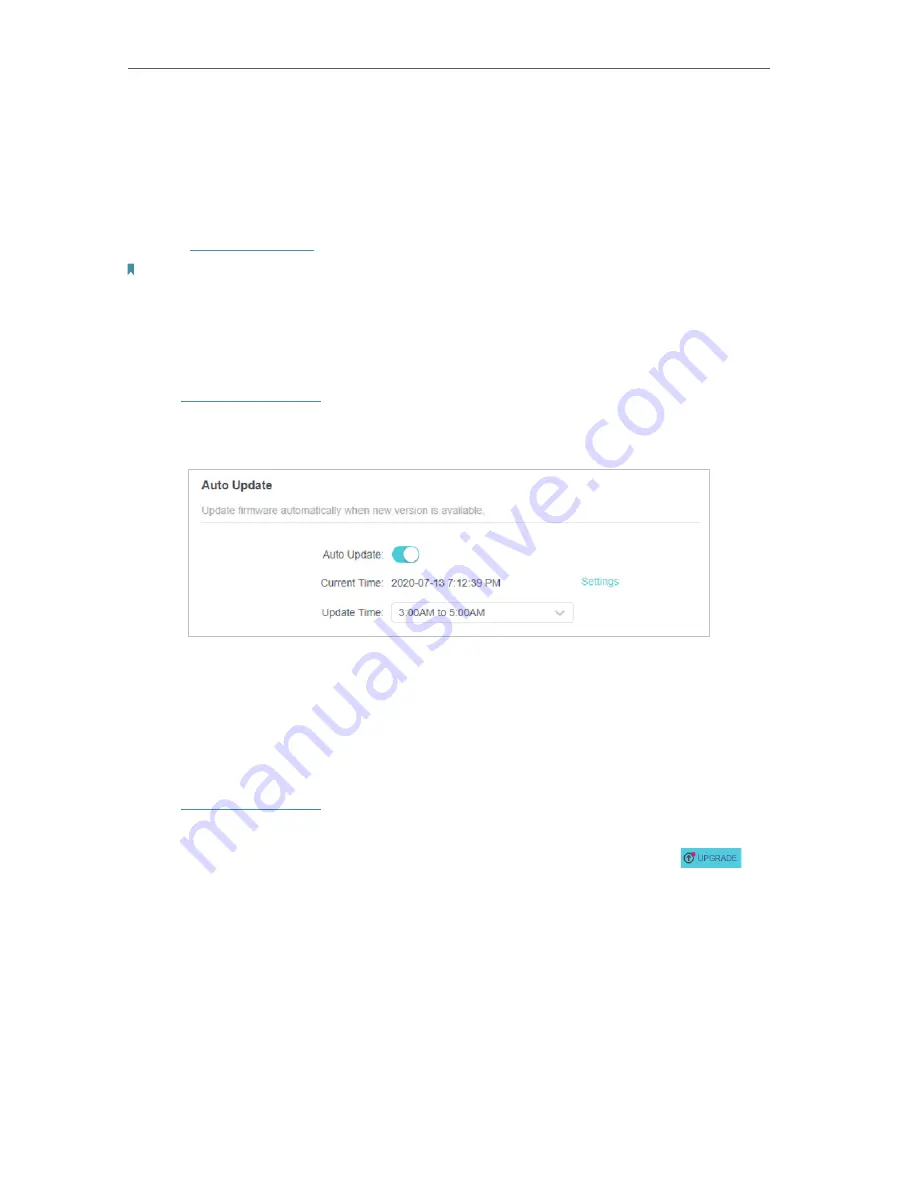
104
Chapter 16
Manage the Router
16 1 Upgrade the Firmware
TP-Link aims at providing better network experience for users.
We will inform you through the web management page if there’s any update firmware
available for your router. Also, the latest firmware will be released at the TP-Link official
website
www.tp-link.com
, and you can download it from the
Support
page for free.
Note:
• Backup your router configuration before firmware upgrade.
• Do NOT turn off the router during the firmware upgrade.
16 1 1 Auto Update
1. Visit
http://tplinkwifi.net
, and log in with your TP-Link ID or the password you set for
the router.
2. Enable
Auto Update
.
3. Specify the
Update Time
and save the settings.
The router will update firmware automatically at the specified time when new version is
available.
16 1 2 Online Upgrade
1. Visit
http://tplinkwifi.net
, and log in with your TP-Link ID or the password you set for
the router.
2. When the latest firmware is available for your router, the upgrade icon
will
display in the top-right corner of the page. Click the icon to go to the
Firmware
Upgrade
page.
Alternatively, you can go to
Advanced
>
System
>
Firmware Upgrade
, and click
CHECK FOR UPGRADES
to see whether the latest firmware is released.
Содержание Archer AX80
Страница 1: ... 2022 TP Link 1910013251 REV1 0 0 User Guide AX6000 8 Stream Wi Fi 6 Router Archer AX80 ...
Страница 15: ...Chapter 3 Log In to Your Router ...
Страница 32: ...Chapter 6 Network Map ...
Страница 34: ...30 Chapter 6 Network Map Click Mesh Devices to view the devices that form a mesh network with the router ...
Страница 88: ...84 Chapter 13 VPN Server Client Done Now the devices you specified can access the VPN server you enabled ...






























