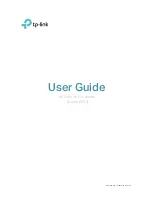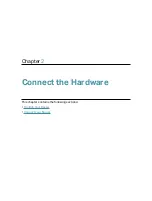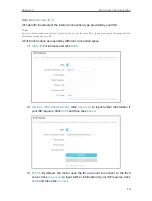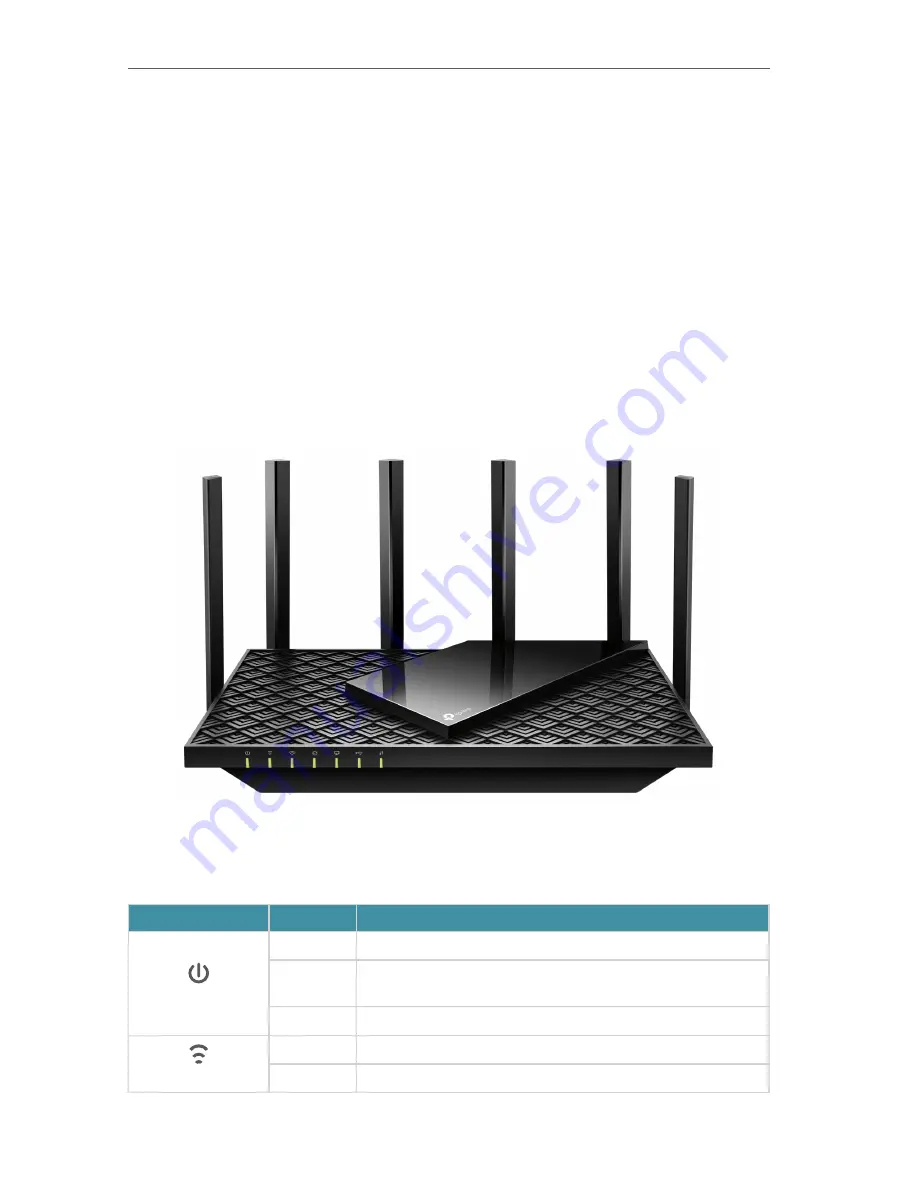
4
Chapter 1
Get to Know About Your Router
1 1 Product Overview
TP-Link AX router, with next-generation 802.11ax Wi-Fi Technology, achieves Wi-
Fi performance at its ultimate level. The revolutionary combination of OFDMA and
1024QAM improve throughput by 4 times and dramatically increase the whole network
capacity and efficiency. It’s also backwards compatible with 802.11a/b/g/n/ac.
Moreover, it is simple and convenient to set up and use the TP-Link router due to its
intuitive web interface and the powerful Tether app.
1 2 Appearance
1 2 1 Top Panel
The router’s LEDs (view from left to right) are located on the front. You can check the
router’s working status by following the LED Explanation table.
LED Explanation
Name
Status
Indication
(Power)
On
The system has started up successfully.
Flashing
The system is starting up or the firmware is being upgraded. Do
not disconnect or power off your router.
Off
Power is off.
(2.4 GHz Wireless)
On
The 2.4 GHz wireless band is enabled.
Off
The 2.4 GHz wireless band is disabled.
Содержание Archer AX73
Страница 1: ...2022 TP Link 1910013167 REV1 2 0 User Guide AX5400 Wi Fi 6 Router Archer AX73...
Страница 15: ...Chapter 3 Log In to Your Router...
Страница 31: ...Chapter 6 Network Map...
Страница 33: ...29 Chapter 6 Network Map Click Mesh Devices to view the devices that form a mesh network with the router...
Страница 49: ...45 Chapter 8 Guest Network 4 Click SAVE Now you can ensure network security and privacy...
Страница 99: ...95 Chapter 14 VPN Server Client Done Now the devices you specified can access the VPN server you enabled...