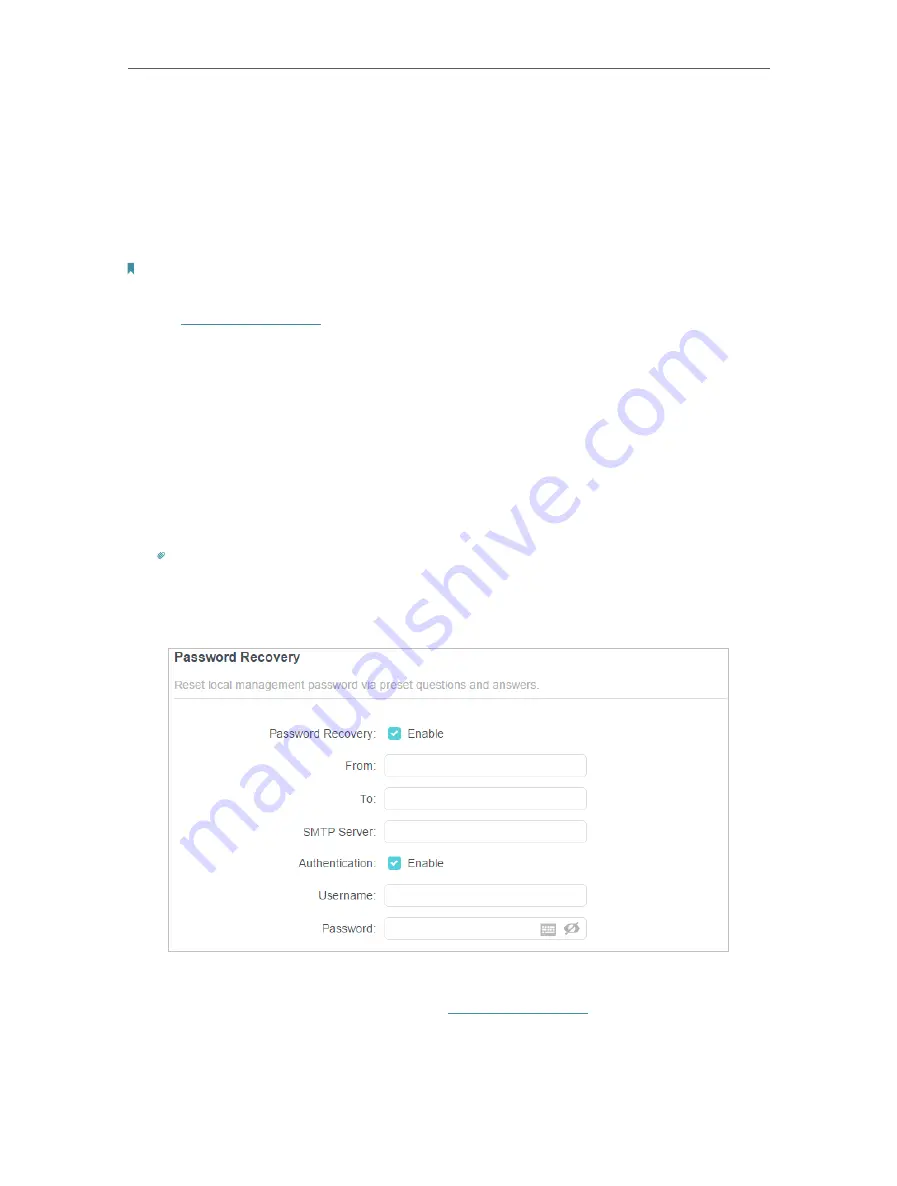
90
Chapter 15
Manage the Router
4. Use the new password for future logins.
15 4 Password Recovery
This feature allows you to recover the login password you set for you router in case you
forget it.
Note:
If you are using a TP-Link ID to log in to the web management page, the Password Recovery feature will be
disabled. To manage the TP-Link ID, go to
Advanced
>
TP-Link ID
.
1. Visit
http://tplinkwifi.net
, and log in with the password you set for the router.
2. Go to
Advanced
>
System
>
Administration
and focus on the
Password Recovery
section.
3. Tick the
Enable
box of
Password Recovery
.
4. Specify a
mailbox (From)
for sending the recovery letter and enter its
SMTP Server
address. Specify a
mailbox (To)
for receiving the recovery letter. If the mailbox (From)
to send the recovery letter requires encryption, Tick the
Enable
box of
Authentication
and enter its username and password.
Tips:
• SMTP server is available for users in most webmail systems. For example, the SMTP server address of Gmail
is smtp.gmail.com.
• Generally, Authentication should be enabled if the login of the mailbox requires username and password.
5. Click
SAVE
.
To recover the login password, please visit
http://tplinkwifi.net
, click
Forgot Password?
on the login page and follow the instructions to set a new password.
Содержание Archer AX55
Страница 1: ... 2021 TP Link 1910013020 REV1 0 0 User Guide AX3000 Gigabit Wi Fi 6 Router Archer AX55 ...
Страница 15: ...Chapter 3 Log In to Your Router ...
Страница 65: ...61 Chapter 11 Network Security ...
Страница 80: ...76 Chapter 13 VPN Server ...
Страница 106: ...102 Chapter 15 Manage the Router ...






























