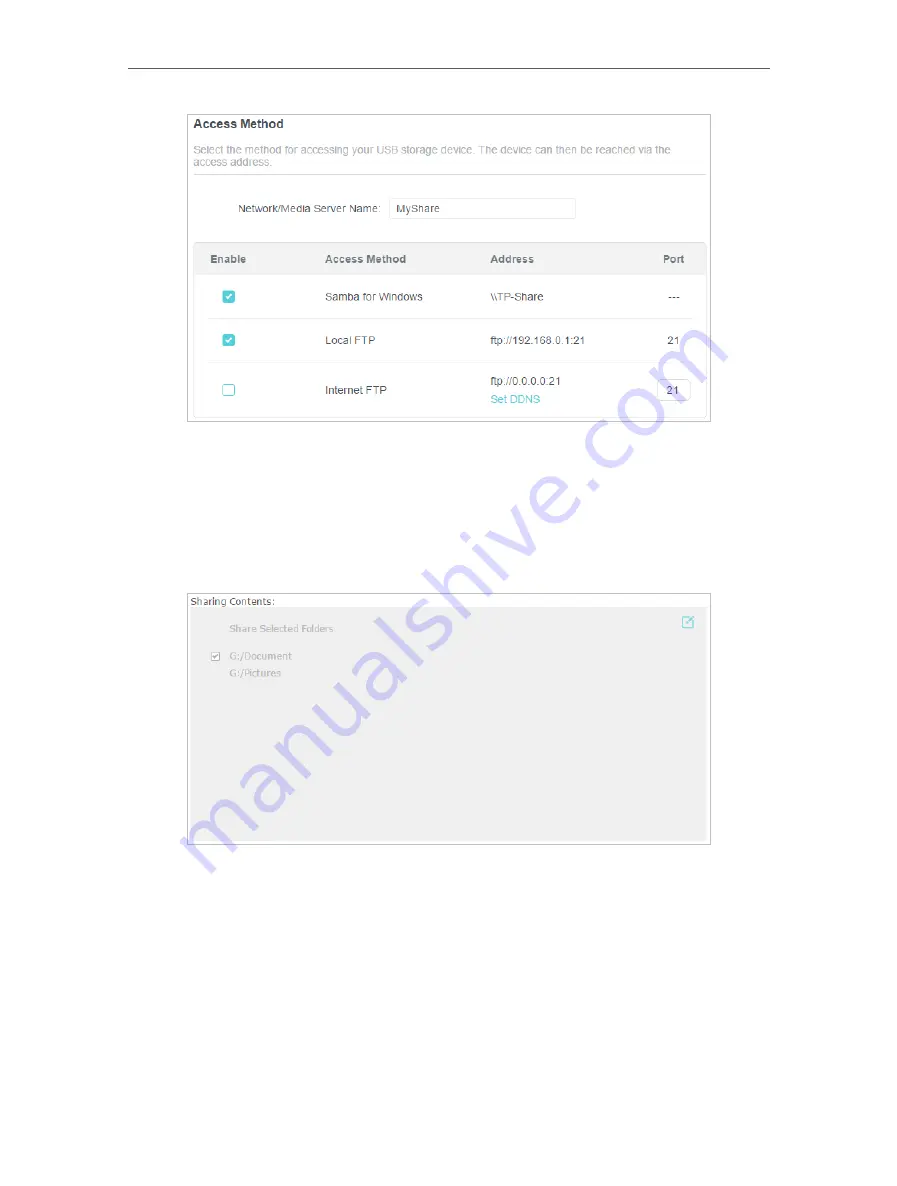
42
Chapter 8
USB Settings
2
Now you can access the USB storage device by visiting
\\MyShare
(for Windows) or
smb://MyShare
(for Mac).
• To Only Share Specific Content
Focus on the
File
Sharing
section. Specify sharing folders that you want to share and
click
Save
.
• To Set Up Authentication for Data Security
You can set up authentication for your USB storage device so that network clients will
be required to enter username and password when accessing the USB storage device.
1
In the
File Sharing
section, enable
Secure Sharing
.
Содержание Archer AX55
Страница 1: ... 2021 TP Link 1910013020 REV1 0 0 User Guide AX3000 Gigabit Wi Fi 6 Router Archer AX55 ...
Страница 15: ...Chapter 3 Log In to Your Router ...
Страница 65: ...61 Chapter 11 Network Security ...
Страница 80: ...76 Chapter 13 VPN Server ...
Страница 106: ...102 Chapter 15 Manage the Router ...
















































