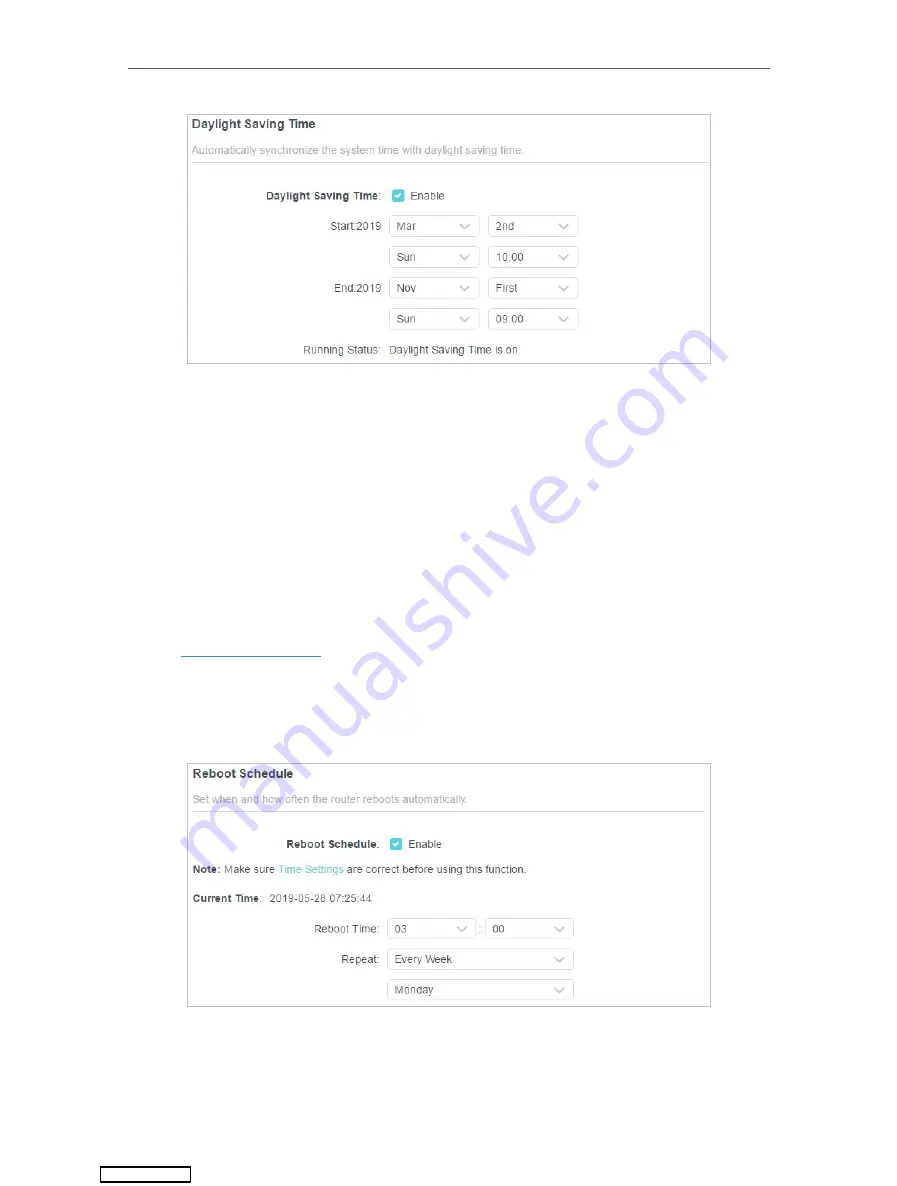
85
Chapter 13
Manage the Router
2. Select the correct
Start
date and time when daylight saving time starts at your local
time zone.
3. Select the correct
End
date and time when daylight saving time ends at your local
time zone.
4. Click
SAVE
.
13. 10. Set the Router to Reboot Regularly
The Scheduled Reboot feature cleans the cache to enhance the running performance
of the router.
1. Visit
http://tplinkwifi.net
, and log in with your TP-Link ID or the password you set for
the router.
2. Go to
Advanced
>
System
>
Reboot
.
3. Tick the
Enable
box of
Reboot Schedule
.
4. Specify the
Reboot Time
when the router reboots and
Repeat
to decide how often it
reboots.
5. Click
SAVE
.
Downloaded from
Содержание Archer AX1500
Страница 15: ...Chapter 3 Log In to Your Router Downloaded from ManualsNet com search engine...
Страница 61: ...57 Chapter 11 VPN Server Downloaded from ManualsNet com search engine...
Страница 105: ...4 7 9 1 4 7 9 2 Pb Cd Hg CrVI PBB PBDE PCB 1 0 1 wt 0 01 wt 2 3 Downloaded from ManualsNet com search engine...






























