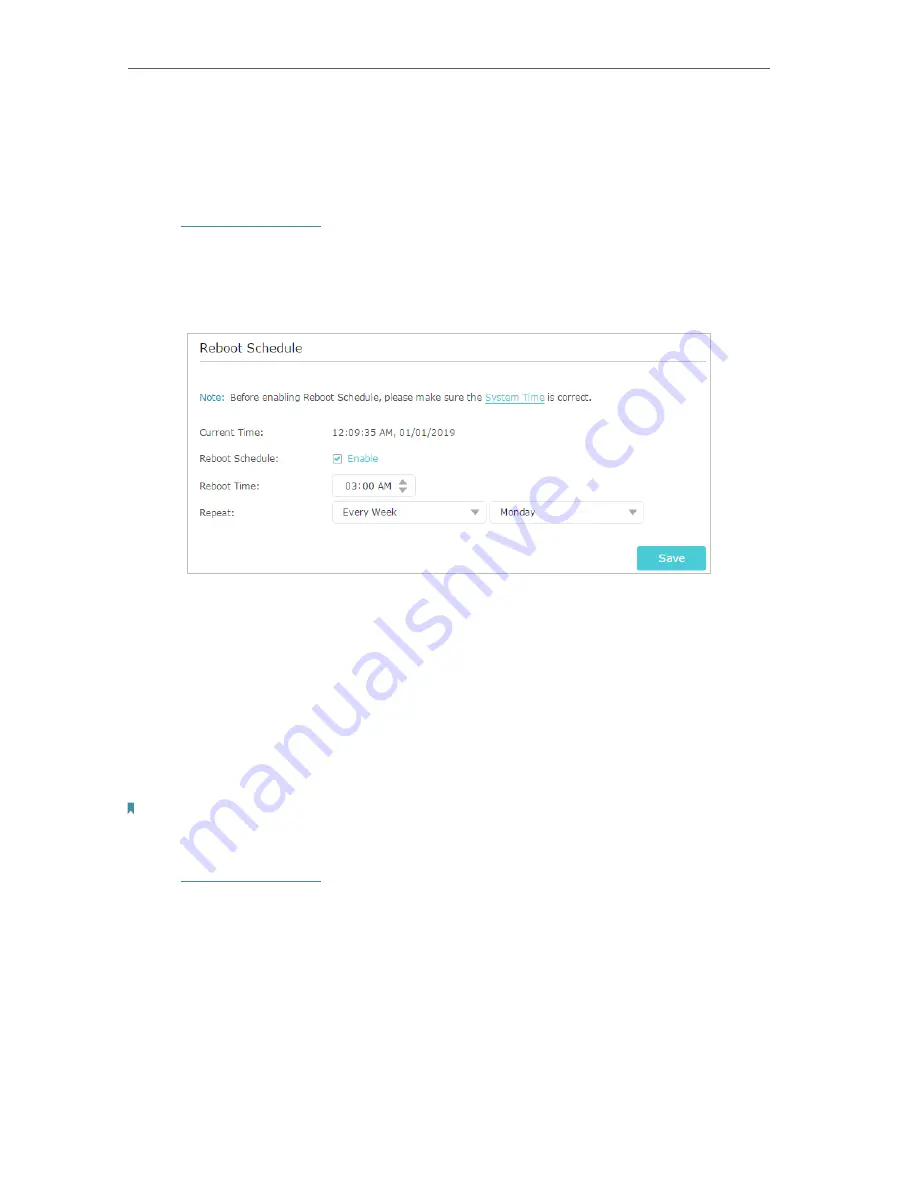
95
Chapter 16
Manage the Router
16 6 Set the Router to Reboot Regularly
The Scheduled Reboot feature cleans the cache to enhance the running performance
of the router.
1. Visit
http://tplinkwifi.net
, and log in with your TP-Link ID or the password you set for
the router.
2. Go to
Advanced
>
System Tools
>
Reboot Schedule
.
3. Check the box to enable
Reboot Schedule
.
4. Specify the
Reboot Time
when the router reboots and
Repeat
to decide how often it
reboots.
5. Click
Save
.
16 7 Change the Login Password
The account management feature allows you to change your login password of the web
management page.
Note:
If you are using a TP-Link ID to log in to the web management page, the account management feature will be disabled.
To manage the TP-Link ID, go to
Basic
>
TP-Link Cloud
.
1. Visit
http://tplinkwifi.net
, and log in with the password you set for the router.
2. Go to
Advanced
>
System Tools
>
Administration
and focus on the
Account
Management
section.
Содержание Archer A7
Страница 1: ...REV5 1 1 1910012752 User Guide AC1750 Wireless Dual Band Gigabit Router Archer C7 Archer A7...
Страница 15: ...Chapter 3 Log In to Your Router...
Страница 32: ...Chapter 6 Work with Alexa This chapter will show you how to configure your router to work with Alexa...
Страница 76: ...72 Chapter 14 VPN Server 3 Select Connect to a workplace and click Next 4 Select Use my Internet connection VPN...
Страница 78: ...74 Chapter 14 VPN Server 7 The PPTP VPN connection is created and ready to use...






























