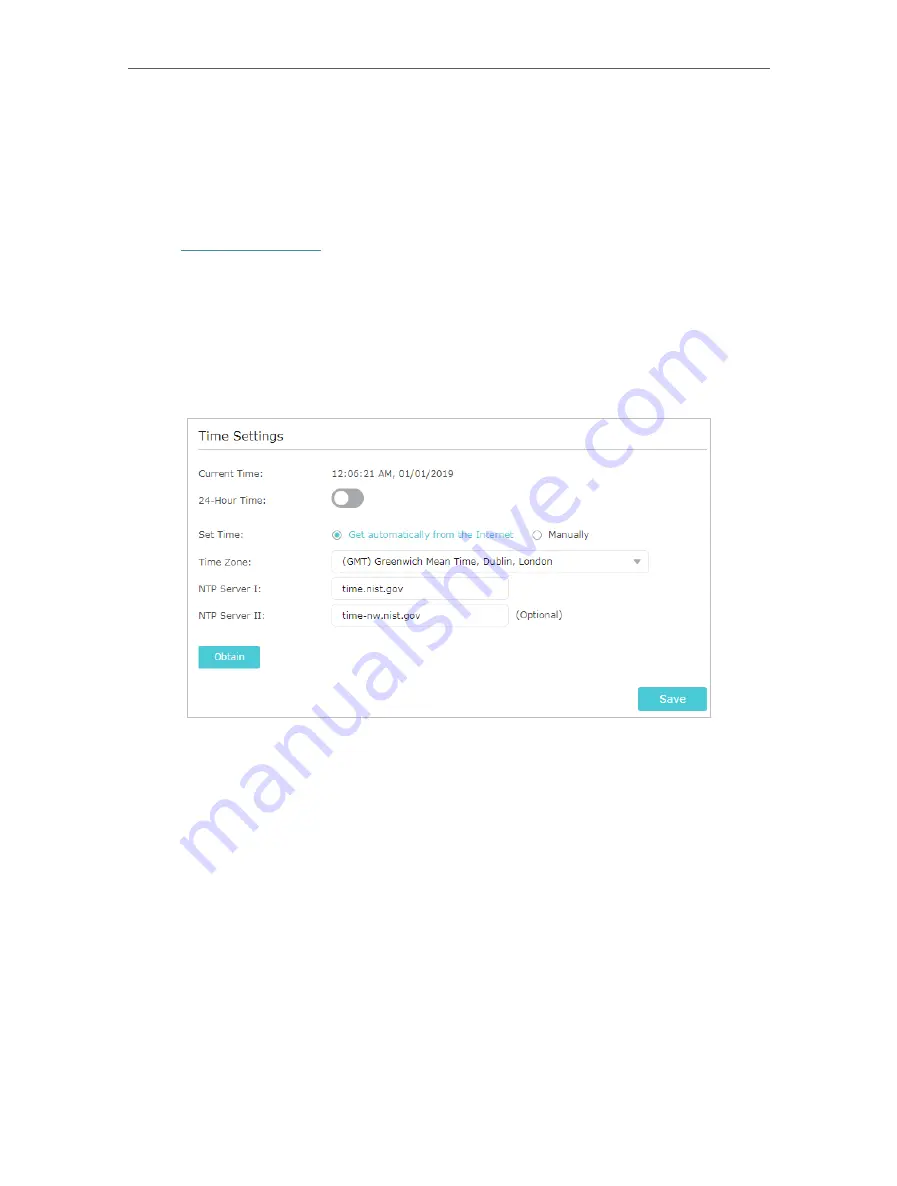
88
Chapter 16
Manage the Router
16 1 Set Up System Time
System time is the time displayed while the router is running. The system time you
configure here will be used for other time-based functions like Parental Controls. You
can choose the way to obtain the system time as needed.
1. Visit
http://tplinkwifi.net
, and log in with your TP-Link ID or the password you set for
the router.
2. Go to
Advanced
>
System Tools
>
Time Settings
. It is 12-hour time by default, and
you can toggle on to change to 24-hour time.
• To get time from the internet:
1. In the
Set Time
field, select
Get automatically from the Internet
.
2. Select your local
Time Zone
from the drop-down list.
3. In the
NTP Server I
fileld, enter the IP address or domain name of your desired NTP
Server.
4. (Optional) In the
NTP Server II
fileld, enter the IP address or domain name of the
second NTP Server.
5. Click
Obtain
to get the current Internet time and click
Save
.
• To manually set the date and time:
1. In the
Set Time
field, select
Manually
.
Содержание Archer A7
Страница 1: ...REV5 1 1 1910012752 User Guide AC1750 Wireless Dual Band Gigabit Router Archer C7 Archer A7...
Страница 15: ...Chapter 3 Log In to Your Router...
Страница 32: ...Chapter 6 Work with Alexa This chapter will show you how to configure your router to work with Alexa...
Страница 76: ...72 Chapter 14 VPN Server 3 Select Connect to a workplace and click Next 4 Select Use my Internet connection VPN...
Страница 78: ...74 Chapter 14 VPN Server 7 The PPTP VPN connection is created and ready to use...






























