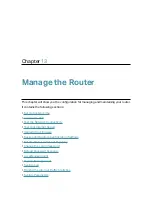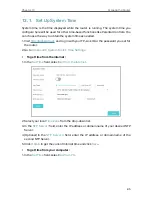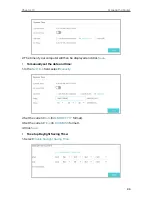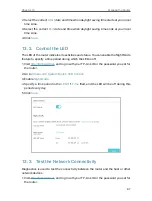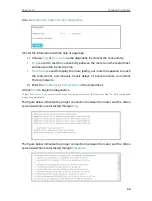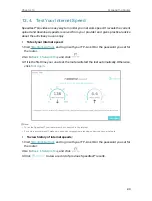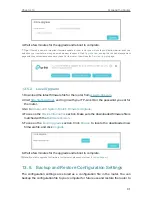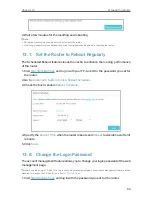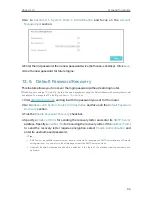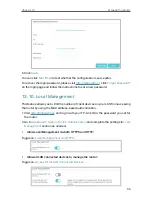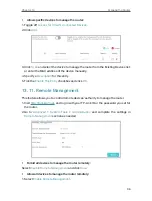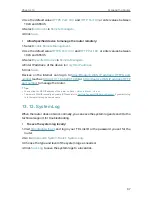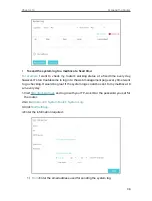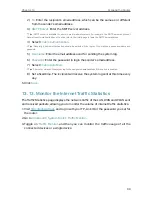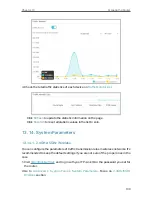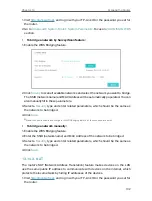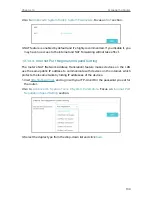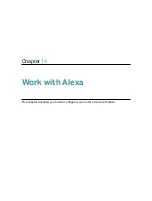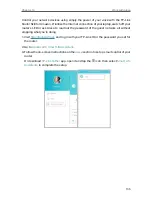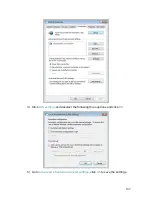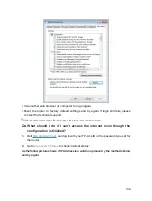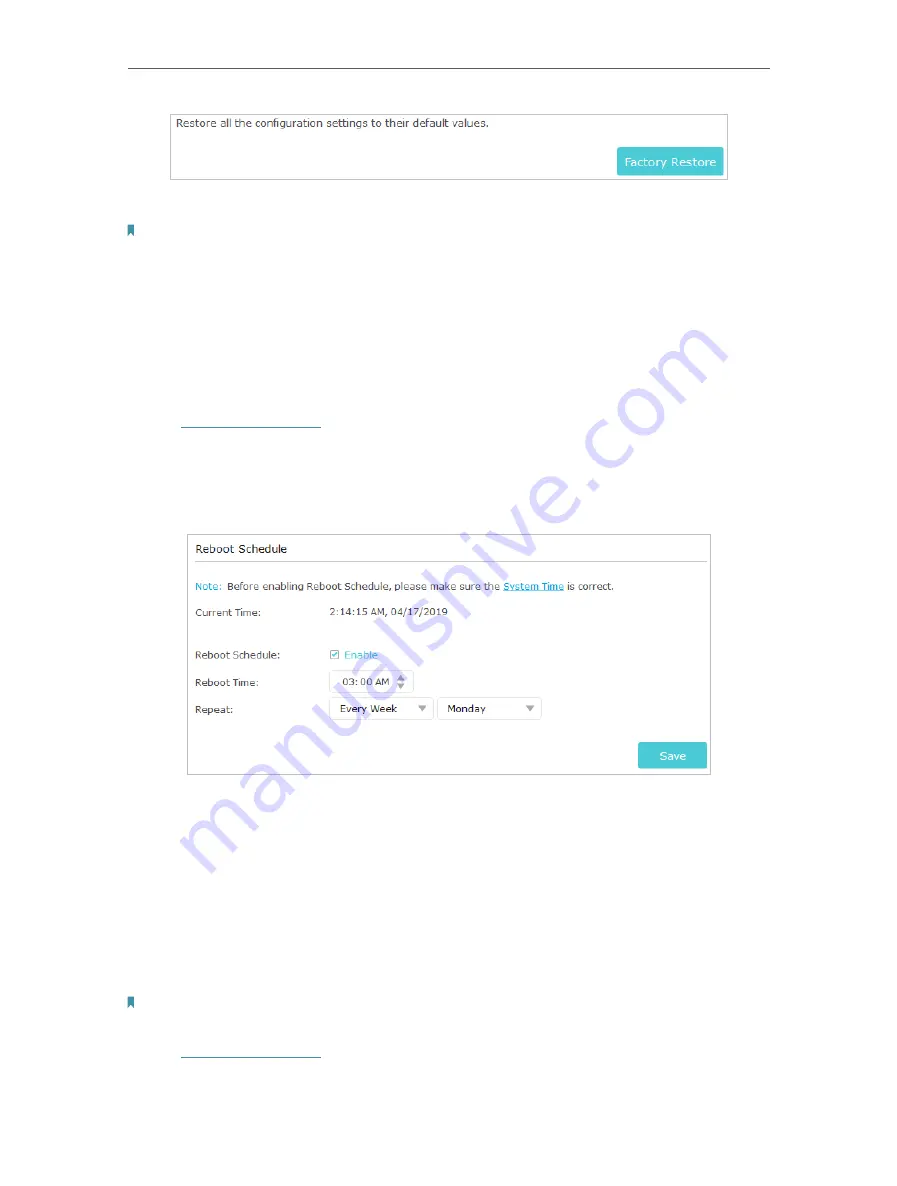
93
Chapter 13
Manage the Router
2. Wait a few minutes for the resetting and rebooting.
Note:
• During the resetting process, do not turn off or reset the router.
• We strongly recommend you backup the current configuration settings before resetting the router.
13 7 Set the Router to Reboot Regularly
The Scheduled Reboot feature cleans the cache to enhance the running performance
of the router.
1. Visit
http://tplinkwifi.net
, and log in with your TP-Link ID or the password you set for
the router.
2. Go to
Advanced
>
System Tools
>
Reboot Schedule
.
3. Check the box to enable
Reboot Schedule
.
4. Specify the
Reboot Time
when the router reboots and
Repeat
to decide how often it
reboots.
5. Click
Save
.
13 8 Change the Login Password
The account management feature allows you to change your login password of the web
management page.
Note:
If you are using a TP-Link ID to log in to the web management page, the account management feature will be
disabled. To manage the TP-Link ID, go to
Basic
>
TP-Link Cloud
.
1. Visit
http://tplinkwifi.net
, and log in with the password you set for the router.
Содержание Archer A20 AC4000 MU-MIMO
Страница 1: ...REV3 2 0 1910012751 User Guide AC4000 MU MIMO Tri Band Wi Fi Router Archer C4000 ...
Страница 15: ...Chapter 3 Log In to Your Router ...
Страница 60: ...56 Chapter 9 Network Security Done Now you don t need to worry about ARP spoofing and ARP attacks ...
Страница 74: ...70 Chapter 11 VPN Server ...
Страница 108: ...Chapter 14 Work with Alexa This chapter will show you how to configure your router to work with Alexa ...