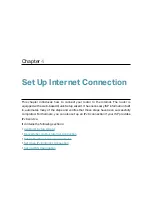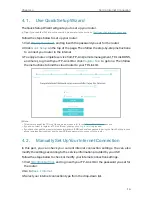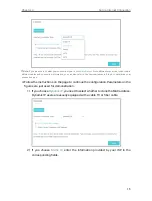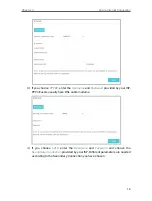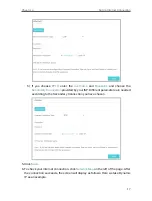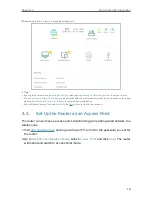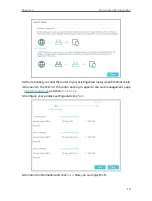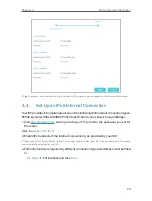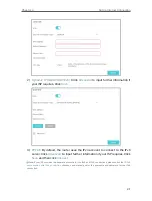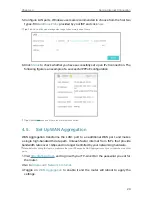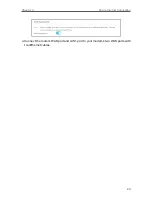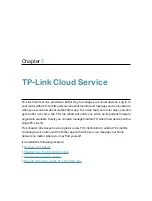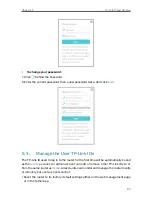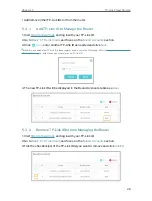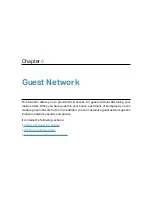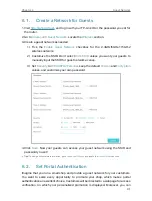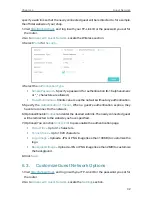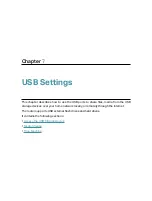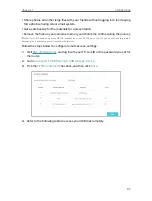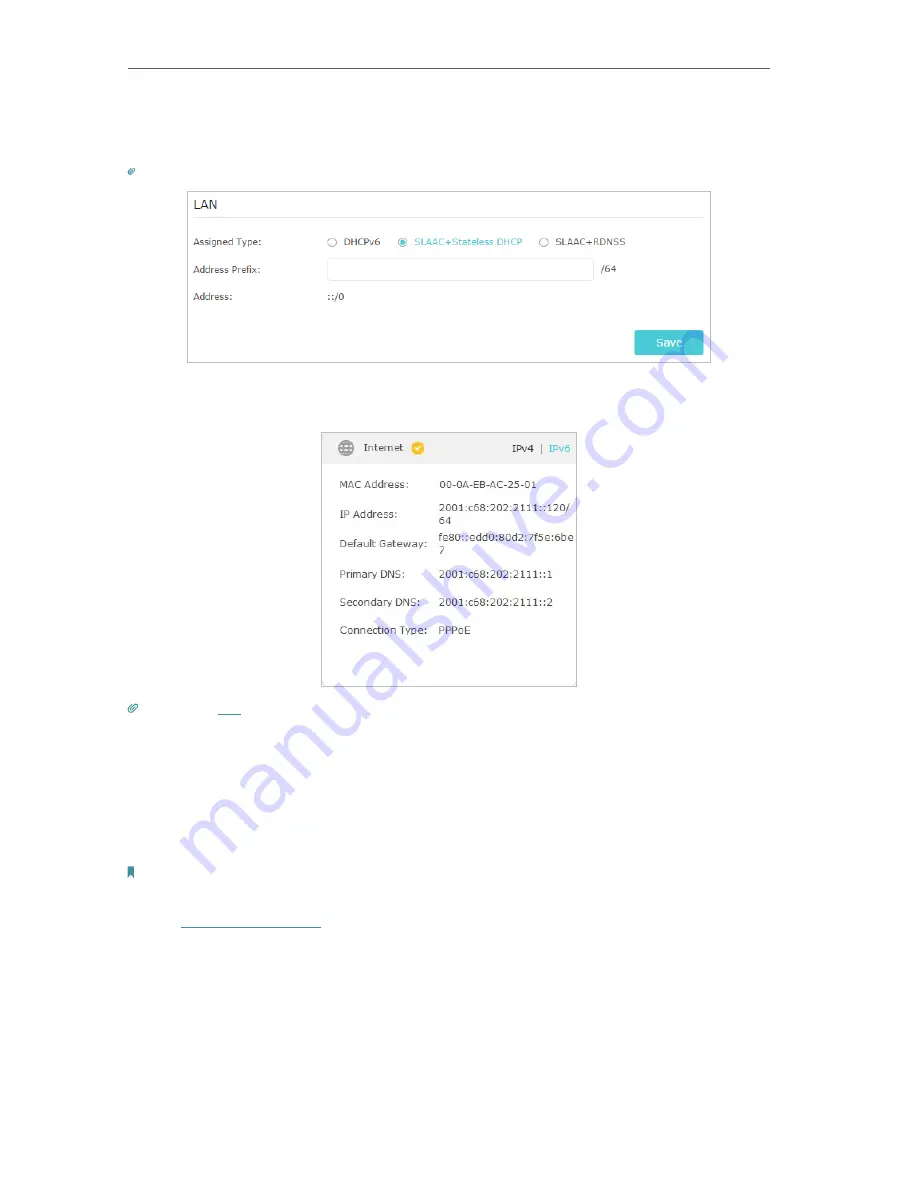
23
Chapter 4
Set Up Internet Connection
5. Configure LAN ports. Windows users are recommended to choose from the first two
types. Fill in
Address Prefix
provided by your ISP, and click
Save
.
Tips:
Find
Help
on the web management page to know more about items.
6. Click
Status
to check whether you have successfully set up an IPv6 connection. The
following figure is an example of a successful PPPoE configuration.
Tips:
section if there is no internet connection.
4 5 Set Up WAN Aggregation
WAN Aggregation transforms the LAN1 port to an additional WAN port, and makes
a single high-bandwidth data path. Unleash faster internet from ISPs that provide
bandwidth rates over 1Gbps and no longer be limited by your networking hardware.
Note:
Before enabling this feature, make sure that your ISP supports WAN Aggregation and your modem has two WAN
ports.
1. Visit
http://tplinkwifi.net
, and log in with your TP-Link ID or the password you set for
the router.
2. Go to
Advanced
>
Network
>
Internet
.
3. Toggle on
WAN Aggregation
to enable it and the router will reboot to apply the
settings.
Содержание Archer A20 AC4000 MU-MIMO
Страница 1: ...REV3 2 0 1910012751 User Guide AC4000 MU MIMO Tri Band Wi Fi Router Archer C4000 ...
Страница 15: ...Chapter 3 Log In to Your Router ...
Страница 60: ...56 Chapter 9 Network Security Done Now you don t need to worry about ARP spoofing and ARP attacks ...
Страница 74: ...70 Chapter 11 VPN Server ...
Страница 108: ...Chapter 14 Work with Alexa This chapter will show you how to configure your router to work with Alexa ...