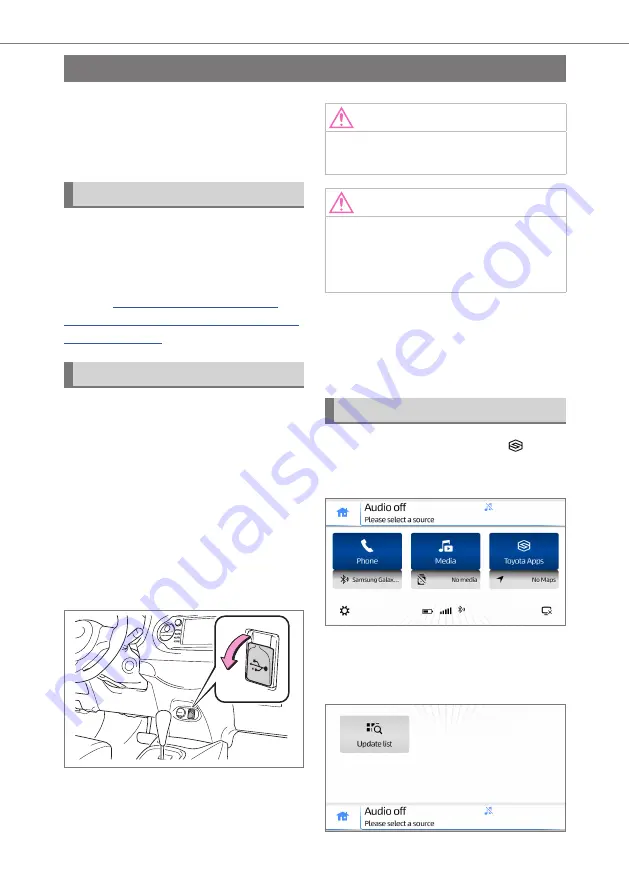
31
8. Toyota Apps
8.
Toyota Apps
Toyota Apps allows you to use spe-
cific apps on your smartphone from
the Multimedia System, using Smart-
DeviceLink technology.
Requirements
z
USB Cable
A smartphone running apps support-
ing SmartDeviceLink technology. For
a list of apps compatible with this unit,
refer to
toyota-europe.com/Support/TAS500_
Connecting a device
To use Toyota Apps, enable the
feature from the settings menu (see
“Toyota Apps” on page 13). If the
device also supports Apple CarPlay
or Android Auto, disable the device to
avoid Apple CarPlay or Android Auto
from launching (see “Android Auto™
Settings” on page 13 and “Apple
CarPlay Settings” on page 14).
Open the USB port cover and con-
nect a compatible device.
NOTE:
Android devices must be paired with
Bluetooth to enable full functionality.
NOTE:
For best performance and compat-
ibility, ensure that you use a USB
cable certified or approved by the
manufacturer.
When a SmartDeviceLink compati-
ble device is found, the
[APPS]
icon
will be updated to display the Toyota
Apps feature now available.
Starting an app
Touch the Toyota Apps icon
[ ]
on
the HOME screen to show a list of
available apps.
Touch the
[Update List]
button to
scan the connected device for availa-
ble applications.
Содержание TAS500
Страница 1: ...TAS500 Owner s Manual ...
Страница 2: ...TAS500 Owner s Manual ...
Страница 5: ...4 ...
Страница 33: ...32 8 Toyota Apps ...
Страница 34: ...33 9 Updates 9 Updates For software updates please contact your local Toyota Authorized dealer ...
Страница 35: ...34 9 Updates ...
Страница 43: ...42 10 Rear View Monitor System ...
Страница 46: ...PW600 0D001 EN AOM 001 685 0 ...





























