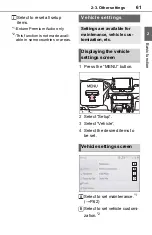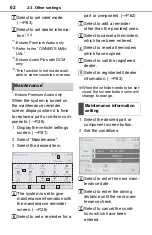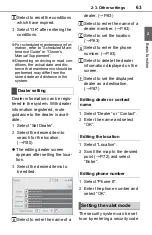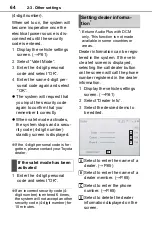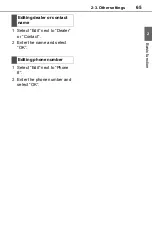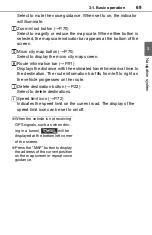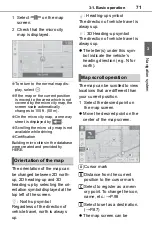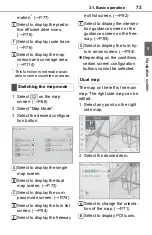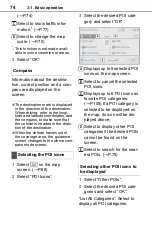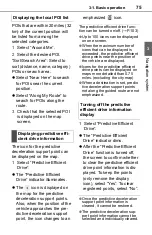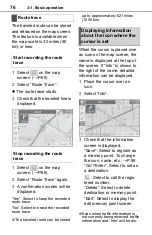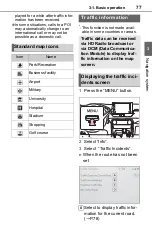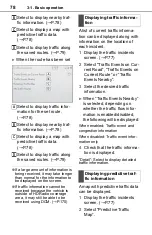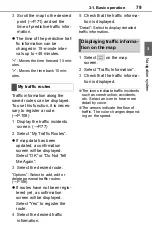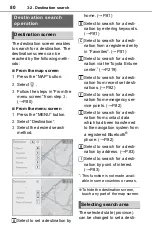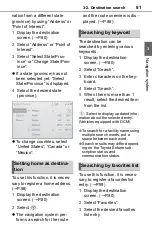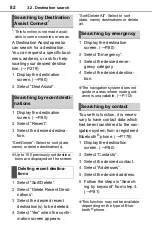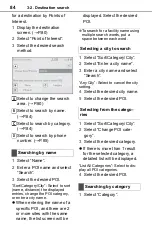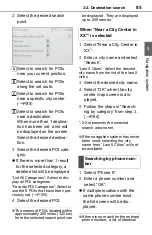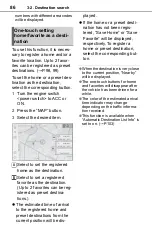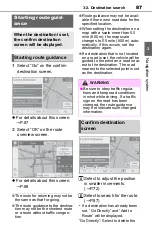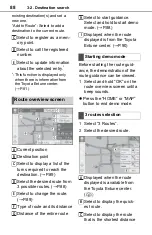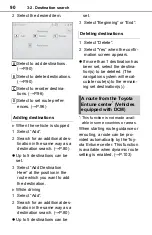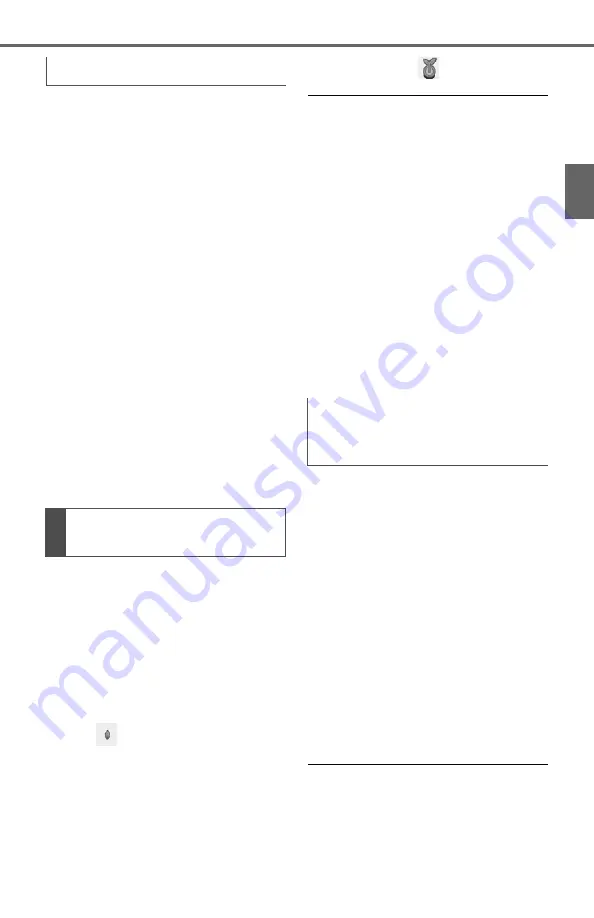
75
3-1. Basic operation
3
Navig
ation system
POIs that are within 20 miles (32
km) of the current position will
be listed from among the
selected categories.
1
Select “Around Me”.
2
Select the desired POI.
“Sort/Search Area”: Select to
sort (distance, name, category)
POIs or search area.
Select “Near Here” to search
for POIs near the current
position.
Select “Along My Route” to
search for POIs along the
route.
3
Check that the selected POI
is displayed on the map
screen.
The icon for the predictive
deceleration support point can
be displayed on the map.
1
Select “Predictive Efficient
Drive”.
The “Predictive Efficient
Drive” indicator illuminates.
The
icon is displayed on
the map for the predictive
deceleration support points.
Also, when the position of the
vehicle approaches the pre-
dictive deceleration support
point, the icon changes to an
emphasized
icon.
The predictive efficient drive func-
tion can be turned on/off. (
●
Up to 100 icons can be displayed
on one screen.
●
When the maximum number of
icons that can be displayed is
exceeded, the predictive efficient
drive points near the position of
the vehicle are displayed.
●
Icons for the predictive efficient
drive points can be displayed on
maps more detailed than 0.75
miles. (excluding the city map)
●
When a destination is set, predic-
tive deceleration support points
not along the guided route are not
emphasized.
1
Select “Predictive Efficient
Drive”.
The “Predictive Efficient
Drive” indicator dims.
After the “Predictive Efficient
Drive” function is turned off,
the screen to confirm whether
to clear the predictive efficient
drive point information is dis-
played. To keep the points
(only remove the display
icon), select “Yes”. To clear
registered points, select “No”.
●
Once the predictive deceleration
support point information is
cleared, it cannot be restored.
●
The predictive deceleration sup-
port point information cannot be
selected and individually cleared.
Displaying the local POI list
Displaying predictive effi-
cient drive information
Turning off the predictive
efficient drive information
display
Содержание RAV4 2019
Страница 5: ...5 TABLE OF CONTENTS 1 2 3 4 5 6 7 8 ...
Страница 66: ...66 2 3 Other settings ...
Страница 154: ...154 4 6 Tips for operating the audio visual system ...
Страница 167: ...167 6 6 Information Information 6 1 Information display Receiving weather informa tion 168 Data services settings 170 ...
Страница 202: ...202 7 3 What to do if ...
Страница 212: ...212 8 1 Toyota Entune overview Certification For vehicles sold in the U S A Canada and Puerto Rico ...
Страница 222: ...222 8 3 Setup ...
Страница 223: ...223 Index Alphabetical Index 224 ...
Страница 230: ...230 Map database information and updates ...
Страница 231: ...231 ...
Страница 232: ...232 ...
Страница 233: ...233 ...
Страница 234: ...234 ...
Страница 235: ...235 ...
Страница 236: ...236 ...
Страница 237: ...237 Certain business data provided by Infogroup 2018 All Rights Reserved ...
Страница 238: ...238 For vehicles sold in the U S A Hawaii Guam Saipan American Samoa and Puerto Rico Certification ...
Страница 239: ...239 For vehicles sold in Canada ...
Страница 240: ...240 For vehicles sold in Mexico ...
Страница 241: ...241 For U S owners ...
Страница 242: ...242 ...
Страница 243: ...243 ...
Страница 244: ...244 ...