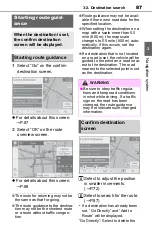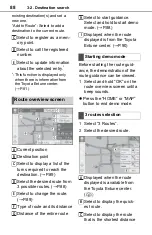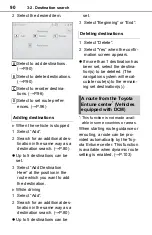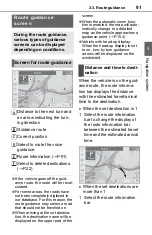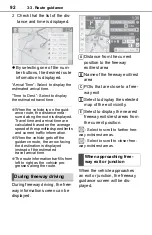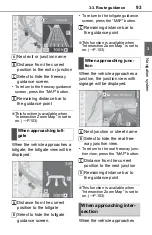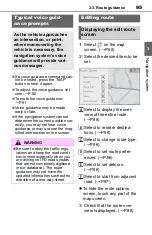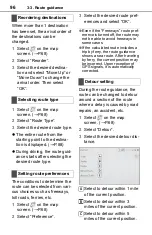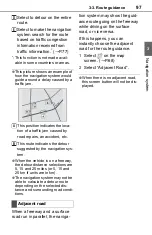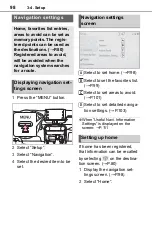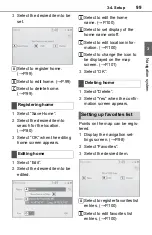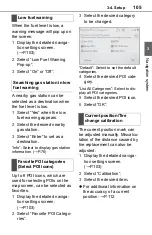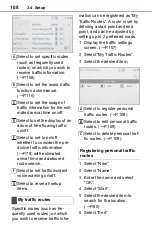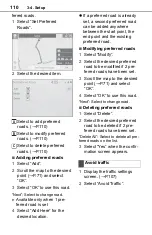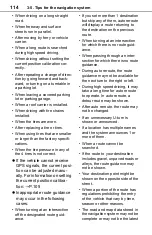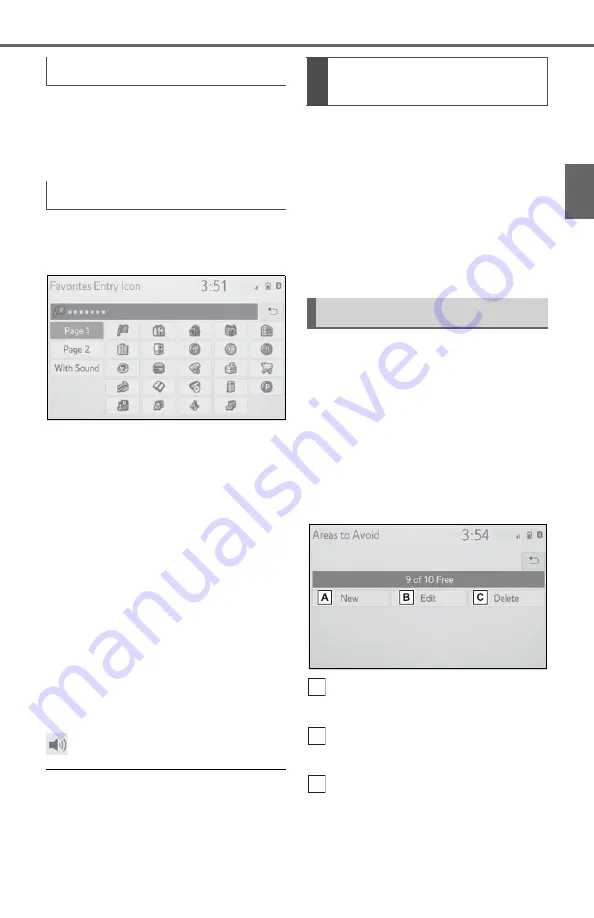
101
3-4. Setup
3
Navig
ation system
1
Select “Phone #”.
2
Enter the phone number and
select “OK”.
1
Select “Icon”.
2
Select the desired icon.
“Page 1”/“Page 2”: Select to
change pages.
“With Sound”: Select the desired
icons with sound
■
When “With Sound” is
selected
A sound for some favorites list
entries can be set. When the
vehicle approaches the location
of the favorites list entry, the
selected sound will be heard.
1
Select “With Sound”.
2
Select the desired sound
icon.
: Select to play the sound.
●
When “Bell (with Direction)” is
selected, select an arrow to adjust
the direction and select “OK”.
●
The bell sounds only when the
vehicle approaches this point in
the direction that has been set.
1
Select “Delete”.
2
Select the desired item to be
deleted.
“Sort/Delete All”: Select to sort
(date, name, icon) or delete all
favorite list entries.
3
Select “Yes” when the confir-
mation screen appears.
Areas to be avoided because of
traffic jams, construction work or
other reasons can be registered
as “Areas to Avoid”.
1
Display the navigation set-
tings screen. (
2
Select “Areas to Avoid”.
3
Select the desired item.
Select to register areas to
avoid. (
Select to edit areas to avoid.
(
Select to delete areas to
avoid. (
Changing phone number
Changing the icon
Deleting favorites list
entries
Setting up areas to avoid
A
B
C
Содержание RAV4 2019
Страница 5: ...5 TABLE OF CONTENTS 1 2 3 4 5 6 7 8 ...
Страница 66: ...66 2 3 Other settings ...
Страница 154: ...154 4 6 Tips for operating the audio visual system ...
Страница 167: ...167 6 6 Information Information 6 1 Information display Receiving weather informa tion 168 Data services settings 170 ...
Страница 202: ...202 7 3 What to do if ...
Страница 212: ...212 8 1 Toyota Entune overview Certification For vehicles sold in the U S A Canada and Puerto Rico ...
Страница 222: ...222 8 3 Setup ...
Страница 223: ...223 Index Alphabetical Index 224 ...
Страница 230: ...230 Map database information and updates ...
Страница 231: ...231 ...
Страница 232: ...232 ...
Страница 233: ...233 ...
Страница 234: ...234 ...
Страница 235: ...235 ...
Страница 236: ...236 ...
Страница 237: ...237 Certain business data provided by Infogroup 2018 All Rights Reserved ...
Страница 238: ...238 For vehicles sold in the U S A Hawaii Guam Saipan American Samoa and Puerto Rico Certification ...
Страница 239: ...239 For vehicles sold in Canada ...
Страница 240: ...240 For vehicles sold in Mexico ...
Страница 241: ...241 For U S owners ...
Страница 242: ...242 ...
Страница 243: ...243 ...
Страница 244: ...244 ...