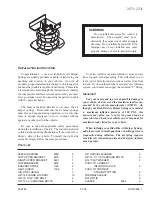TOYOTA /PRIUS DUAL PLAYER HEADREST VIDEO
Page 13 of 15
DVD Player Inoperative (Power LED Not Illuminated)
Important: The following information lists the most probable cause of the concern to the least
probable cause followed by the appropriate test for that condition.
1. The ignition is not turned on. Turn the ignition on.
2. DVD Jumper Harness not connected to vehicle. Verify Accessory Power and Ground.
3. DVD Jumper Harness not connected to Power Cord #9.Verify Accessory Power and
Ground.
4. Cable 1A (Red Cable) not connected to Cable 3A (if not receiving power to Monitor A –
Driver Side) or Cable 1B (Black Cable) not connected to Cable 3B (if not receiving power to
Monitor B – Passenger Side). Make sure cables are connected.
5. Cable 3A (if not receiving power to Monitor A – Driver Side) not connected to Control Box or
Cable 3B (if not receiving power to Monitor B – Passenger Side) not connected to Control Box.
Make sure cables are connected.
6. Power Cord #9 is not connected to Control Box.
7. Check for power at end of Power Cord #9 (white connector3-way) at Control Box. If power
at Control Box – Replace the Control Box.
8. Remove monitor that is not receiving power. Check power at Red Connector (Monitor A –
Driver Side) or power at Black Connector (Monitor B – Passenger Side). If power and ground
verified at connectors, replace the DVD Electronics (Monitor).
DVD Player Inoperative (Power LED Illuminated)
Important: The following information lists the most probable cause of the concern to the least
probable cause followed by the appropriate test for that condition.
1. The DVD Player is not turned on. Press the Power Button to turn unit on.
2. Press the play button. If no disc in unit, NO DISC message appears on display.
3. Insert Disc. If unit does not accept disc, replace the DVD Electronics (Monitor).
DVD Display Inoperative (LEDs Illuminate but No Video)
Important: The following information lists the most probable cause of the concern to the least
probable cause followed by the appropriate test for that condition.
1. Verify that the correct source is selected. Monitor A or Monitor B should appear in the upper
right hand corner of display.
2. Cable 2A (White Cable) not connected to Cable 3A (if no display on Monitor A – Driver Side)
or Cable 2B (Blue Cable) not connected to Cable 3B (if no display on Monitor B –Passenger
Side). Make sure cables are connected.
3. Cable 3A (if not receiving power to Monitor A – Driver Side) not connected to Control Box or
Cable 3B (if not receiving power to Monitor B – Passenger Side) not connected to Control Box.
4. Remove monitor that is not receiving video. Verify that connectors are connected to the
Monitor. If no video displayed, replace the DVD Electronics (Monitor).
Southeast Toyota Distributors, LLC