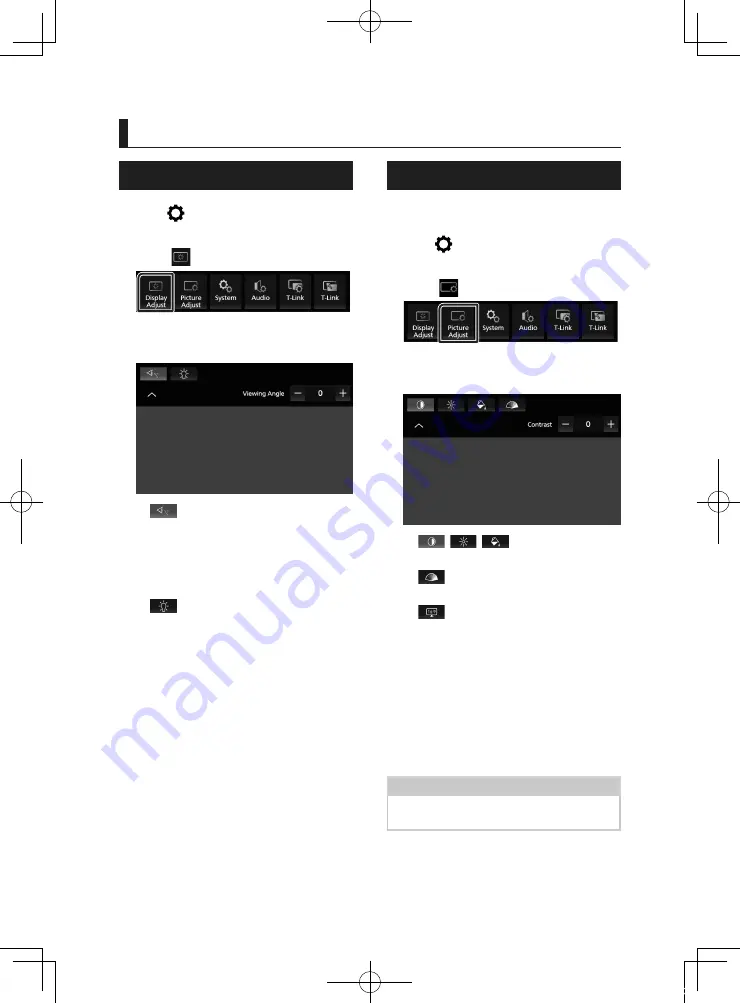
Setup
44
Setup
Display Adjust
1
Press
[
]
button.
h
h
Popup menu appears.
2
Touch
[
]
.
h
h
Display control screen appears.
3
Adjust each setting as follows.
■
[
]
If it is hard to see the image on the screen
evenly, adjust the viewing angle. The smaller
the (negative) value, the more whitish the
image on the screen looks.
"0" (Default)/ "1"/ "2"/ "3"
■
[
]
Adjust the backlight. ("-4" to "4")
Picture Adjust
You can adjust the image quality of video,
menu screen, etc.
1
Press
[
]
button.
h
h
Popup menu appears.
2
Touch
[
]
.
h
h
Picture control screen appears.
3
Adjust each setting as follows.
■
[
]
[
]
[
]
Adjust each setting.
■
[
]
(Camera only)
Adjust the tint. ("-4" to "4")
■
[
]
(Video file only)
Select a screen mode.
[
Full
]
: Displays video at the ratio of 16:9.
[
Normal
]
: Displays video at the ratio of 4:3.
[
Auto
]
:
DVD and Video-CD: 16:9 video is displayed
in the Full mode and 4:3 video is displayed
in the Normal mode.
USB device and disc media: Displays video
fully (vertically or horizontally) with no
ratio change.
NOTE
• Settings to adjust vary depending on the current
source.
!KL19_TAM_En.indb 44
2019/01/16 15:35






























