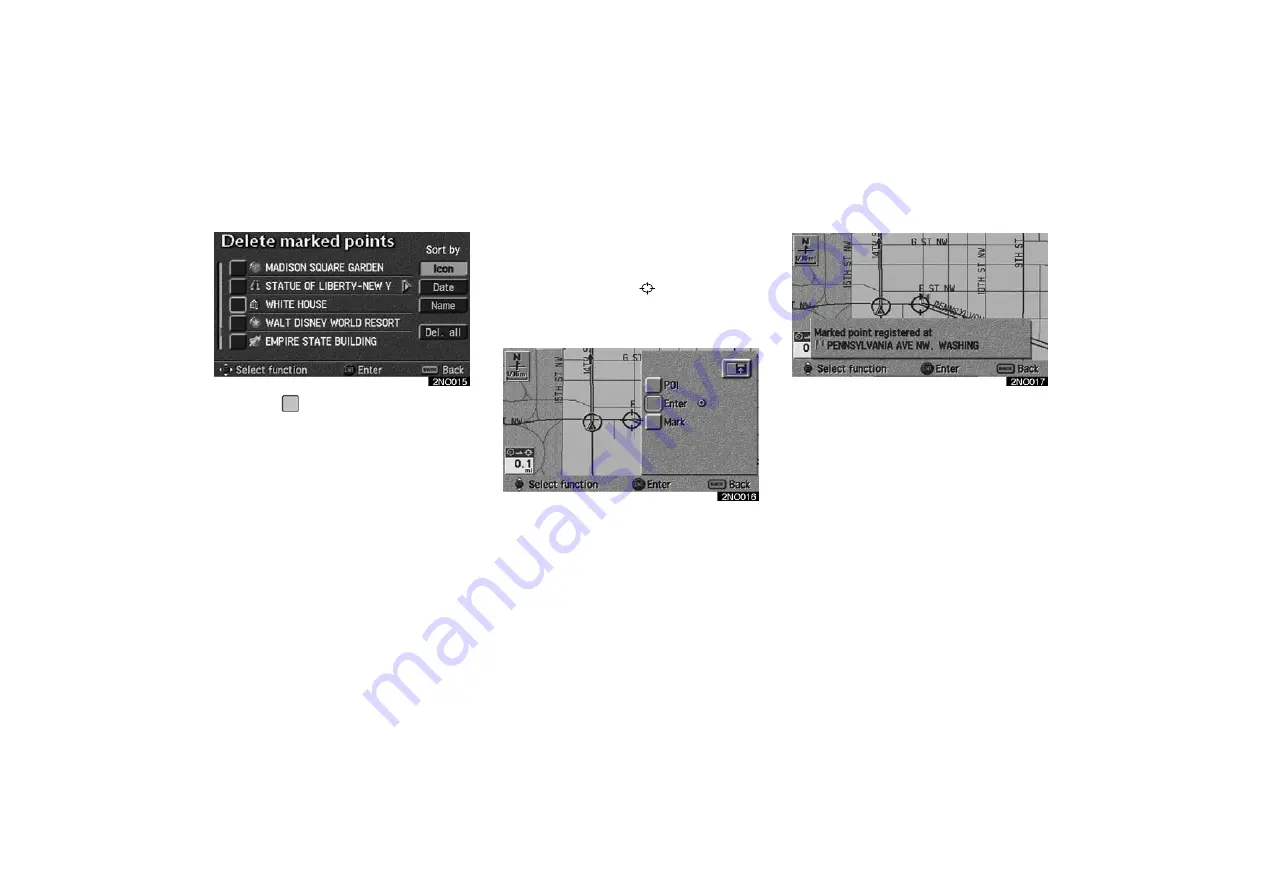
AVALON_Navi_U (L/O 0205)
71
2003 AVALON NAVI (OM41403U)
3. Select
switch of the marked
point to delete. If you want to delete
all of the marked points, select the
“Del. all”
switch.
To delete only specified marked points,
use the sort by
“Icon”
,
“Date”
or
“Name”
switch to display the screen,
so that you can easily find the marked
points.
Messages appear depending on the type
of deletion. If you want to delete, select
the
“Yes”
switch. To cancel the deletion,
select the
“No”
switch.
You can register your current position
or any points (See “Screen Scrolling”on
page 47.) from the map screen.
1. Move the cursor
to the desired
point, and if you wish to register
that point, push the
“ENT”
button
on the navigation controller.
2. Select the
“Mark”
switch.
When you select the
“Mark”
switch, the
above screen appears for a few seconds,
and then the map screen will be dis-
played.
To change the icon or name, etc., see “(b)
Editing marked points”.
(d) Quick marked point
registration






























