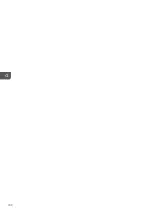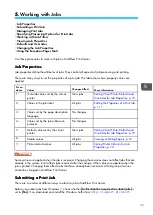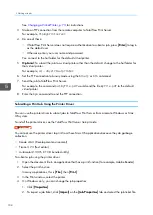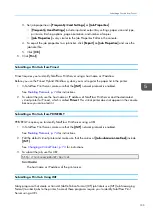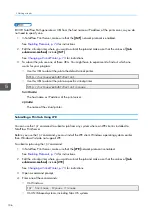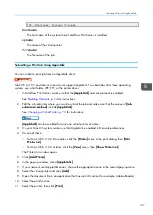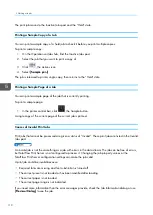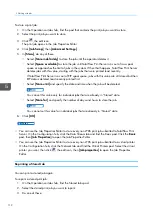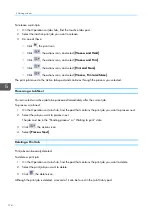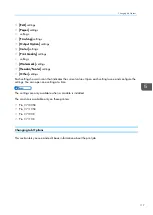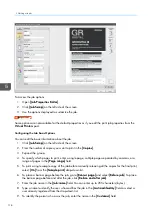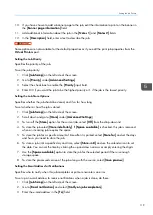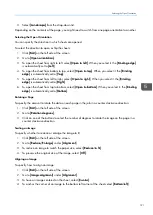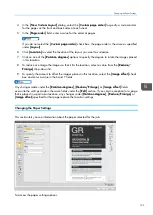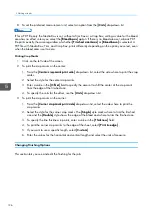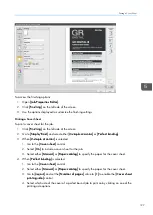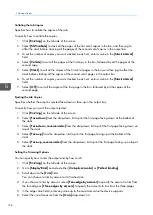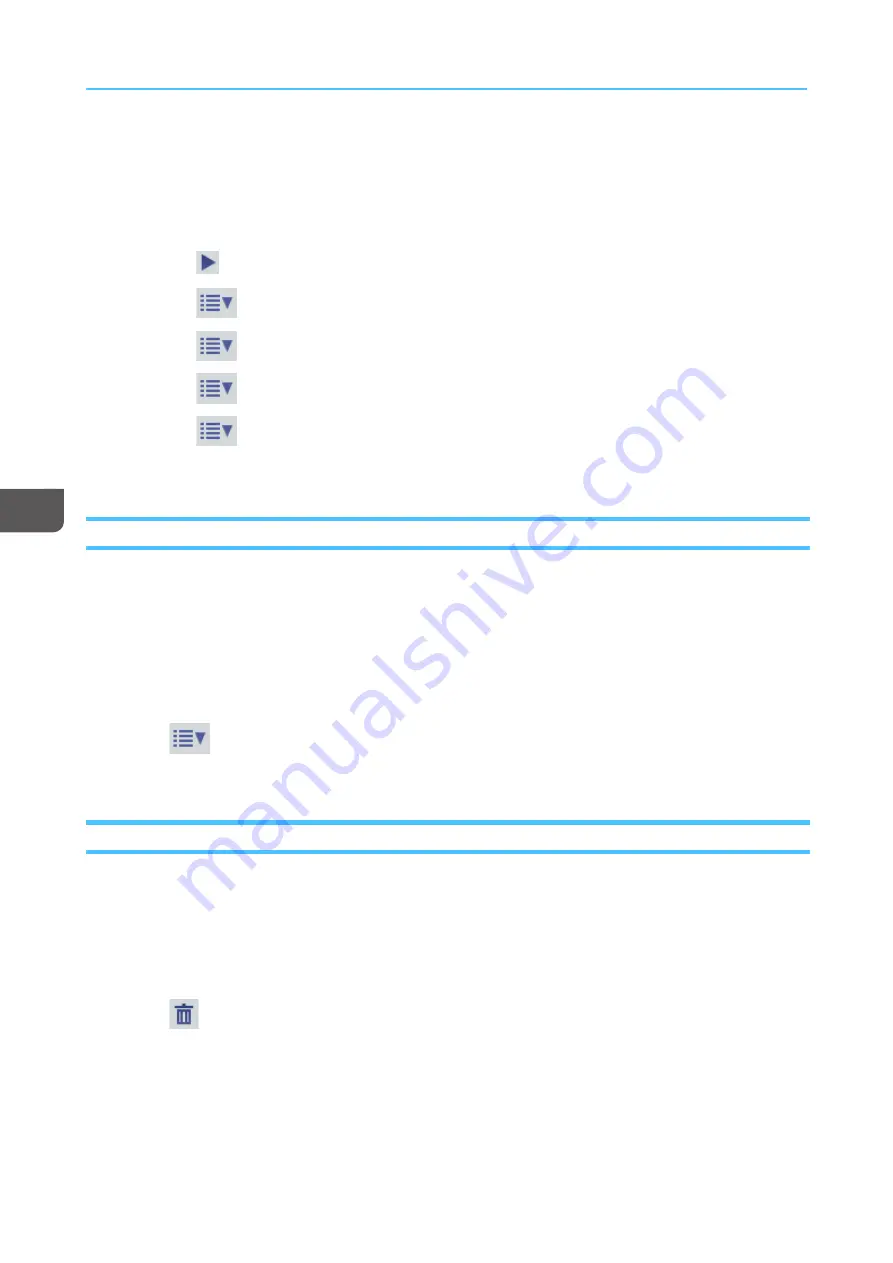
114
To release a print job:
1.
On the Operations orJobs hub, find the Inactive Jobs pod.
2.
Select the inactive print job you want to release.
3.
Do one of these:
• Click
, the print icon.
• Click
, the actions icon, and select [[PPrroocceessss a
annd
d H
Hoolld
d]].
• Click
, the actions icon, and select [[PPrroocceessss a
annd
d PPrriinntt]].
• Click
, the actions icon, and select [[PPrriinntt a
annd
d SSttoorree]].
• Click
, the actions icon, and select [[PPrroocceessss,, PPrriinntt a
annd
d SSttoorree]].
The print job moves to the Active Jobs pod and continues through the process you selected.
Processing a Job Next
You can select an active job to be processed immediately after the current job.
To process a job next:
1.
On the Operations or Jobs hub, find the pod that contains the print job you want to process next.
2.
Select the job you want to process next.
The job must be in the “Pending process“ or “Waiting to print“ state.
3.
Click
, the actions icon.
4.
Select [[PPrroocceessss N
Neexxtt]].
Deleting a Print Job
Print jobs can be easily deleted.
To delete a print job:
1.
On the Operations or Jobs hub, find the pod that contains the print job you want to delete.
2.
Select the print job you want to delete.
3.
Click
, the delete icon.
Although the print job is deleted, a record of it can be found in the Job History pod.
Содержание Print Server R-60
Страница 2: ......
Страница 14: ......
Страница 56: ......
Страница 62: ...2 60 ...
Страница 102: ...4 100 ...
Страница 150: ...5 148 ...
Страница 162: ...6 160 ...
Страница 172: ...7 170 ...
Страница 178: ...8 176 ...
Страница 198: ...10 196 ...
Страница 208: ...206 ...
Страница 218: ...Copyright 2015 2015 Ricoh Company Ltd All rights reserved ...
Страница 219: ......